Whenever someone asks me what are some of the first things I do with a new handheld, it’s actually pretty easy. First, I make sure the handheld itself has been updated, but then, I go through and install a few utilities.
Naturally, when it comes to something like the Steam Deck or a Windows-based handheld, this includes EmuDeck. After being released in 2022, EmuDeck has saved me so many hours of downloading and setting up emulators, and now, it’s looking to do the same for Android devices. This includes the likes of the Anbernic RG556, Retroid Pocket 4, and of course, the AYN Odin 2.
For the uninitiated, EmuDeck is absolutely essential if you plan to play classic games on the go. As the tagline states, it “takes care of everything. Emulator installation & configuration, bezels, hotkeys, performance fixes, and more.” So, instead of wasting time setting everything up myself, I just let EmuDeck do all of the heavy lifting.
EmuDeck for Android Makes Life Easier
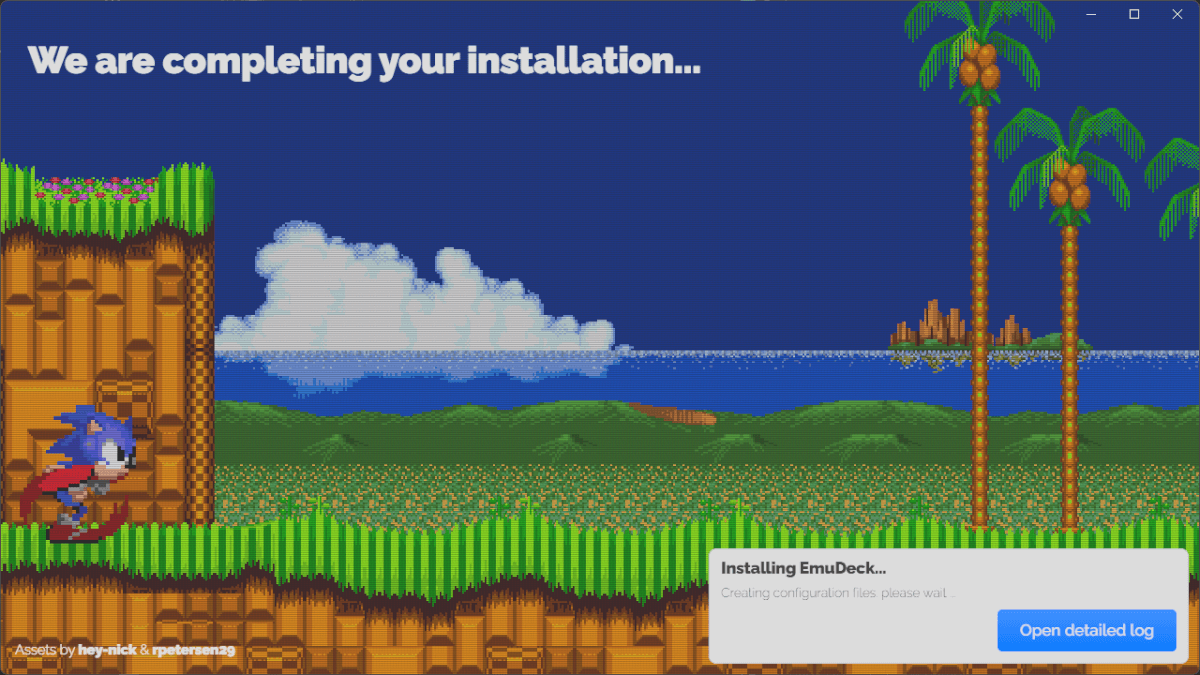
EmuDeck for Android Loading Screen
Until now, setting up your Android phone for emulation has been an even bigger pain in the tookus compared to Windows handhelds and the Steam Deck. However, the developer of EmuDeck recently pushed an “Early Access” update with the aim of taking the headache out of playing retro games on Android.
The first release saw only RetroArch and the Pegasus Launcher available, but a subsequent update added the likes of Dolphin, Citra, Yuzu, and others. It’s definitely still rough around the edges in terms of the setup process, but that’s not really a big deal.
You might be thinking that this is a brand-new app for Android devices that automates the emulator setup process. Unfortunately, that’s not the case, instead, is built within the EmuDeck for Windows app. And in order to do that, you’ll need to enable Developer Mode and activate USB Debugging; two things that aren’t likely to be uncommon practices if you’re an experienced Android user.
But, just in case you’re wondering what to do, it’s pretty easy:
- Open the Settings app on your Android device.
- Scroll through the options and locate something akin to “About Phone” near the bottom.
- Locate the “Software Info” section.
- Tap “Build Number” seven (7) times until you see a message appear.
- If necessary, enter your device’s passcode or PIN.
- From there, locate and tap “Developer Options.”
- Scroll through the list until you see “USB Debugging.”
- Tap the toggle to enable.
After making sure that your phone and computer are properly connected, it’s just a matter of firing up EmuDeck, clicking the new “Android” tab, and going through the motions. You will need to follow the on-screen prompts carefully, as you’ll need to create the correct folders for BIOS files, saves, save states, and ROMs.
Honestly, I’d recommend backing up and deleting your existing setup before getting started with EmuDeck. This way, you won’t have to worry about duplicated files and folders causing a headache later on.
You Need to Try It for Yourself
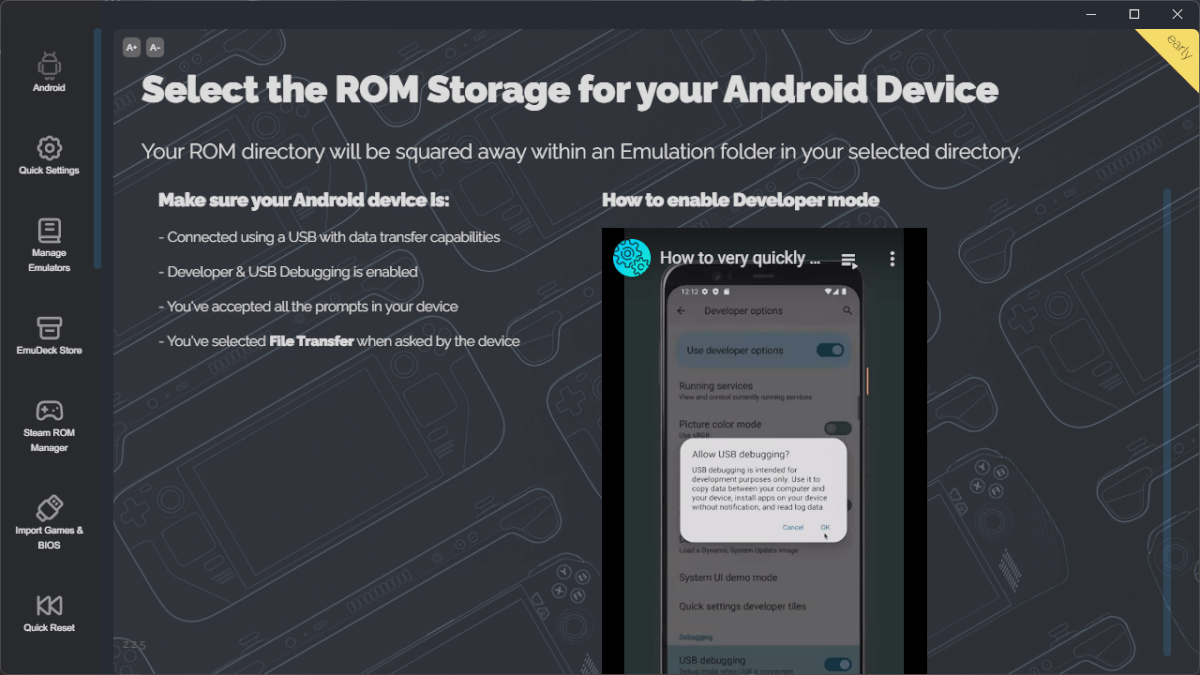
EmuDeck for Android Start Screen
There’s nothing inherently different between using EmuDeck to get your device set up and just doing it yourself. Instead, you’ll just need a Windows machine, your Android device, and make sure you pay attention to the on-screen prompts. It seems that the Linux flavor of EmuDeck will soon be updated to include Android support, but for now, it’s only available on Windows.
The biggest difference is that when everything is finished, you’ll have Pegasus as a configured front-end. But if that isn’t your cup o’ tea, you can always just download Daijisho, Beacon, or any of the other front-end game launchers for Android.
As it currently stands, in order to try out using EmuDeck with Android for yourself, you’ll need to sign up for the Early Access Tier on Patreon. This will set you back just $3.50 per month, and is worth every penny, if not more.
Those who are diving into the world of Android handhelds like the Anbernic RG556, or just grabbed the Samsung Galaxy S24 Ultra, will definitely want to give the new EmuDeck integration a spin.
What did you think of this article? Let us know in the comments below, and chat with us in our Discord!
This page may contain affiliate links, by purchasing something through a link, Retro Handhelds may earn a small commission on the sale at no additional cost to you.

Hey,
I just finished installing Emudeck on my PC, I joined the Patreon, but can’t see the ‘Android’ button in EmuDeck, so that I can start installing on my phone. Not sure what I’m doing wrong… any advice?
Same??
Comment *