This is a post-rationalization of spending way too long setting this up.
Prepared by Joe
I think we all collectively soiled our britches the day the Steam Deck entered the world, or at least when that $5 deposit left our wallets. It was pitched by Valve to be their premiere new piece of hardware without any indication that it would take off other than being the most affordable portable PC, and the precedent Nintendo Switch had on wiping the markets behind of any close competitors because of the hybrid nature of the system. They both must have realized that their fan bases are turning 40 and have chronic backache, so playing from their beds is a must.
Now we often like to tell people online that the Steam Deck and the Switch are meant for two totally different markets, And you’re right. But you’re also preaching to a community of people who probably own both the Switch and the Steam Deck and have varying degrees of hair loss. If this article was already a personal attack on you, keep reading. It gets better.
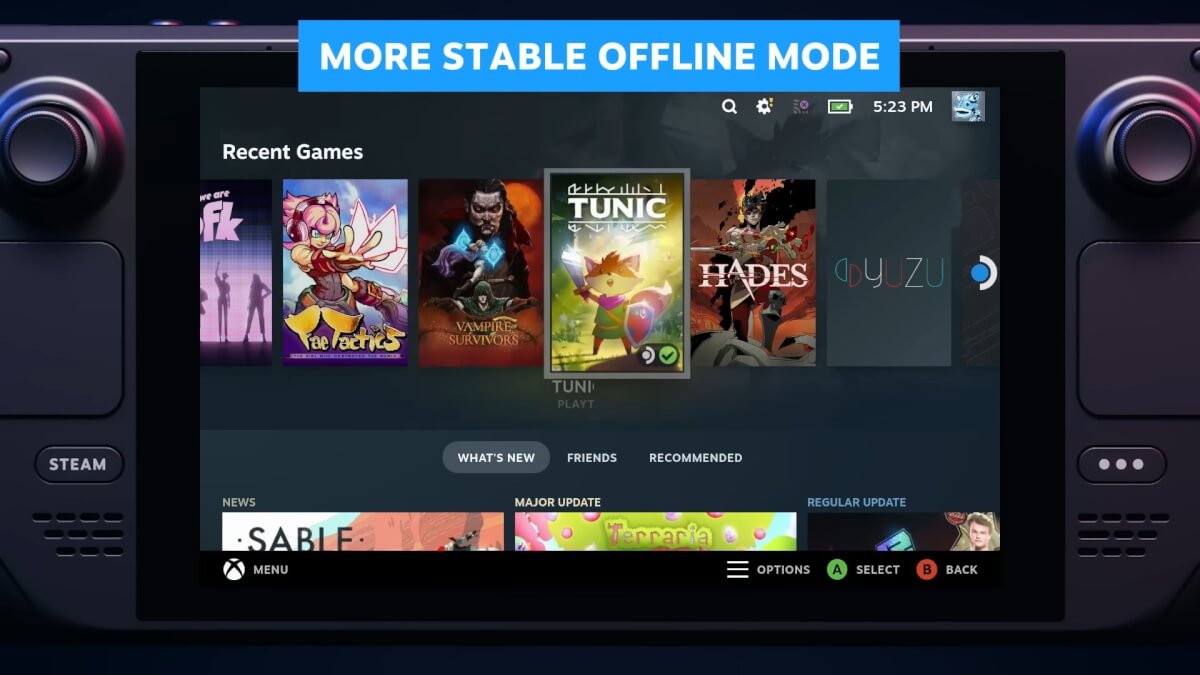
Valve really showed off Yuzu in a commercial
Anyways, Yeah Valve completely leaned into the fact that it is taking on the Switch, whether it’s the cute opening price of $400, the day-one video out, The fact that They once featured Yuzu in an ad (Yes this happened), and the fact that they followed up Nintendo’s mid-gen refresh of an OLED model with a mid-Gen refresh of an OLED model. It’s a little on the nose.
Docked Mode Can Still Be Better
There is one aspect that Nintendo has the beat on for sure and that is the ease ability of its docked mode. Even after 2 years of updates from the near-broken state to something that functions kind of well, the Steam Deck’s Docked Mode is as accessible as the steps along the Nieson mountain railway in Switzerland. It’s not and hurts my calves just by looking at it.

Help.
For this article, I’d like to get into the goofy hurdles behind the Steam Deck’s Docked Mode and provide relatively simple solutions based on about a week of angst scouring bad takes on Reddit and YouTubers whose videos were outdated in a week due to a software update. Have fun!
The Official Dock Is Kind of Lame
The cool thing about the Steam Deck and releases that everything it needs for video out is embedded within the system itself. So on day one, in theory, you could USB-C to an HDMI port and display your favorite unoptimized port in glorious 500p with FSR. This also means that Steam wasn’t in a rush to sell you their own Dock.

Please don’t buy this.
And I’m glad they didn’t. Because by the time they did, there were already multiple docks that were cheaper and better than the official offering. I’m pretty sure someone in the office just googled the asking price of a Switch Dock and went, “Oh yes, a truly consumer-friendly product”. Disregard his existence, take it out of your cart, and block it from view in Steam.

Jumpgate Dock Bottom and Core
Amongst the many options, I personally went for the Skull & Co Jumpgate Dock. It’s a very easy recommendation from me because of the multi-device use you get from it. Basically, all it is is a USB-C to multiple IO brick that’s slapped in a dock with a USB-C to HDMI connection from the Steam Deck.
Fun fact, you can actually take the sucker out and put it in the Switch variant of the dock and it’ll work just as well. So I use only one HDMI connection and plug for both consoles. It works as it should out of the box and doesn’t really require a firmware update. It even supports up to 4K 120hz, But I keep mine at 1080p 120hz to have some parity with my preset frame rates and realistic display values.
Optional note: For slightly better image quality and better input lag, I pair this with an mClassic that provides a pretty well-refined upscaling method as well as some other visual enhancements on top of the deck’s performance. I use this for my switch too.
The BEST Steam Deck Controller?

Remember this guy? Wouldn’t recommend.
…Might be one you already own. Now the subject is very subjective, and your opinions are probably valid and I love you for them. But I do think that there is a BEST controller you can use for this console from a convenience, function, and comfort standpoint. For the Steam Deck, what I look for specifically is Gyro support, Wake up from sleep, buttons that don’t suck, rumble, good battery life, good firmware support, And maybe back buttons. Let’s reel in some outliers:
- Xbox One / Series controller: You know it, You love it, I hate it, it’s the noisy king of button thwack and It works with just about everything. If you care about the polling rate, It’s about 125hz. Which kind of sucks.
- Sony DualSense: fantastic, beautiful, wonderful. Has gyro and haptic support as well as native DualSense support with a ton of newer games. The controller will die before you finish setting it up. 500hz polling rate.
- Gulikit King Kong 2 or 3: There are many variants of this controller across multiple functions like HD rumble, gyro, back buttons, etc depending on how much you want to pay. But they all come with hall sticks Some of these controllers have a switch mode too that kills analog triggers but you gain gyro and wake from sleep mode. This series of controllers earns an article on its own But they are otherwise very nice if you are willing to pay almost $80 for a new controller. 1000hz polling rate
- 8BitDo Ultimate Controller: easily one of the most convenient controllers you can buy. Out of the box you get gyro (switch mode only), hall sticks, a cute charging dock, back buttons, a stellar D-Pad, and a 2.4GHz USB adapter for a guaranteed active connection upon boot. 1000hz as well.
- Lastly, the Nintendo Switch Pro Controller: while arguably the least functional, It is by far the most convenient controller you can use. Without Any real firmware updates, You get native steam support, very quick wake from sleep (like a switch), gyro, and a very stable Bluetooth connection. I personally find the buttons across the board to be very comfortable, minus the shoddy d-pad. It also has an uncontested 40-hour battery life. So yeah take that. Also 500hz polling.
What Do I Use?
The Switch Pro controller. Sometimes the best controller you have is the one you already own, And of these, I own 2. Notice how I didn’t really talk about the ABXY configuration of each controller. We are real gamers here and our gamer brains adjust accordingly. I also play a lot of Nintendo emulation, So it really just doesn’t bother me at this point. Otherwise, if money wasn’t an object, I would recommend the 8BitDo Ultimate Controller hands down. They have an Xbox variant coming soon with gyro and analog trigger support simultaneously, So you should probably get that one.

Yummy.
But regardless of what controller you pick, don’t expect it to have universal support across your Steam games and emulation. You might have to go into the emulators in desktop mode and edit the controller profile based on your choice. More often than not, You should be good to go.
Funtime Over, Docked Mode Tweaking Is Now
Let’s go to the chase, Docked Mode on the Steam Deck bothers me. Like It really grinds my gonads. More so because I believe it shouldn’t, and 2 years of updates made it easier, but I believe it should be better considering Valve wants 80 United States Minted Dollerydoos for the ability to stand it up on something while doing TV out. But here we are. Here is an impatient and sweaty dude’s guide to setting up docked mode.
Get your controller and dock situated: If you don’t care about things like extremely blurry images and the probable lack of sound, You are good. Done. Bye. But…
Why isn’t the sound working?: I scoured the internet looking for a reason for this and it’s because the Steam Deck doesn’t default to switching audio drivers. That’s it. Go to desktop mode while docked, navigate to settings then audio. Open hidden or disabled devices and enable the HDMI one. Save it, close it, go to game mode, and cry tears of joy.
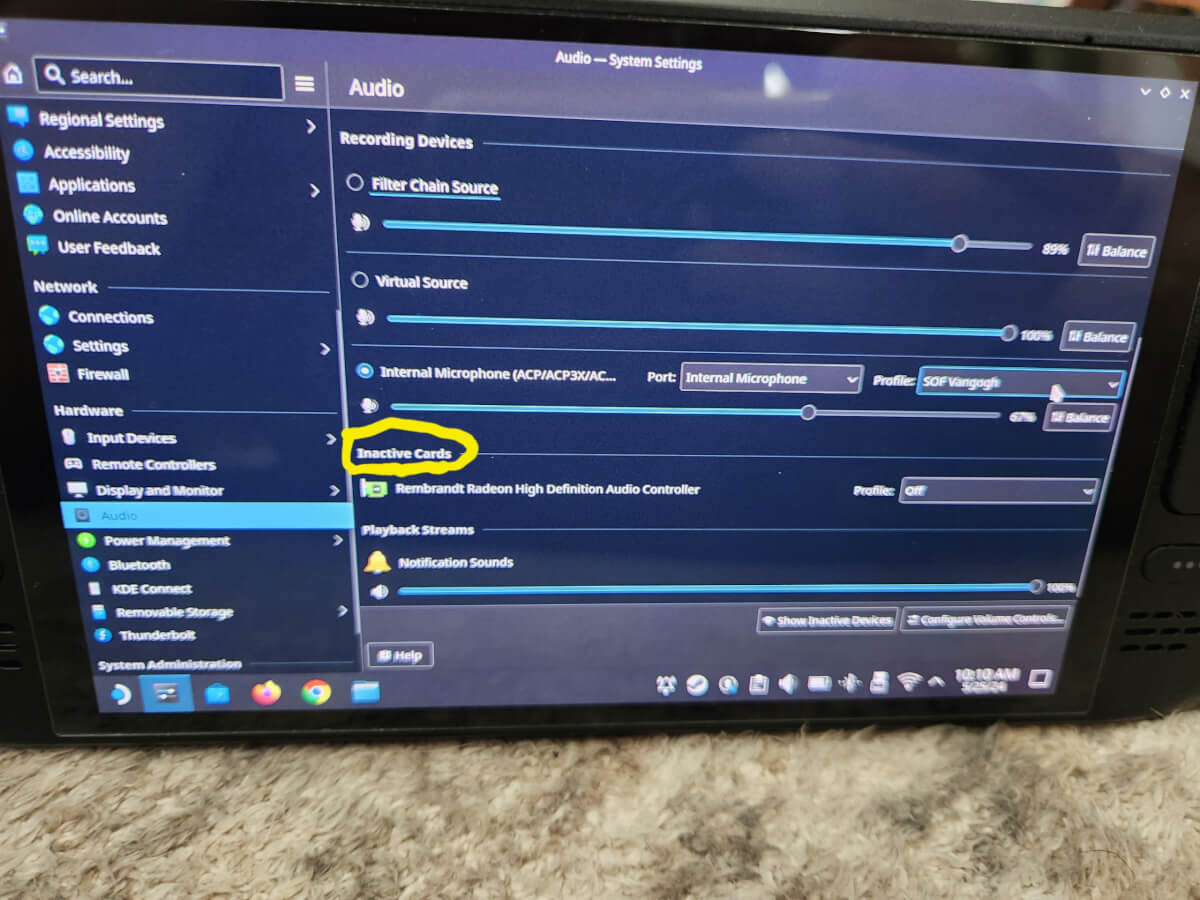
That’ll be right here
Everything’s so blurry: Puddle of Mudd references aside, The SD should actually default to your monitor’s (or TV’s) refresh rate and resolution. This is fine, But in the settings, you can modify this. I set mine to 1080p/120Hz Because there is a clear performance ceiling with resolution on this hardware. Your games are going to be blurry Because, for some God-forsaken reason, SteamOS tells them that you are still running on an 800p screen. You aren’t, so show your dominance and make it better.
In each individual game, you’ll have to set the native resolution in the properties/general tab to whatever resolution you set the Steam Deck has. Once you boot up the game, You will then be able to change it. If you go back into the resolution settings under general, there’s a checkbox where it will make a parity between the native display and the external display. I leave this unchecked unless I want to subsample a title as a means of anti-aliasing.
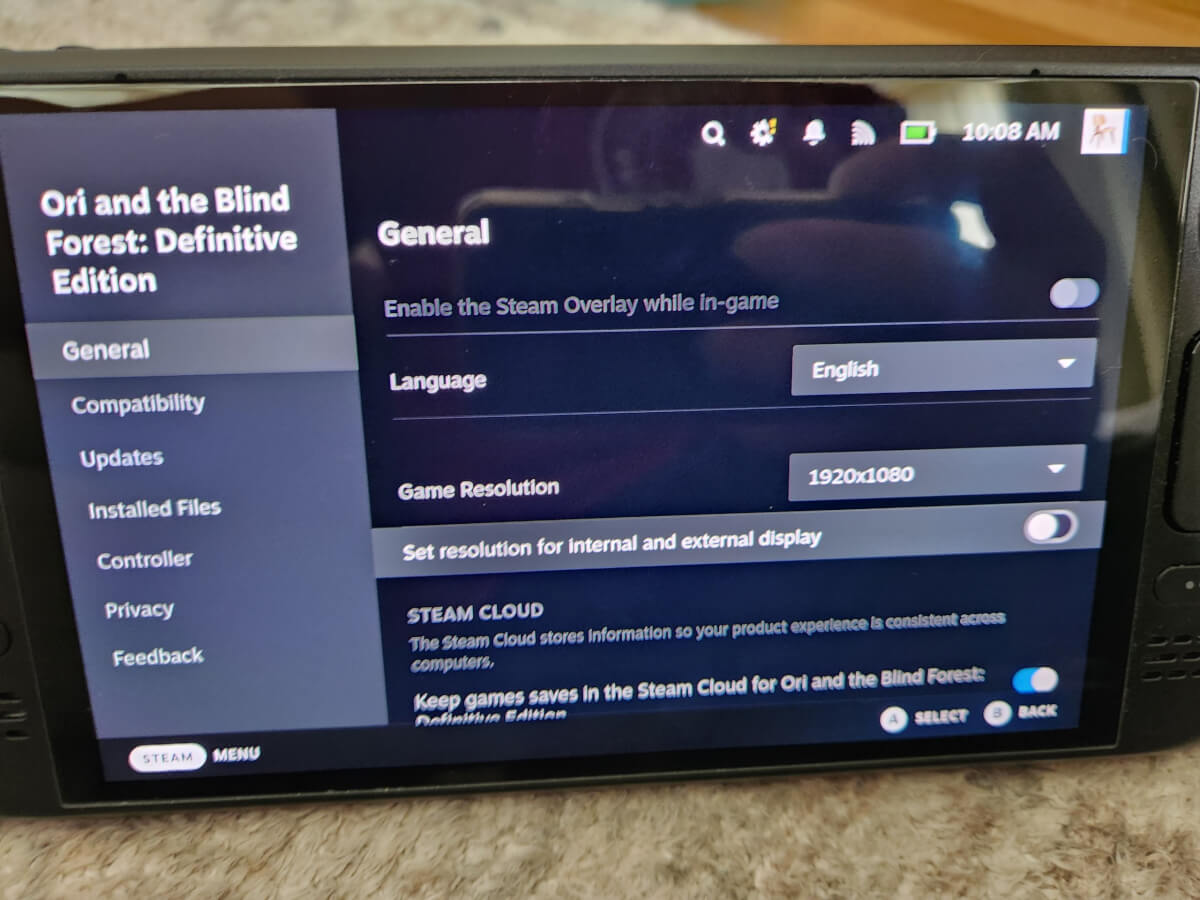
Under the Game’s properties
Be aware of your frame rates: The operating system will default to whatever frame rate is pre-selected in the settings, But you will have to double-check if the game is set to a compatible framerate. If you don’t, you can get really crappy stutters.
Configure your emulators: Basically, all this means is checking the 1080p box on EmuDeck. Most emulators up to GameCube will be fine if you just leave the setting as 1080p, And you can enjoy a nice subsampled image. Other than that, double-check your controller profile to make sure that it picks up whatever you are using. You have to select it from a drop-down list to make sure it’s recognized.
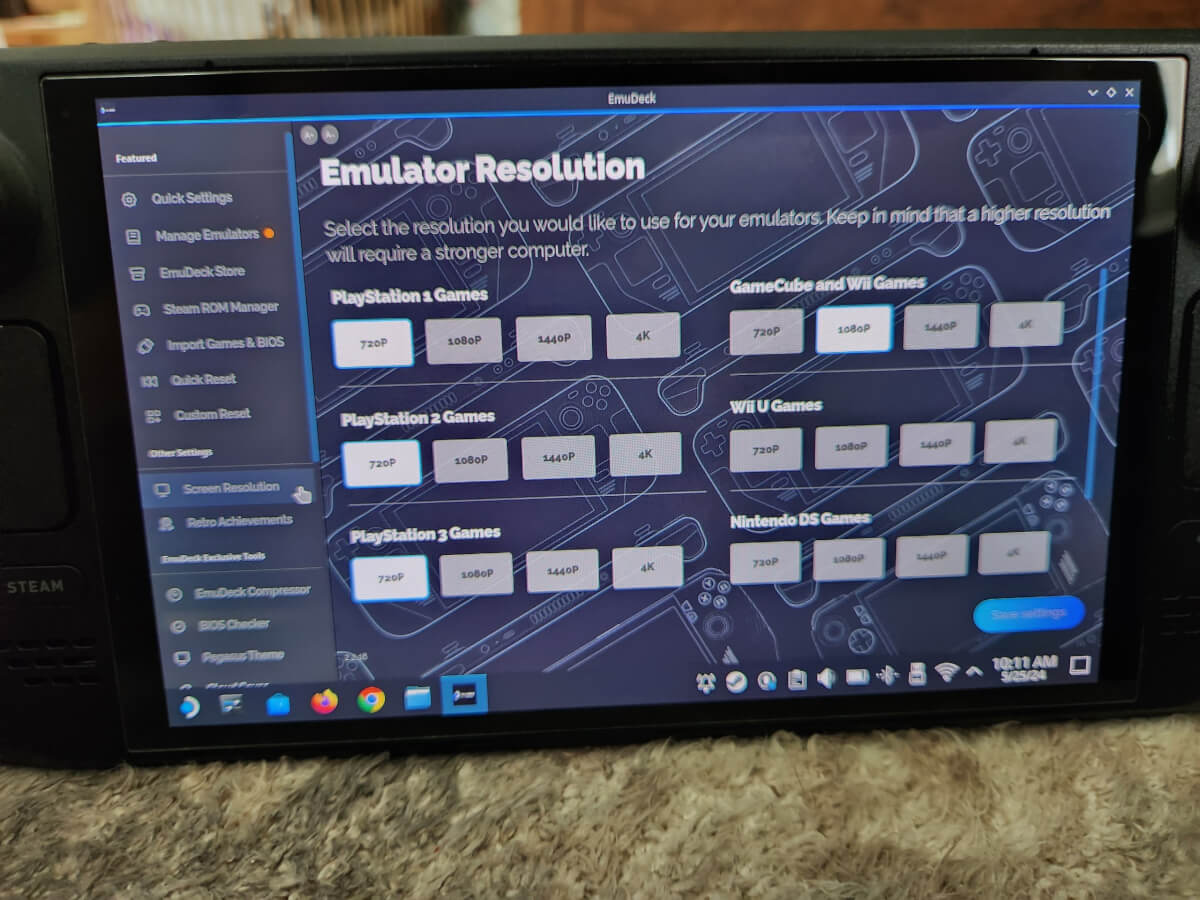
Nice.
Lastly: Turn The console off, unplug everything, plug everything back in, and boot it up from your couch. If your controller has wake-from-sleep functions, it should boot folding and you should be able to enjoy games (finally).
If everything is still kind of goofy, follow all these steps again. Still not working? God clearly doesn’t want you to dock your Steam Deck.
Why Should You Dock Your Steam Deck?

Steam Deck docked, kind of (Authors note, the editor added this picture from my review of the OLED, not me. This photo is now officially endorsed by the RH writing team.)
Maybe this should have been earlier in the article, But I really wanted to not be one of those recipes online where you have to read a life story before getting to the actual things that matter. If you are here reading this, It’s because you want to. And that boys is what it means to have consent.
Anyway, I use The Steam Deck as two devices: a fun little handheld doodad and really as an all-in-one retro game and a Wii U device from my couch. While the 800P screen is nice, you can get a lot more power out of the Steam Deck to get higher resolutions, nice texture packs, and maintain the home console/multiplayer experience all with as much ease of use as you can get with a Steam Deck.
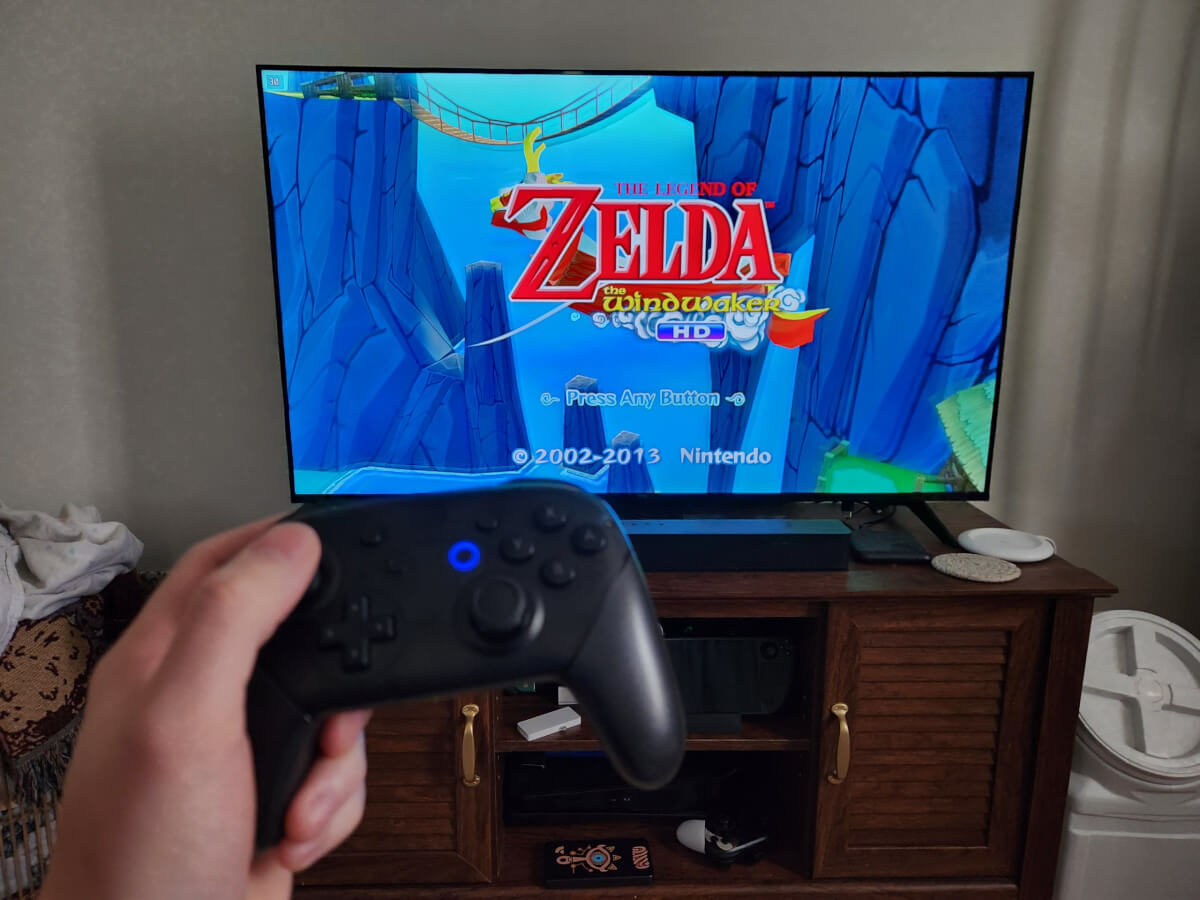
Nintendo who?
It also makes it a true hybrid console rather than a gimmick. The main appeal of the switch, and why people often pay more for the ports is that you are getting something that is pretty optimized to run from your couch and on the go seamlessly. And with the added efficiency of the Steam Deck OLED, You can get just that with a little bit of setup. Gross and unnecessary setup. Barf.
At this point, I truly feel comfortable ditching Switch ports altogether in favor of better-looking PC ones, and I’m sure at least a single tear was shed on my behalf from Nintendo. I don’t know who I’m kidding, I’m still buying the Paper Mario remake and will probably consume the Switch 2 and proceed to ditch the Steam Deck altogether. But until then…at least I could play Wind Waker HD on a modern console.
What did you think of this article? Let us know in the comments below, and chat with us in our Discord!
This page may contain affiliate links, by purchasing something through a link, Retro Handhelds may earn a small commission on the sale at no additional cost to you.
