While the Steam Deck arguably remains the Pound-for-Pound champ when it comes to x86 gaming, we still have limitations to deal with. Just one example is being able to enjoy titles from the Epic Games Store, which relies on a separate launcher and anti-cheat methods. But now, you can install Epic Games on the Steam Deck with Junk-Store.
Ever since the Steam Deck’s launch, there have been different ways for you to still use the Epic Games launcher. However, Junk-Store might just be the easiest way of them all, as it comes in the form of a Decky Loader plugin. We’ll walk you through the necessary steps so that you can install Epic Games on the Steam Deck with Junk-Store.
Install Decky Loader
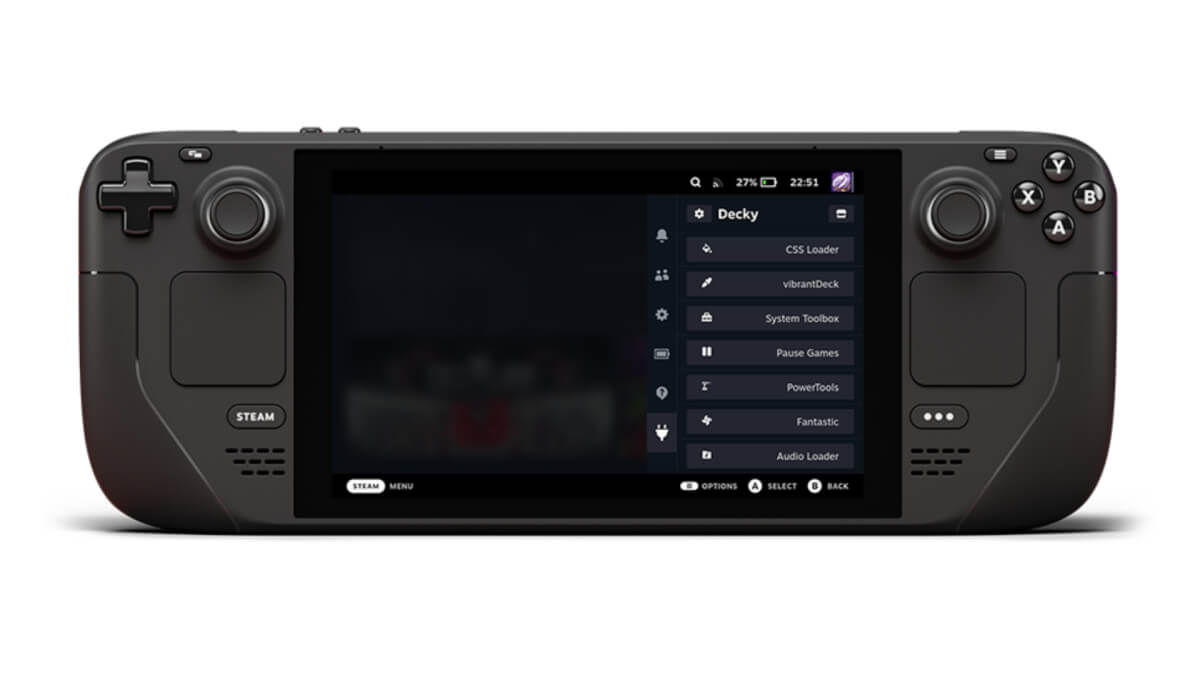
Decky Loader on Steam Deck
As a pre-requisite, before you can start taking advantage of your Epic Games library on the Steam Deck, you first need to install Decky Loader. There’s a pretty good chance that you already have this installed, as it’s one of the most popular extensions for the Steam Deck. However, if you’re new to the Steam Deck and are just getting started, we’ve got you covered.
- With your Steam Deck turned on, press and hold the Power button.
- Highlight and select Switch to Desktop.
- From Desktop Mode, open your default web browser.
- Navigate to github.com/SteamDeckHomebrew/decky-loader.
- Click the Download button on the Decky Loader GitHub page.
- Once the file is done downloading, open the Downloads folder.
- Make sure the downloaded file is named decky_installer.desktop.
- Drag the installer file from the Downloads folder to your Desktop.
- Double-click the install file to begin.
- If prompted, enter your admin password.
- After the installation is finished, double-tap (or click) the Return to Gaming Mode shortcut on your desktop.
Install and Set Up Junk-Store
Once Decky Loader is installed, then, it’s just a matter of getting the Junk-Store plugin installed. However, it’s not quite as simple as just installing a plugin, as there are a few extra steps that you’ll need to take. Nevertheless, here’s how you can install and set up Junk-Store.
- After your Steam Deck is back in Gaming Mode, press the … button to open the right-side panel.
- Highlight and select the new Power Plug icon.
- Select the Store icon in the top right corner.
- Search for Junk-Store and tap the Install button.

- Once installed, open the Decky Loader panel again.
- Select Junk-Store from the list of installed plugins.
- Click the About button.
- In the left sidebar, select Dependencies.
- Tap the Install Dependencies button and wait for the process to finish.
- Tap the Install Proton Easy Anti Cheat and Install Proton BattlEye Runtime buttons.

- Once finished, tap the Reload scripts button. If installed properly, the Proton Easy Anti Cheat and Proton BattlEye Runtime buttons will be greyed out.
- Press the B button to return to the main page.
- From the new screen, highlight and select the Login button.
- When prompted, enter your username and password to sign into the Epic Games Store.
Sign-in Error Workaround
There are two things to be wary of when you reach this step. First, if you rely on Single Sign On services, such as signing in with Google or Xbox, you won’t actually be able to sign in from here. Second, some are being met with an error when actually entering their username and password. Thankfully, there’s a fix, but you’ll have to jump back over into Desktop Mode.
- From Desktop Mode, open your web browser.
- Navigate to the Epic Games website and log in.
- Close your browser.
- Open the Konsole (Terminal) app.
- Enter and run the following command:
- flatpak run com.github.derrod.legendary auth –disable-webview
- A new web page will open in your browser, giving you an “Authorization Key”.
- Copy the key from the webpage and paste it into the Konsole window.
- Press Enter.
- Return to Game Mode.
Provided that you didn’t run into any other problems, you’ll be able to open the Junk-Store plugin you’ll already be logged into your Epic Games account. From here, you can just download and install any titles associated with your Epic Games account.
Try Different Proton Compatibility Layers
Although there are many games that will probably run just fine on your Steam Deck using Junk-Store, this might not be the case for all of them. All hope is not lost, however, as you might just need to change the Proton Compatibility Layer that is being used. Here’s how you can do that:
- Locate and open the listing for the game that is causing you problems.
- From the game listing, highlight and select the Settings (Cog) button.

- Highlight and select Properties…
- In the left side menu, select Compatibility.
- On the right side of the window, make sure that Force the use of a specific Steam Play compatibility tool is enabled.

- Using the drop-down menu, try different GE-Proton layers until you find one that works for your game.
It’s also worth noting that just because one compatibility layer works with a certain game, that doesn’t mean it will work with others. That’s why we recommend trying out different layers depending on the game that you’re trying to play.
Enjoy Epic Games on Steam Deck (and Bazzite)
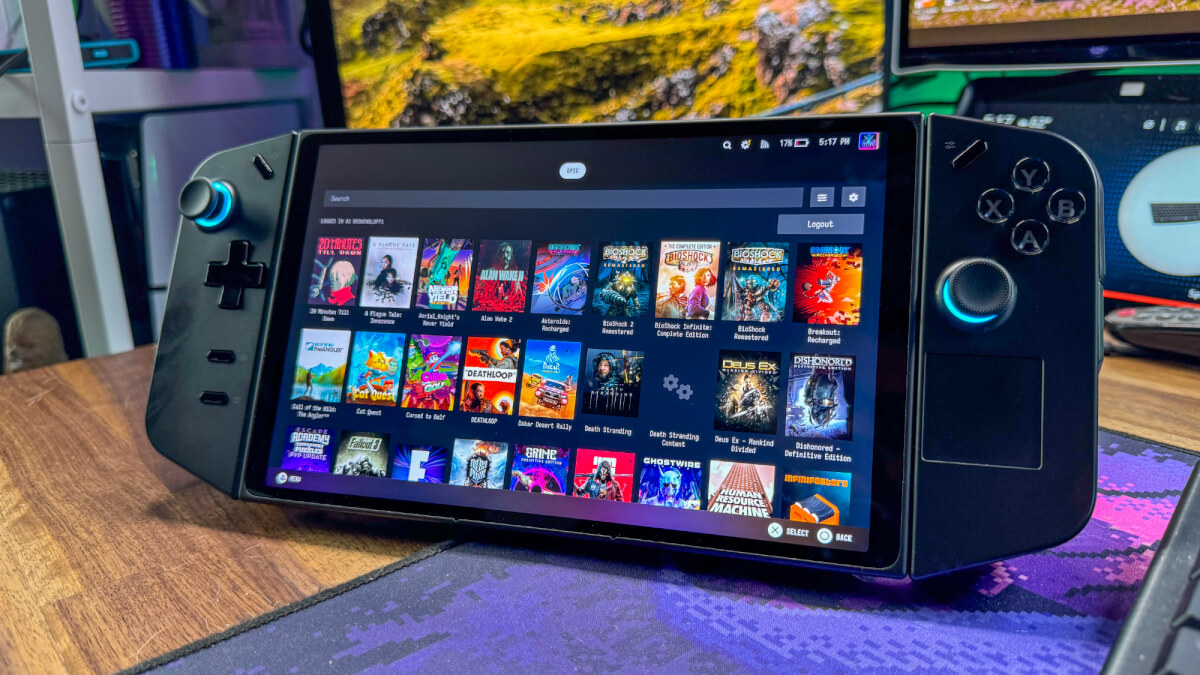
Epic Games via Junk-Store on Lenovo Legion Go running Bazzite
Even with needing to futz around with the login problems pointed out above, the entire process only took me about 30 minutes. But that’s not even the best part. I didn’t install Epic Games with Junk-Store on the Steam Deck! I did so using my Lenovo Legion Go running the latest version of Bazzite. Making the process even easier was that Decky Loader comes preinstalled with the Bazzite image, so I didn’t have to jump through any other hoops.
While the Heroic Games Launcher has been the de-facto option for getting your Epic Games library onto the Steam Deck, it’s always nice to see another method come along. Admittedly, it does take out some of the guesswork when it comes to dealing with the different Proton Compatibility Layers. But, it might just not be your “cup of tea” and you’ve been hoping for something else to arrive. That day has finally come thanks to Junk-Store and Decky Loader.
What did you think of this article? Let us know in the comments below, and chat with us in our Discord!
This page may contain affiliate links, by purchasing something through a link, Retro Handhelds may earn a small commission on the sale at no additional cost to you.
