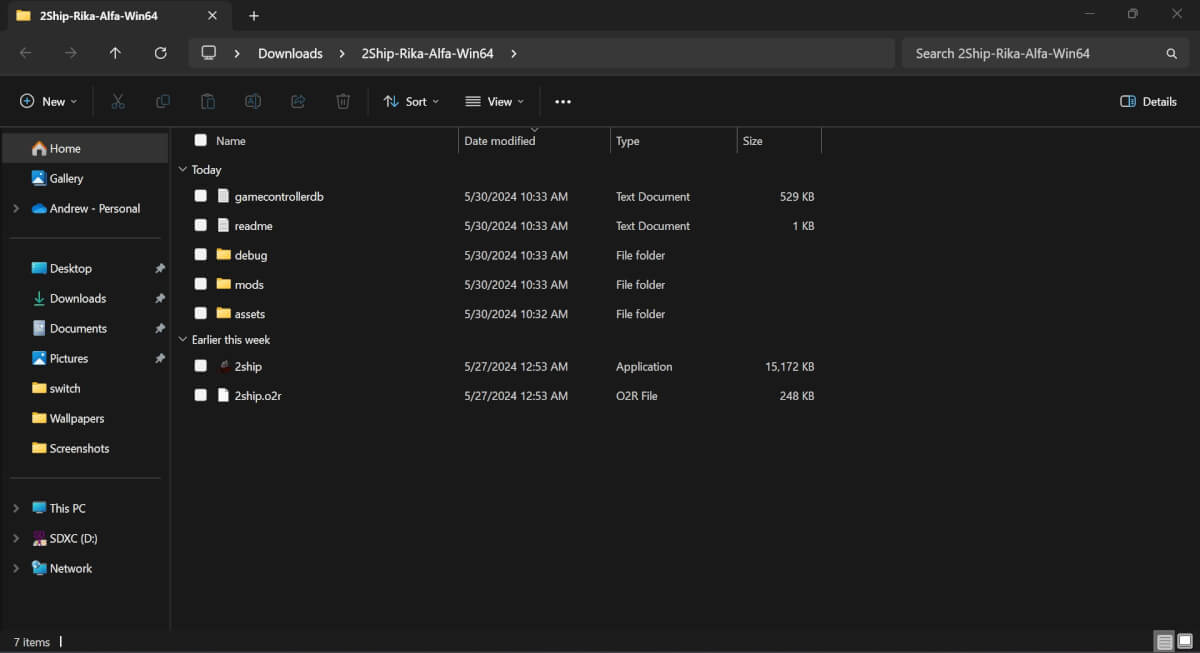There are some games that immediately invoke a sense of nostalgia as soon as you hear the name. The Legend of Zelda: Ocarina of Time is one, as is Majora’s Mask, two incredible games from the Nintendo 64.
While it’s easy to play either of these with an emulator, projects like Ship of Harkinian from Harbour Masters take things to the next level. And now, you can play Majora’s Mask on Android, Steam Deck, and Windows courtesy of a new port.
This new port, named 2Ship2Harkinian also comes from Harbour Masters. The team reverse-engineered the original version of Majora’s Mask, allowing it to introduce a slew of new features. This includes the ability to use mods, autosave, skip cutscenes, and of course, use cheats. Today, we’re going to take you through the steps so you can play Majora’s Mask on Android, Steam Deck, and Windows.
What You’ll Need
- Android: 2Ship2Harkinian-Android APK
- Steam Deck: 2Ship-Rika-Alfa-Linux
- Windows: 2Ship-Rika-Alfa-Win64
- Majora’s Mask N64 1.0 USA or GameCube USA ROM (You’ll have to provide your own.)
How to Play Majora’s Mask on Steam Deck
Getting everything set up to play Majora’s Mask on the Steam Deck is pretty easy, even if it may seem daunting. Thankfully, the steps are pretty straightforward as most everything is done in Desktop Mode.
- Wake your Steam Deck and switch over to Desktop Mode.
- Navigate to the 2Ship2Harkinian GitHub page.
- Scroll down and click Releases.
- Scroll down again and download the 2Ship-Rika-Alfa-Linux.zip file.
- Open the File Manager and navigate to your Downloads folder.
- Locate the 2S2H file and right-click it. If you aren’t using a keyboard, tap the left trackpad or press L2.
- Extract the folder, placing it where you prefer it to be stored.
- Once extracted, open the 2S2H folder.
- Locate and copy your Majora’sMask.z64 ROM to the same 2S2H folder.
- Open the 2ship.appimage and click Execute, when prompted.
You’ll see a bunch of text appear in the window, just wait until it’s finished. If everything is done correctly, the game will start and you can jump right in! But, if you want to access Majora’s Mask from Gaming Mode, here’s how you can do so:
- From Desktop Mode, open the Steam app.
- In the bottom left corner, click the Add a Game button.
- Highlight and select Add a Non-Steam Game…
- From the window that appears, click the Browse button.
- Navigate to the 2Ship2Harkinian folder and select the 2ship.appimage.

Now, you can close the Steam window and click Return to Gaming Mode from your Desktop. If you have Decky Loader and the SteamGridDB plugin installed, you can go through and add artwork instead of being left with the default non-Steam images.
How to Play Majora’s Mask on Windows
Last but certainly not least, you can play Majora’s Mask on Windows thanks to the 2Ship2Harkinian port. Here’s how to get everything set up on your Windows handheld, laptop, or desktop.
- From your Windows handheld or PC, open your browser of choice.
- Navigate to the 2Ship2Harkinian GitHub page.
- Scroll down and click Releases.
- Scroll down again and download the 2Ship-Rika-Alfa-Win64.zip file.
- Open the File Explorer and navigate to your Downloads folder.
- Extract the folder, placing it where you want.
- Once extracted, open the 2S2H folder.
- Open the 2ship file.
- When you see “No O2R files found. Generate one now?,” select Yes.
- After a moment or two, you’ll see “No roms found. Look for one?” Select Yes again.
- Locate and select your Majora’sMask.z64 ROM.
- Wait a few moments.
From there, the Majora’s Mask port will start up, so you can jump right and start playing.
How to Play Majora’s Mask on Android
In a surprising twist, there’s a port of the port, allowing you to play Majora’s Mask on Android via 2Ship2Harkinian. As long as you have some basic understanding of side-loading apps, this is probably as easy as it gets. After you’re done, you’ll be able to enjoy Majora’s Mask on all of the new Android handhelds like the Odin 2 Mini or Ayaneo Pocket S.
- Open your web browser of choice and navigate to the 2Ship2Harkinian-Android GitHub page.
- Scroll down and click Releases.
- Scroll down again and download the 2ship.apk file.

- Open your File Manager app and navigate to your Downloads folder.
- Tap the 2ship.apk file and follow the on-screen instructions to install it.

- Once installed, open the app and accept all file permissions.

- Close and re-open the app.
- When prompted, tap Yes to generate an O2R file.
- Tap Yes to look for a ROM.
- Locate and select your Majora’sMask.z64 ROM file.
Once the ROM is selected, the 2Ship app will begin extracting all of the files it needs for you to play. After a few moments, the game will boot up and you can start playing!
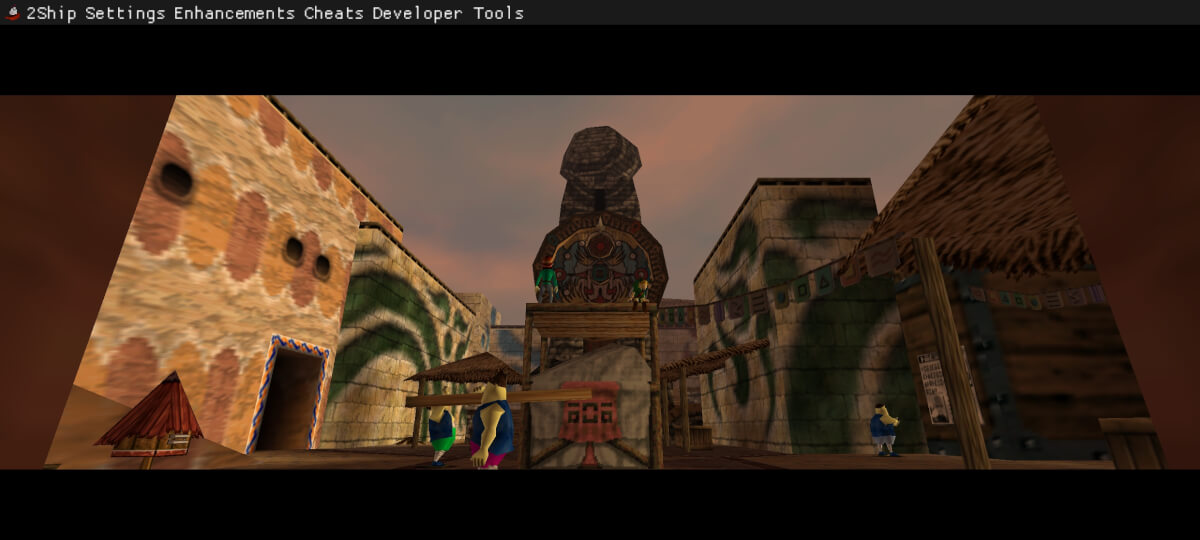
There is a bit of a catch if you try to play Majora’s Mask on Android. Currently, you cannot play the game using your phone or tablet’s touchscreen. Instead, you’ll need to pair and use a controller in order to play. However, if you need to make any changes, such as accessing the Enhancements menu, you can use the touchscreen to interact with those menus.
Conclusion
Most of the time, being able to just load up a ROM into an emulator works just as you’d expect. Depending on the emulator that you’re using, you can even add a shader to give you that retro vibe on your retro handheld.
What did you think of this article? Let us know in the comments below, and chat with us in our Discord!
This page may contain affiliate links, by purchasing something through a link, Retro Handhelds may earn a small commission on the sale at no additional cost to you.