I already own a Steam Deck. Two, actually, as I have my original Steam Deck LCD and grabbed the Steam Deck OLED in the beginning of the year. But, that’s only part of my handheld collection, as I also own the Lenovo Legion Go and ROG Ally.
While regular updates are coming to both devices, and both Lenovo and ASUS seem committed, Windows on handhelds just isn’t great. It’s nice not having to constantly switch back and forth between Desktop Mode and Gaming Mode just to get things set up properly. But, there’s still a lot of work that needs to be done, and that onus falls on Microsoft.
Unfortunately, I don’t see Microsoft really putting in the effort needed unless it releases a gaming handheld of its own. Things like the Steam Deck’s ability to suspend whatever I’m doing or playing are nowhere to be found on the Legion Go or ROG Ally. And, it absolutely drives me nuts.
Bazzite Saves the Legion Go
I’ve heard about ChimeraOS and the other projects that try to bring SteamOS to different platforms. For various reasons, I haven’t actually tried them myself. That is until I came across Bazzite after seeing a tweet from Timo Schmidt. It’s nothing more than a picture of what I presumed to be SteamOS on a ROG Ally.
Digging into the comments revealed that it’s actually Bazzite, a project that I had previously never heard of. However, it didn’t take long to realize that this is what I wanted to have on either my Legion Go or ROG Ally. After perusing the Bazzite Discourse, an update just landed that brings gyro support for the controllers, even when detached. I was sold.
Know What You’re Working With

Getting ready for an SSD battle
So here’s the thing. If you don’t pay attention and double-check what hardware is in your device, you might be able to save yourself a few hours of headaches. I have a spare M.2 NVMe drive that I was going to use with the Legion Go so that I wouldn’t have to start from scratch.
It should be simple enough, right? Just take out the screws from the back panel, (gently) pry off the backplate, remove the M.2 drive, insert the new one, and get going. Of course, this is all after flashing the Bazzite ISO to a thumb drive. Unfortunately, it wasn’t nearly that easy.
Getting the backplate off was easy, thanks to my handy-dandy iFixit kit. After trying to take out the place-holder screw for the M.2 drive, I realized that nothing was happening. The screw wasn’t spinning, and instead, I just ended up with metal shavings on the end of the screwdriver. Mind you, this was after trying three different iFixit tips, and two other screwdrivers. Oh, and I even tried the ole’ “rubber band” trick, to no avail.
A trip down to Lowe’s and Harbor Freight later, I came back ready to get this screw out. It took me about another 30 minutes, to utilize a set of small needle-nose pliers. Mind you, I also had to peel back some of the shield protecting the existing NVMe before I was able to get the screw moving.
Victory! Defeat! Consolation!

This screw, led to so much wasted time
Victory! I then start to take off the metal shield completely, so I can use it on my new SSD. Defeat! In case you didn’t know, and I didn’t until today, the Legion Go uses an M.2 2242 NVMe. Want to guess what size my spare drive is? 2230.
After stepping away from everything for a few minutes to collect myself, I came back and reassembled everything. Turning it on scared me for a moment because the screen didn’t actually turn on, even though the lights on the controller and Power Button were on. Thankfully, I’m not sitting here with a destroyed Legion Go, as I just held the Power Button for a bit longer until the screen kicked into gear.
Here’s the best part about all of this. The entire saga of trying to get a new SSD into my Legion Go took longer than it took for Bazzite to install. Like seriously, I didn’t realize how quick the installation process is. That’s why there aren’t more pictures for you to see what it looks like.
The only two “issues” that I ran into were not turning off Secure Boot in the BIOS before getting started and having to reconnect to my Wi-Fi a couple of times. Other than that, it’s been smooth sailing so far.
Adding a Third Steam Deck
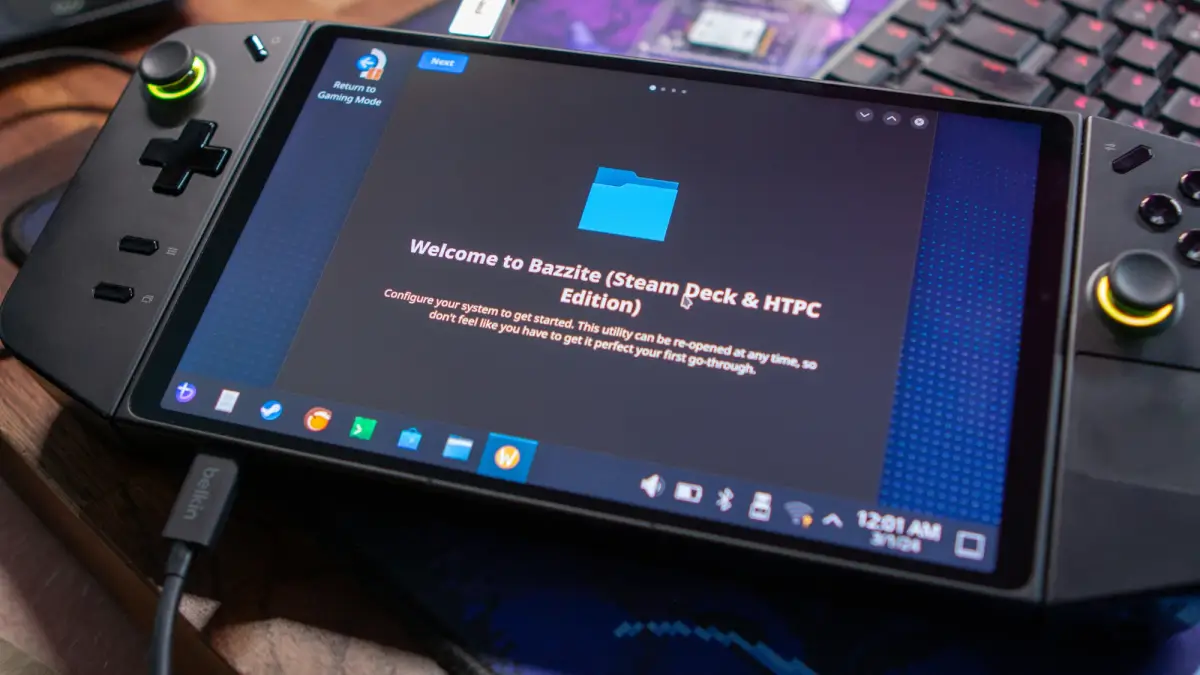
Bazzite installed on the Legion Go
So now, I guess you could say that I have a third Steam Deck, but one with a larger screen, and with detachable controllers. I’m still in the process of getting everything set up and installed the way I like it. But so far, it’s practically indiscernible from a Steam Deck, at least from a software perspective.
There is one thing I want to point out about Bazzite, and that’s the provided walkthrough after you boot for the first time. It’s basically like EmuDeck for Linux, letting you quickly install many popular apps. This includes EmuDeck but also includes Decky, Obsidian (my favorite writing app), and even Space Cadet. It felt like a cherry on top of a process that was already about as low-maintenance as it gets.
Until Valve actually follows through and releases SteamOS to the masses, I’ll be recommending Bazzite to anyone who cares. Speaking of which, if you’d like to see a guide on how to get everything set up, let me know in the comments below!
Now, if you’ll excuse me, I have some more Balatro to play.
What did you think of this article? Let us know in the comments below, and chat with us in our Discord!
This page may contain affiliate links, by purchasing something through a link, Retro Handhelds may earn a small commission on the sale at no additional cost to you.

Did you say you managed to install it on the ASUS Rog Ally too? How easy was it to do for that one?
Cool now I can’t play the games I really want on everything.
Amazing . I cant play now any games in my legion go ,, need to go repair shop