The RG34XX is Anbernic’s 12th handheld release in just as many months. When compared to its obvious inspiration, the GBA, the year-ending surprise has one of the most parallel designs we have seen in retro handhelds.
With a massive influx of new H700 devices being released with every passing day, there are naturally tons of options when it comes to custom firmware, ports, and the way you choose to maximize your usage of the console. But this guide will hopefully be able to assist you in making your decision, guiding you through the alternatives, and making sure you set up your RG34XX in the most ideal way possible.
Table of Contents
- Getting Started
- What You’ll Need
- Recommended Accessories
- Choosing a Firmware
- Flashing or Installing Firmware
- ROM and SD Card Preparation
- Recommended Games
- Themes, Box Art, and Other Media
- Wrap-Up
Getting Started
With so many H700 devices having been released in the past year, there’s no shortage of options when it comes to custom firmware. Most devices will be announced, and then minor tweaks and modifications will be made to allow for the various CFWs to run properly on them.
The RG34XX runs at an aspect ratio of 3:2, the same as the original GBA. This changes things when looking at the best way to utilize the device. Although 4:3 content looks “fine” on the device, it may be better suited, in most use cases, as a primarily GBA-focused handheld. Taking that into account, your CFW choice can stay the same, be slightly skewed, or specifically point to whatever gets you to your games fastest.
And for figuring that out, you now have this setup guide.
Anbernic RG34XX Specs
- Screen: 3.4-inch IPS
- CPU: H700 quad-core, Cortext-A53 @ 1.55GHz
- GPU: Dual-core G31 MP2
- RAM: 1GB LPDDR4
- Storage: Dual MicroSD slots
- Battery: 3,500mAh
- Connectivity: 2.4/5 GHz Wi-Fi / Bluetooth 4.2
- Triggers: Analog L2/R2
- Operating System: Linux
- Colors:
- glacier
- indigo
- black
- translucent red
- translucent green
- Price: $69.99
What You’ll Need
- Anbernic RG34XX
- Micro SD card (larger than 16GB preferably)
- Windows, macOS, or Linux PC
- Package Manager (7-Zip for Windows, macOS and Linux have native managers pre-installed)
- You can opt to do all of these steps on any mobile device of your choosing, but it will be clunky, harder to navigate, and most likely tedious.
Optional
- Wi-Fi connection
- Mostly used for on-device scraping of metadata and artwork, updates, or easier downloading of PortMaster titles.
Recommended Accessories
Anbernic ships all RG34XX consoles with a pack-in lanyard and form-fitting glass screen protector. If you lose the screen protector or want some more protection, here are some suggestions.
Film screen protectors usually require some sort of solution to be applied to the screen, glass ones are placed and picked up as one solid unit, so a bit easier to mess with. They’re also stronger by numerous multitudes. A good glass screen protector will absorb any potential hits and take the brunt of the damage. But at that point, you remove it, swap it with another one, and you’re golden.
Most hard cases you’ll find for these devices are simply made to hold the device and be about the same size. The Amazon HD case below, while meant for external hard drives, fits the RG34XX perfectly. If you wrap your device in a full-body silicone protector and then pop a glass screen protector on, your device is fully protected while still able to be played without having to remove it from any sort of case that you would then have to also carry around.
SD cards are pivotal, but with an H700 device, you don’t need anything too expansive. Of course, you can go wild and put the entire PS1 library on a single SD card if you want, but in reality, your expectations for how many games you’ll store will probably come in with only a handful for each console.
For reference, most GBA games come in under 32MB. The entire library comes in at under 24GB. The remaining 8GB could be used to store whatever games from other consoles you’ve been dying to check out. That 8GB of space should be more than enough for top hits or classics from other supported consoles.
Screen Protectors
Protective Cases
Micro SD Cards
SD Card Readers
Choosing a Firmware
The biggest choice you’ll have to make when setting up your RG34XX is deciding which firmware you want to run. As mentioned above, each CFW does things a little differently than others, and for H700 devices, it really boils down to preference. Stock firmware even does things a little bit differently in some respects to the custom firmware options, too.
For the sake of reference, I tend to simplify my overall OS management on these devices, trying to get to my games as quickly as possible with the least amount of fuss.
The CFW options are currently split between four different ones: Knulli, ROCKNIX, MuOS, and MinUI. There’s also the stock firmware, the default that comes with the device, and its hyper-charged cousin, modified stock.
In each of the firmware categories below, I have included a list of some hotkeys alongside the default download locations of each of the mentioned firmware. I have also linked to guides written by the fabulous writers here that cover setup processes, configuration, and other pertinent things worth looking into if you find yourself having trouble. Be aware, however, the guides may be written for devices that differ from the RG34XX in different ways.
Something to remember when using the supplemental guides below:
- RG34XX resolution is 720 x 480
- Aspect ratio is 3:2
- Max gameplay compatibility will cap at PS1
- CFW goes on SD-1, storage goes on SD-2
With these things in mind, there are no mistakes you’re likely to make.
KNULLI
Knulli is a fork of Batocera but slimmed down to work in smaller, less power-hungry devices like the RG34XX we’re using today. Its Rg34XX compatible version is currently in beta, only available to those who contribute to the project’s ko-fi. It’s a one-time payment.
Pros
- EmulationStation frontend with on-device scraping support
- RetroArch and separate standalone emulators
- 32-bit Portmaster support
- Native Pico-8 support
- Quick shutdown & sleep mode
- D-pad as analog stick toggle
- Insanely thorough documentation
Cons
- Slow boot-time from shutoff
- No quick save
- Uses ext4 filesystem by default
- Hotkeys require manual configuration
Knulli Hotkeys
| Hotkey | Action |
| MENU + B | RetroArch Menu |
| MENU + Y | Save State |
| MENU + X | Load State |
| MENU + VOL | Brightness Control |
| MENU + → | Fast Forward |
| POWER | Sleep |
| MENU + START | Quit Game |
| MENU + POWER | Shutdown |
Supplemental Setup Guide: Knulli on TrimUI Smart Pro: Setup Guide
ROCKNIX
ROCKNIX is a fork of JELOS, and functions as its successor. This CFW is also the most-like running a pure Linux handheld. It has some capabilities that other CFWs may never incorporate like VPNs, cloud syncing, and native scraping.
Pros
- EmulationStation frontend with on-device scraping support
- Wi-Fi and Bluetooth support
- D-pad as analog stick toggle
- Linux-based
- Potential Linux kernel app support
Cons
- Newly released, some features still developmental
- Not a ton of documentation for RG34XX
- Linux-based
ROCKNIX Hotkeys
| Hotkey | Action |
| MENU + X | RetroArch Menu |
| MENU + R1 | Save State |
| MENU + L1 | Load State |
| MENU + R2 | Fast Forward |
| MENU + A | Screenshot |
| MENU + B | Reset Game |
| MENU + VOL | Brightness Control |
| START + VOL DOWN | Toggle Wi-Fi |
| MENU + START | Quit Game |
| L1 + START + SELECT | Exit to Main Menu |
Supplemental Setup Guide: Batocera and ROCKNIX Install Guide (only the ROCKNIX section)
muOS
MuOS is a newer CFW originally based on GarlicOS that received most of its attention during the release of the RG35XX SP. It since has been ported to every other RG**XX device.
Pros
- Simple UI
- ROM folders can have any name
- On-device scraping through Scrappy
- RetroArch and separate standalone emulators
- 32-bit Portmaster support
- Native Pico-8 support
- Color temperature adjustment
- Community-built theme repository
- Quick shutdown & sleep mode
- D-pad analog mode
- Insanely thorough documentation, wiki, and community
Cons
- Bluetooth is only available via a separate app (until next OS update after AW BANANA)
- Booting and sleep behave oddly relative to other device
- Hold for 5 seconds to turn on, sleep is dependent on setting
- Media and box art have to be placed in specific, OS-defined folders
muOS Hotkeys
| Hotkey | Action |
| MENU + X | RetroArch Menu |
| MENU + L2 | Save State |
| MENU + R2 | Load State |
| MENU + VOL | Brightness Control |
| L2 + R2 | Screenshot |
| MENU + R1 | Fast Forward |
| POWER | Sleep |
| SELECT + START | Quit Game |
Supplemental Setup Guide: muOS Setup Guide for Anbernic Handhelds
MinUI
MinUI is the most simple approach to CFW. It has a heavily slimmed-down version of RetroArch, but still has the most needed options, settings, and functions. The OS has a separate menu that can be opened up during gameplay to save, load, and edit other controls and options. Through the Shortcuts option, you can set up quick hotkeys for saving states, loading states, cycling filters, or changing different aspects of the screen size.
Pros
- Simple, clean UI
- Installs over stock (does not need to be flashed onto SD card)
- PortMaster support
- Native Pico-8 support
- Entirely preconfigured
- Optionally hide files
- Single Settings menu
- Easy updates
- Cross-compatibility with other MinUI handhelds
Cons
- Overly simple design can be limiting
- No official community
- No themes, box art, or other media perks
- Only official documentation is the README
MinUI Hotkeys
| MinUI hotkeys are set up manually. Press MENU in game, Options > Shortcuts. There, you can configure the listed hotkeys by highlighting them, pressing A, and immediately pressing the buttons you would like for that specific action. |
Supplemental Setup Guide: MinUI for RG35XX Plus and RG35XXH Guide
Stock Firmware

Stock firmware comes in two main distributions. There’s the stock firmware that is given by Anbernic by default on your device when you buy it, but there’s also a slightly tweaked version, modified stock. Modified stock adds some improvements, and tweaks the way Anbernic has set some things up, but underneath it all, it is still plagued by the issues found in stock firmware.
Pros
- Preinstalled, upgradeable
- Quick shutdown
- Preconfigured shaders and filters
- Passable performance
- D-pad as analog stick toggle
- Supports any microSD (modified stock)
- Easy to upgrade to (modified stock)
- Additional themes, apps, and customization (modified stock)
Cons
- Ugly UI
- Limited Micro SD support (stock)
- No PortMaster support
- No native Pico-8 support
- Very little customization for themes
- Media management for scraping can be confusing
| Hotkey | Action |
| MENU | RetroArch Menu |
| MENU + R1 | Save State |
| MENU + L1 | Load State |
| MENU + R2 | Fast Forward |
| MENU + VOL | Brightness Control |
| POWER | Sleep & Power |
| MENU + START | Quit Game |
Download stock firmware or download modified stock
Choosing a firmware can seem like a daunting task. But, the reality is that you can pick any of the above and very easily switch, change, or revert to another. In basic terms, this is how I view all of the available firmware and who they might be most suited for.
- Knulli: Established Linux-based CFW, very much nestled in the Linux ecosystem and relies on Emulation Station
- ROCKNIX: Also Linux-based, but fairly new. Recommended for those eager to see the development process of a CFW and have a hand in something geared directly towards handhelds
- MuOS: Newer, but consistently and passionately developed. New releases are typically teased through Discord with user input dictating what features are added occasionally
- MinUI: Slim design, minimal, easier to use. Setup is fairly easy and would be better suited CFW if handheld is given to a loved one new to the community.
- Stock (or modified) firmware: Useful for those who want to keep handhelds as close to how it was designed, lacks a lot of features and niceties of other CFW options.
Also, over on our YouTube channel, Zu takes a look at all of the various CFW options available for XX handhelds and tries to get to the nitty-gritty of each one. Be sure to check the video out, it may offer some additional insight that can help you choose what CFW to go with.
Flashing or Installing Firmware
Once you’ve chosen a firmware, the process for installing them is relatively the same. You’ll want to source a download, and then flash the firmware to an SD card, and plop that SD card into your slot-1, the slot on the left if your device were to be facing you.
DISCLAIMER: MinUI does not need to be flashed to a new SD card. You do, however, have to start with the stock firmware either on the SD card you’re using or flashed to a new one. Other CFWs are flashed directly to any SD card you opt to use.
Flashing the firmware is a relatively easy process as well, but below, you can find a simplistic, heavily cut-down version of an overall guide on the process. Use it as a refresher if you’ve done this process before.
You’ll need one of three apps:
- Win32DiskImager (Windows)
- Rufus (Windows)
- BalenaEtcher (macOS or Linux)
You’ll open your app, and you’ll be asked to supply the image file. The image file is the firmware file that you’ve downloaded. It typically ends in .img or .img.gz before being extracted.
- Win32DiskImager
- Rufus
- Select the .img file, the SD card destination, and hit “w
Once you choose the image file, the target or drive you select is the SD card you’re flashing the firmware file. Be warned though, once you flash the image to the SD card, the SD card will not have any of the files you once placed on it; only the new ones within the image file itself.
After the process is finished, you can pop the SD card into the slot-1 port on your RG34XX. Power on the device, and afterward it will take a few minutes to set up the CFW, but after that, you’re good to go. If it takes longer than 10 minutes, hold the power button to force a shutdown, and try reflashing the SD card.
ROCKNIX Image Burner
The ROCKNIX Team has released a new, incredibly useful tool for setting up a MicroSD card with ROCKNIX. It simplifies the entire process with only a handful of clicks, and at the end, all you’ll have to do is pop the SD card back into your device.
Head over to the project’s GitHub releases page and download the latest .exe.

Once you open the app, you may be presented with a window like the one below:
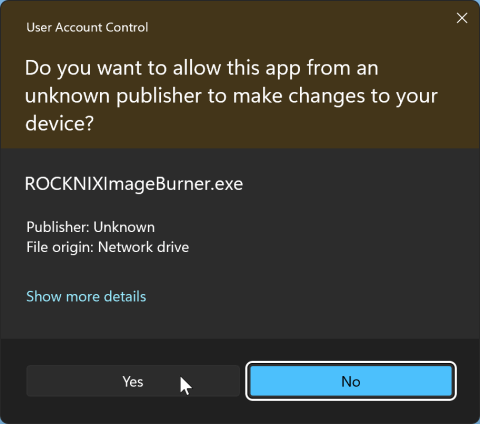
Give it that sweet access.
You want to hit Yes here. This will tell Windows that this app has the power to write, delete, and configure your SD card and that it’s perfectly okay for it to do so.
Next, you’ll see the main window of the app. Everything should be pretty bog standard and easy to understand, but let’s look at it — together.

The Select Manufacturer dropdown will show you the various different hardware makers in the retro handheld space. You won’t see every manufacturer in the world, just the ones supported by ROCKNIX. For us, we need to choose Anbernic.
Next bit is even easier. In Select Device, choose the RG34XX option.
In Select Branch, you have two options:
- Stable: The most recent release that is meant to be as stable as possible, a standard, purposeful release.
- Nightly: Essentially a beta release of whatever version may be upcoming.
Nine out of ten times, you should pick stable. Choose nightly if you want the newest features, but only if you’re willing to suffer through any possible game-breaking bugs or glitches.
The Select Target Drive selection will show you every external drive that you have connected to your computer. Be absolutely sure that you are selecting the right one. verify its name, size, and any other identifiable metrics. For me, I remove every other external device to ensure that there’s no possibility of accidentally choosing the wrong drive.

Before writing to the SD card, the app should show you a warning alerting you of the potential loss of data on the Micro SD card. If it’s the right drive, you obviously want to hit Yes.
After selecting yes, hit the big blue Write Image to Drive button once you’ve verified everything is correct. First, the program will download its needed firmware files, then it will write the files to the SD card.
- ROCKNIX Image Burner Downloading
- ROCKNIX Image Burner Writing
After a short while, everything will finish and the app will show a success popup like the one here:

Pop the SD card back into the RG34XX and boom, you’re now on ROCKNIX with no hassle at all.
ROM and SD Card Preparation

When it comes to ROMs and SD card management, I wouldn’t recommend setting things up before choosing and installing your firmware. A problem you may run into is a CFW requesting specific folder names for ROMs and yours being straddled throughout multiple different ones with different names and different formats. It’s a chore to deal with.
Below, I have a few screenshots showing the default folder structure for the different CFWs in case some of you out there are dying to prebuild your collections anyway.
- MuOS ROM Location
- MinUI/Stock ROM Location
- Knulli SHARE Partition ROM Locatin
DISCLAIMER: Knulli has a well known and throroughly discussed bug that prevents the SHARE partition from being seen in macOS. This ir regardless of whther or not you format the disk as exFAT (Start > Frontend Developer Options > Format Disk) and as of right now, there is no known fix.
BIOS File Names
Alongside your ROMs, you’ll want to make sure you have BIOS files for the consoles you’re emulating as well. This can improve performance and, in some cases, be necessary for games to boot. Using the screenshots above as a reference, the BIOS files go inside the bios folder, but with no nested console folders. Just plop the raw bios files into that one folder.
Some consoles have numerous different types of BIOS files available. To save time, here are the suggested names for BIOS consoles on multiple different consoles.
DS / DSi
- bios7.bin
- bios9.bin
- firmware.bin
- dsi_bios7.bin
- dsi_bios9.bin
- dsi_firmware.bin
- dsi_nand.bin
Game Boy (Optional)
- gb_bios.bin
Game Boy Advance (Optional)
- gba_bios.bin
Game Boy Color (Optional)
- gbc_bios.bin
Sega CD
- bios_CD_E.bin
- bios_CD_J.bin
- bios_CD_U.bin
Saturn
- saturn_bios.bin (Kronos)
- sega_101.bin (Beetle Saturn)
- mpr-17933.bin (Beetle Saturn)
PS1
- scph5501.bin
PSP
- PSVUPDAT.PUP
- PSP2UPDAT.PUP
Recommended Games
Since the RG34XX has support for PortMaster on a plethora of devices and supports all the way up to PS1 games, there are a few titles I would recommend checking out. Some of them strike something of an unknown chord that I can’t quite relate to a feeling felt elsewhere. It’s reminiscent of the first time you’ve loaded Super Mario Bros. 3 on a device that wasn’t meant to play it at all, like a PSP. It’s eerie almost.
PortMaster can also run some excellent ports of games as well. Some of them are standout hits, one was ported to 3:2 by a writer here *coughs*, but most are just games that play exceptionally well on a small 3:2 aspect ratio screen.
PortMaster
- AM2R – A Metroid 2 Remake with the 3:2 aspect ratio mod
- Balatro – addictive card shuffling game
- Gravity Circuit – Mega Man inspired fast-paced action platformer
- Stardew Valley – Farming sim with great storytelling and development
- 2Ship2Harkinian – Majora’s Mask port
Games
- Chrono Trigger (SNES) – Fantasy, sci-fi RPG, classic title
- Final Fantasy VI Advance (GBA) – Classic RPG from a classic franchise
- Mega Man I – V DX (GBC) – Game Boy Color ROM hacks of the five GB series Mega Man games
- God of War: Chains of Olympus (PSP) – Just insane to see running on a GBA
Themes, Box Art, and Other Media

Most of the CFWs have theme support these days, but some do not. Something to pay more attention to when choosing a theme is the aspect ratios supported. The RG34XX has a 3:2 aspect ratio that is abnormal under most circumstances. Not to say it’s bad, just that most devices do not support it.
If happen to find a theme that supports 16:10, it would be your closest neighbor when it comes to compatibility. 16:10 equates to 3.2:2, so while not exact, potentially workable to make look decent.
Knulli and ROCKNIX are based on Batocera, so you can use the same themes from one to the other. They also allow for downloading themes via Wi-Fi. Hit START, UI Settings > Theme Downloader. Alternatively, you can browse themes from the official Batocera Theme Repository.
MuOS themes can be placed inside the MUOS/themes folder on your slot-1 SD card. They can be downloaded here from the MuOS Theme Repository, but the best way to get them, in my opinion, would be through the MuOS Discord.
Scraping Box Art
Before even thinking about reading this section, head over to ScreenScraper.fr and make an account. You will need it later and, since the main site is mostly made for those who speak French, you may run into momentary trouble.
Knulli, ROCKNIX, and MuOS have on-device boxart scraping. The process is the same for Knulli and ROCKNIX as they’re both based on Batocera. Press START, go to Scraper, Scraper Settings, and input your ScreenScraper login credentials at the very bottom. Then just choose what you’d like to download and what art you’d like to see. Be warned, this process will take a long time.
MuOS has an app called Scrappy built by gabrielfvale that can handle on-device scraping as well. MuOS uses a different file structure when saving artwork, but Scrappy will sort and manage it all for you. Although, just like on-device scraping for any other CFW, it will take a long time.
SkraperUI (PC)

Because of the length of time it takes to do the above, I would highly suggest just using SkraperUI on your PC. SkraperUI allows you to log in, choose the consoles you want to download content for, set different parameters, and since it is run on a computer, you may get faster download speeds. Especially if using ethernet as opposed to Wi-Fi. It may not go blazing fast, though, ScreenScraper does have a particularly slow download speed regardless of what your at-home connection is like. For reference, I have a 1Gbps connection at home, but it still took about 3 hours to work through about 16GB of games.
Box art, to me, is an added bonus that may add a few bits of flare, but isn’t all that important or needed. That isn’t to say there aren’t others who feel the exact opposite. Better yet, if you’re handing one of these handhelds to someone who has no idea what they are or how they function, box art can change how they view the device and its usability. It may be worth it.
You can find more succinct instructions on how themes, box art, and scraping work in the different CFW Setup Guides linked above.
Wrap-Up

There’s not a lot to the RG34XX admittedly. It’s a perfect device for some, a true beacon of the joys of nostalgia. But to others, it is just another H700 device. That being said, the above links, info, and other various guides sourced throughout can help you not only get your device set up the way you want, but they can also showcase the lane that H700 devices are currently in.
Being able to perfectly emulate GBA, at a 3x integer scale, on a device that looks like a GBA is truly something I never would have anticipated 20 years ago when the GBA dropped. Maybe not even 10 years ago. The fact that it’s here today, and we have so many options to explore when it comes to making it our own — is amazing.
Hopefully, this guide can help get your devices going, ROMs playing, CFWs organized, and so forth. Who knows, maybe Anbernic will surprise us with another GBA-inspired device, or maybe even more colors of the RG34XX, but for now, this is truly the crème de la crème.
What did you think of this article? Let us know in the comments below, and chat with us in our Discord!
This page may contain affiliate links, by purchasing something through a link, Retro Handhelds may earn a small commission on the sale at no additional cost to you.















i wasnt interested in yet another xx device to add, but if pink surfaces, then that might tip me over
How do you add a SNES and Master System Emulator please?
Please update the link in the Knulli’s section for “only available to those who contribute to the project’s ko-fi.” from ko-fi page to knulli.org wiki page. Here is the proper link: https://knulli.org/community/contribute/#become-a-supporter
The reason: If you proceed to the ko-fi page directly and donate there (like I did), it would not enable you to access beta build(s). Knulli’s wiki page explains you need to do things in specific order in order to get an access.