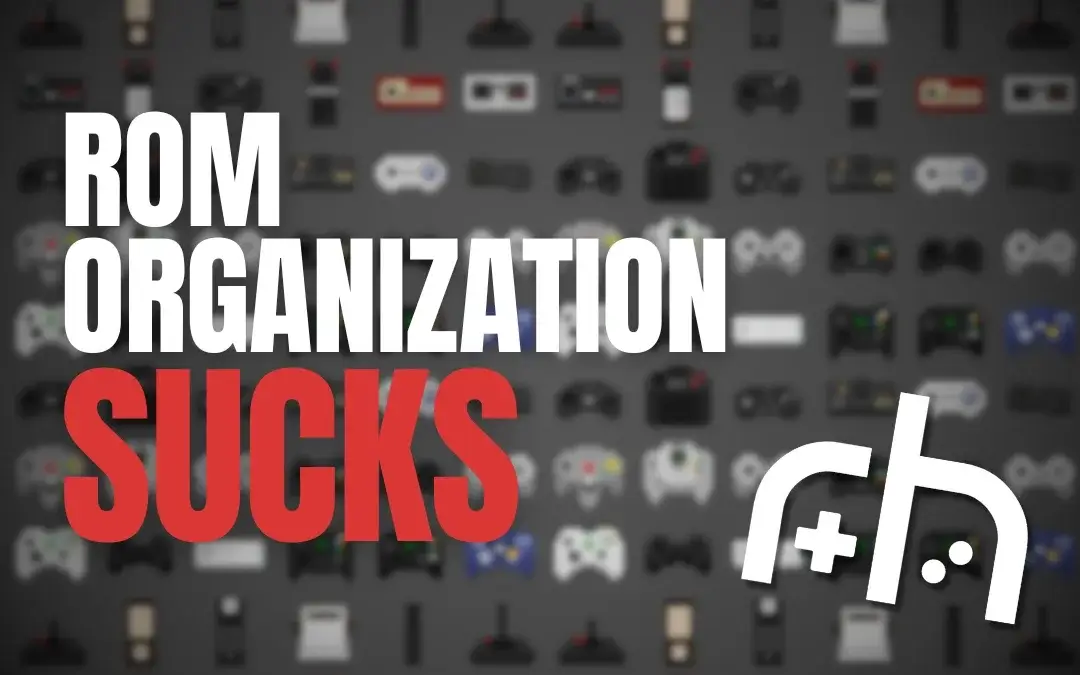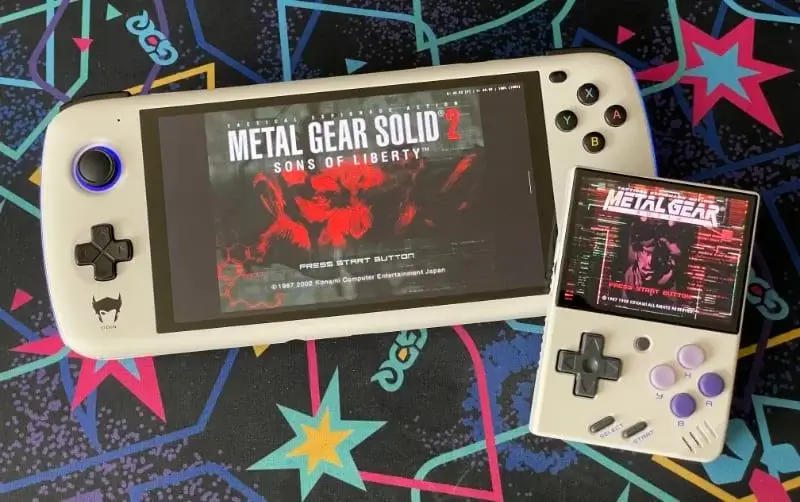So you just unboxed and set up a brand-new handheld. Probably something like the RG35XX+ or maybe you’re waiting for the Anbernic RG556 to show up. Once you’ve finished arranging everything to your liking, you’re ready to transfer ROMs to a microSD card. It seems like a piece of cake, and you’ll be playing your childhood classics in no time.
Then you remember that all of your ROMs are still a jumbled and unorganized mess. There are ZIP files, duplicates, and file names with a bunch of seemingly random characters. Not to mention that some of those “duplicates” are actually the same game, just for a different console.
This is a problem that I’ve continued to struggle with, especially as the number of handhelds I acquire grows. It’s actually part of the reason why my desire to jump at something like the RG556 has been curbed. I’ve already dedicated hours upon hours to organizing everything as best as I can, yet every time I open my ROMs folder, a wave of anxiety hits me.
One Wrong Move and Your ROMs Are Gone
This isn’t something you want to see when trying to organize ROMs automatically.
Technically, tools exist to help verify the accuracy and completeness of your ROM sets. But even then, it’s an incredibly tedious process that requires a ton of time, and even more patience. One wrong move and you could end up deleting an entire folder of 3DS ROMs like I did.
I can only assume that this is an issue for those who have amassed massive vaults of ROMs. Being as my own collection has eclipsed the 1TB mark, I should have known better. I like to think I’m a fairly organized person, but when you’re dealing with so many different files, it’s really overwhelming.
Keeping Files in Sync Is Easy and Annoying
Then, there’s the problem of trying to compile ROM sets for the different types of devices that I have. With the likes of the SDOLED or Odin 2, it’s not a big deal because I can just set up SyncThing to keep my ROMs synced with my desktop. That’s obviously not the case with something like the RG35XX+ or Miyoo Mini+.
Even with custom firmware enabling FTP, that doesn’t really help when it comes to keeping files in sync. Instead, I have to remember to pop out the microSD card, pop it into my PC, find anything that I want to add, and then put the card back. First-world problems, I know. But, as I get older and with a two-week-old bundle of chaos, I just don’t have the time to meticulously sort through and organize everything.
I’m really not sure if there’s a “fix” for this, other than trying to just pick it apart piece-by-piece and console-by-console. I’ve thought about starting from scratch and building each folder from the ground up. At this rate, by the time I’m finished, my little one will probably be off to college. Or worse, I just leave it all as is and just accept that it’ll never be done.
We need EmuDeck for ROMs
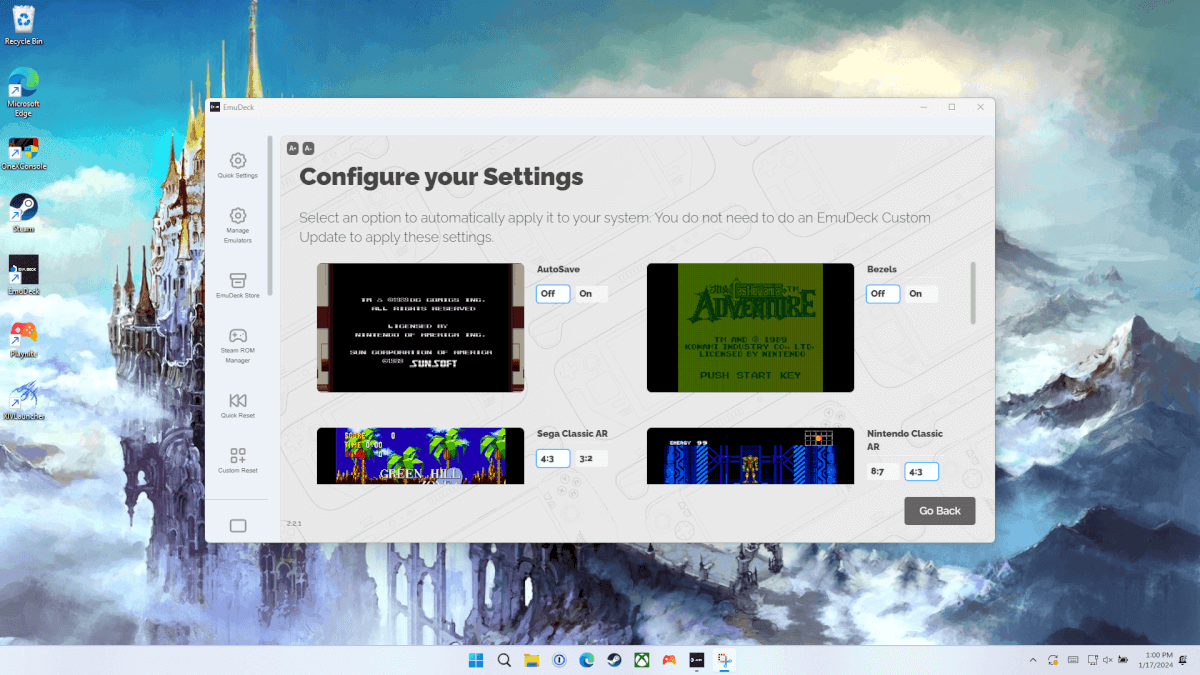
Setting Up EmuDeck on Windows
Part of what sparked this idea is that we’re seeing massive strides made in the way of front-ends for emulation. Just recently, EmulationStation-DE came to Android, not to mention EmuDeck can now be used to set up emulators on Android.
Don’t get me wrong, it’s an absolutely incredible time to be in the retro handheld space. But, while it’s great to have your emulators automatically set up, I really, really, wish some type of revolution would happen with organizing ROMs.
What did you think of this article? Let us know in the comments below, and chat with us in our Discord!
This page may contain affiliate links, by purchasing something through a link, Retro Handhelds may earn a small commission on the sale at no additional cost to you.