It’s been almost a year since the original Miyoo Flip was released, but it never really managed to become the fan favorite Miyoo had hoped. The tide might be shifting back, however, as the Miyoo Mini Flip has arrived, rocking mostly the same internals as the Miyoo Mini but in a clamshell form factor.
It appears that Miyoo figured out how to make a hinge that doesn’t snap, crackle, and pop every time you open it, which already gives it a leg up over the larger Flip. That said, if you just picked up the Miyoo Mini Flip for yourself and don’t know where to start, you’ve come to the right place.
Table of Contents
Where to Buy
Recommended Accessories
Storage
- SanDisk
- Samsung
Cases
Charging
- 3D Printed Magnetic Charging Dock (MechDIY)
- Philips Accessories USB-A Wall Charger
- WADDDDI 5V/1A USB-A Wall Charger (2-pack)
- Anker USB-C to USB-A Cable (2-Pack)
- UGREEN USB-A to USB-C Cable (2-Pack)
Miyoo Mini Flip Specs
- Display: 2.8-inch IPS / 750 x 560 / 4:3
- Processor: SigmaStar SSD202D
- RAM: 128MB
- Storage: 1x microSD
- Battery: 2500mAh
- Dimensions: 66.5 x 67.8 x 24.3mm
How to Update Stock Firmware
- Turn off your Miyoo Mini Flip and remove the microSD card.
- Connect the microSD card to your computer.
- Copy and paste all of the files and folders from the microSD card to a new folder on your computer.
- Once complete, eject the original microSD card from your computer.
- Connect a new (or different) microSD card.
- Use Rufus, Balena Etcher or your preferred image flashing tool to format the microSD card to the FAT32 format.
- Download the firmware update from the sprigUI GitHub repo.
- Transfer the
miyoo285_fw.imgfile to the root of the microSD card. - Safely eject it from your computer.
- Place it in your Miyoo Mini Flip.
- Plug your Mini Flip into a power supply first, and then turn it on.
- As noted by Sundownersport, “If the rocket does not appear: with the device off, while already holding the menu button, plug in the device. Do not hit power”
- If everything is working correctly, you’ll see an image of a rocket appear on the screen.
- Wait until the onboard firmware is finished being updated.
- When it’s complete, your Mini Flip will reboot.
Custom Firmware Options
What You’ll Need
- microSD Card from a reputable brand (i.e. SanDisk, Samsung, PNY)
- microSD Card Reader
- File Archiver such as 7-Zip, WinRAR, etc.
- Rufus, Balena Etcher, or your preferred image flashing tool.
Format the microSD Card
- Open your preferred image flashing tool (we’re using Rufus).
- At the top of the app, make sure the microSD card is selected.
- Click the drop-down for “Boot Selection” and select Non Bootable.
- Under Format Options, click the drop-down menu below File system.
- Select FAT32 from the list of options.
- If you want, rename the microSD card.
- Click the START button.
View Hidden Files (Windows)
In some instances, there are files and folders that need to be transferred to the microSD card that you can’t actually see by default on Windows. Here’s how can you make sure that you can see all of the files in a folder or archive, so you know that they’re also being transferred.
- Open File Explorer.
- Below the File Path Address Bar, click the three horizontal dots.
- From the drop-down menu that appears, highlight and select Options.
- In the Folder Options window, click the View tab.
- Locate the Hidden files and folders option.
- Select Show hidden files, folders, and drives.
- Click the Apply button.
- Click the OK button to save your changes.
How to Install Allium
- Download the latest release of Allium from the GitHub Repo
- Once downloaded, locate the file on your computer.
- If necessary, connect your microSD card to your computer.
- Right-click the Allium build and extract the contents to the formatted microSD card.
- Safely eject the microSD card from your computer and place it in your Miyoo Mini Flip.
- Turn on your Flip and wait for the initial setup to be completed.
How to Install sprigUI
- Download the latest release of sprigUI from the GitHub Repo
- Once downloaded, locate the file on your computer.
- If necessary, connect your microSD card to your computer.
- Right-click the sprigUI build and extract the contents to the formatted microSD card.
- Safely eject the microSD card from your computer and place it in your Miyoo Mini Flip.
- Turn on your Flip and wait for the initial setup to be completed.
How to Install Koriki
- Download the latest build of Koriki from the GitHub Repo.
- Connect the microSD card to your computer and make sure it’s been formatted.
- Open your preferred image flashing tool (we’re using Rufus).
- At the top of the app, make sure the microSD card is selected.
- Click the drop-down for “Boot Selection” and select Disk or ISO image.
- Click the SELECT button to the right.
- Locate and select the Koriki build.
- Click the START button to flash Koriki onto the microSD card.
- Once complete, safely eject it from your computer.
- Insert the card into your Miyoo Mini Flip and turn it on.
How to Install Onion
- Download the latest build of Onion.
- Once downloaded, locate the file on your computer.
- Connect the microSD card to your computer and make sure it’s been formatted.
- Right-click the Onion build and extract the contents.
- Copy and paste the following files/folders to the root of the microSD card.
.tmp_updateBIOS/Media/miyoo/miyoo285/RetroArch/Themes/
- Safely eject the microSD card from your computer and place it in your Miyoo Mini Flip.
- Turn on your Flip.
- Follow the on-screen steps to complete the installation process.
How to Install MinUI
- Download the latest build of MinUI.
- Once downloaded, locate the file on your computer.
- Connect the microSD card to your computer and make sure it’s been formatted.
- Right-click the MinUI build and extract the contents.
- Copy and paste the following files/folders to the root of the microSD card.
miyoo285/MinUI.zip
- Transfer the necessary files and games to the respective Bios and Roms folders.
- Safely eject the microSD card from your computer and place it in your Miyoo Mini Flip.
- Turn on your Flip.
- Follow the on-screen steps to complete the installation process.
What did you think of this article? Let us know in the comments below, and chat with us in our Discord!
This page may contain affiliate links, by purchasing something through a link, Retro Handhelds may earn a small commission on the sale at no additional cost to you.



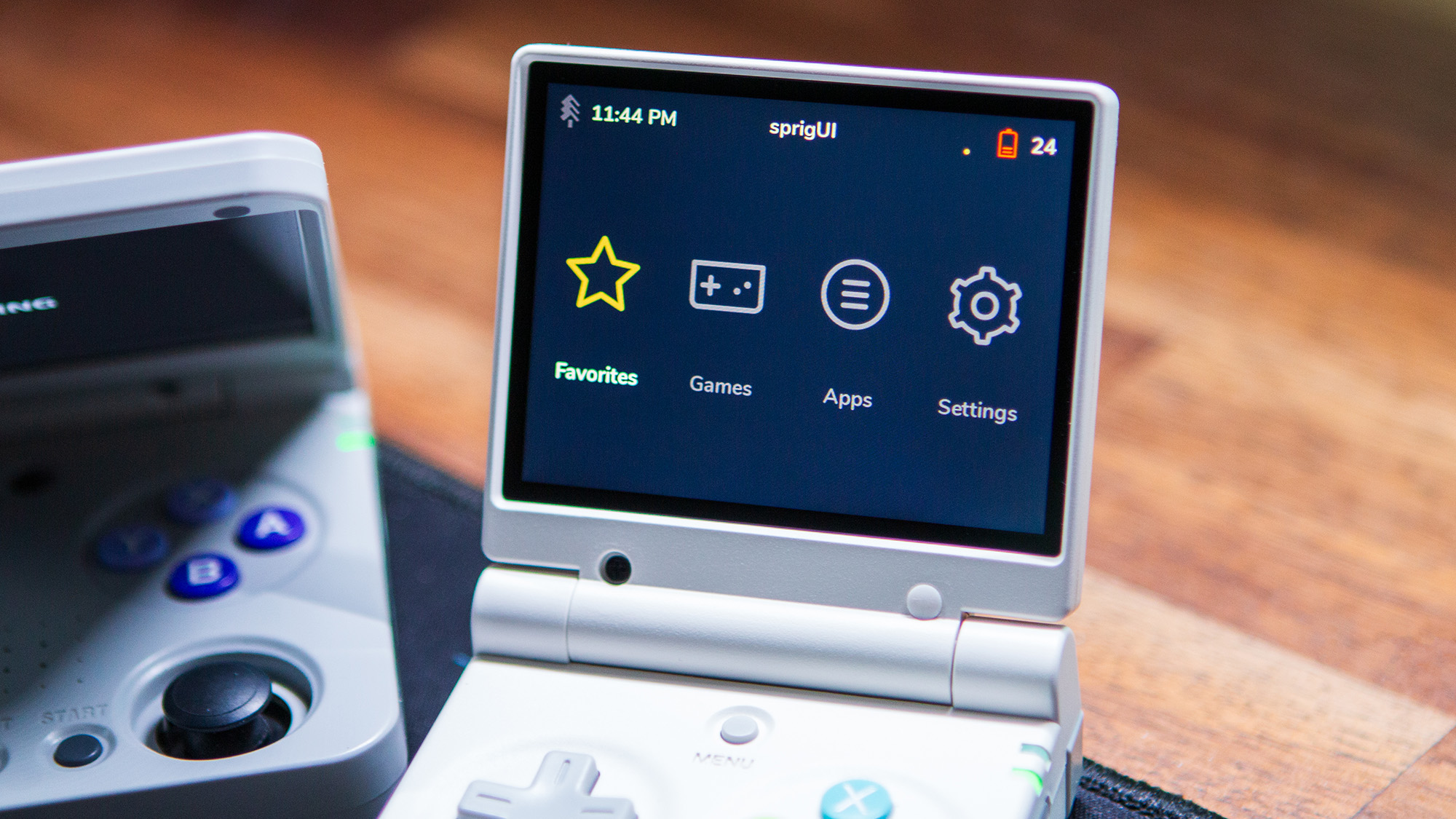


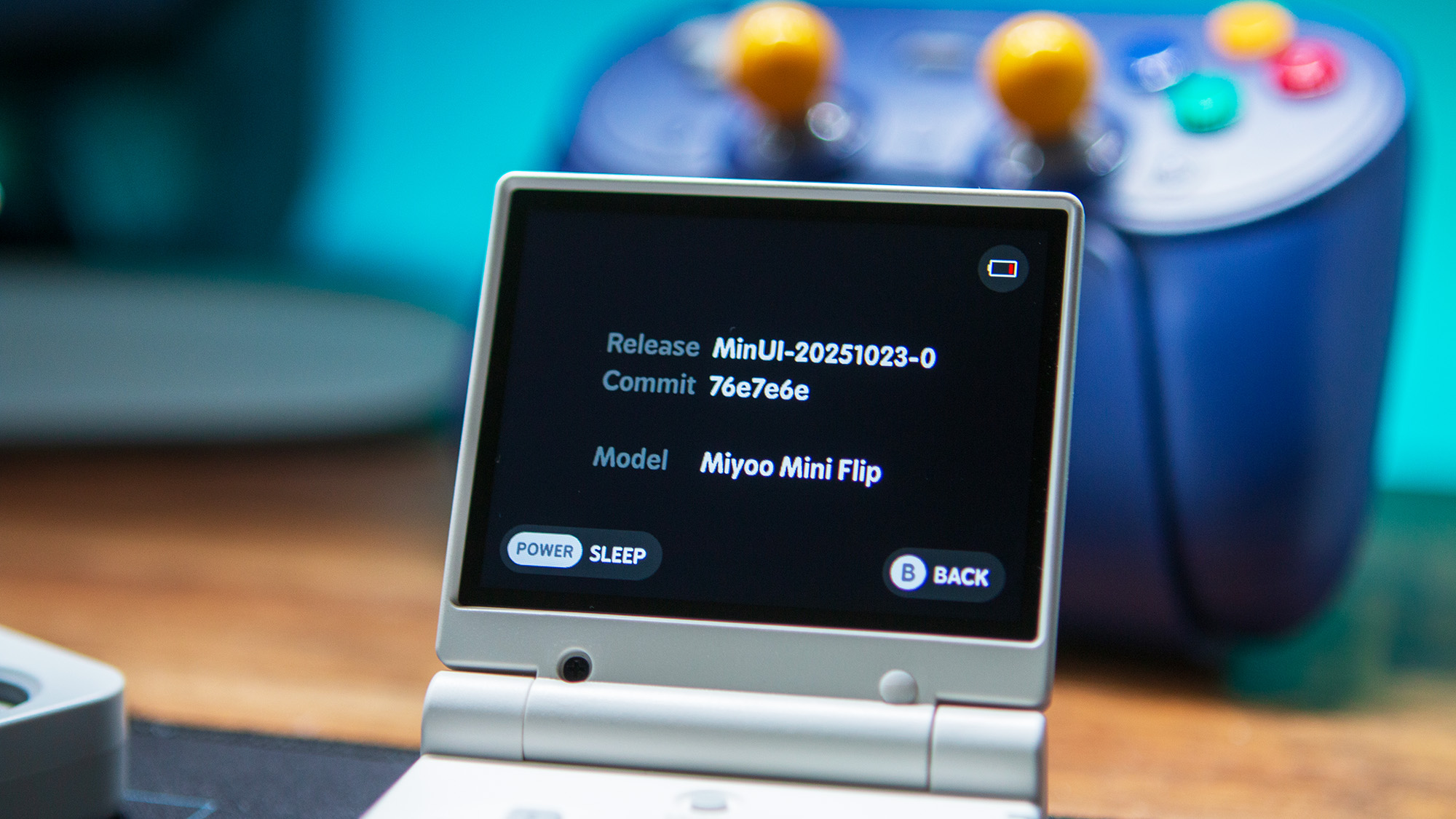
Do you have a pros and cons list for each OS? Which is your favorite and why? Or which are most people using?
Onion is generally seen as the best overall for the Miyoo Mini devices.