Greetings friends and fellow enthusiasts!
This is Mikhailov from Team Retrogue, where we like retro games and the devices that bring them to us. When last I graced the pages of the Retro Handhelds website, we looked at the GameMT E6 Plus.
This week, it’s time to revisit the Lenovo Legion Go. A massive update to Lenovo’s Legion Space dropped this week. Because this bulky handheld remains a staple for many, including Retro Handhelds resident Lenovo expert Mister Petey, let’s take a look and see what has been changed and improved.
Store
Apparently, Lenovo must have struck a deal with Gamesplanet, because there’s a whole new store page. The Gamesplanet logo is littered all over Legion Space. Signing in with a Lenovo account appears to get you Gamesplanet’s VIP prices.
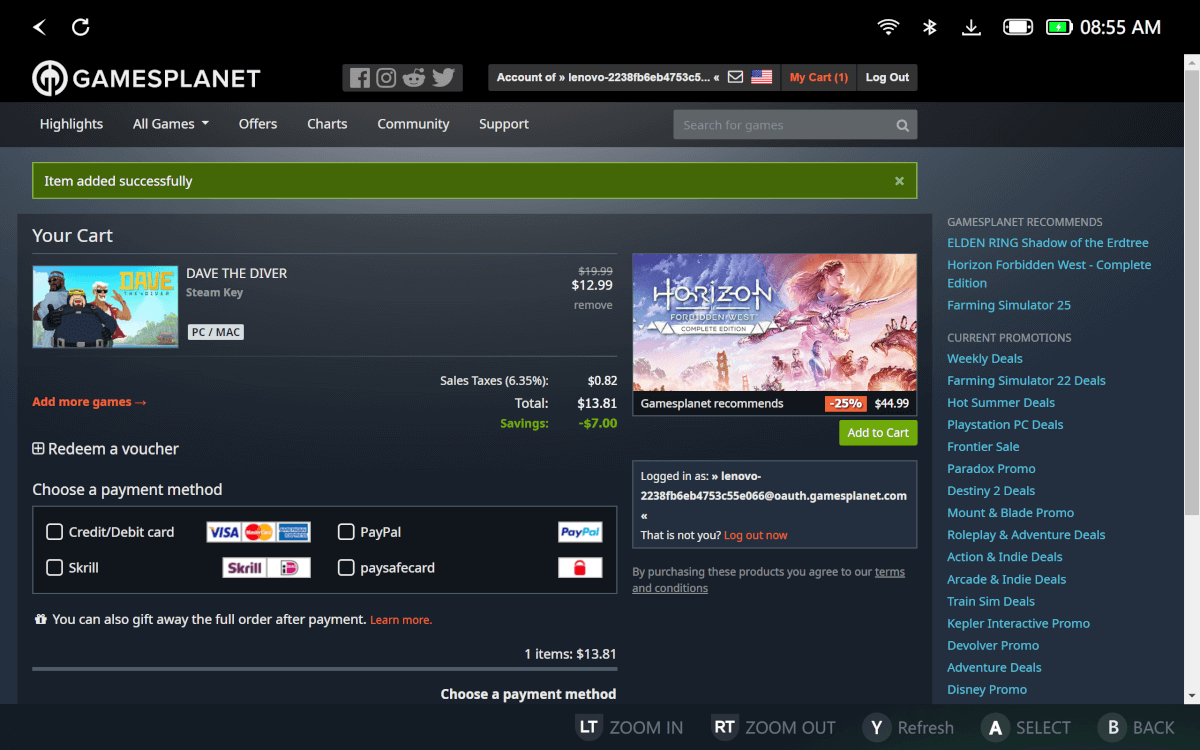
There might actually be a few deals here…
Personally, I haven’t purchased anything in this way. However, if you decide to go this route, make sure you are purchasing a code for the correct platform you want to buy a game on. There are codes for more than just Steam.
Library
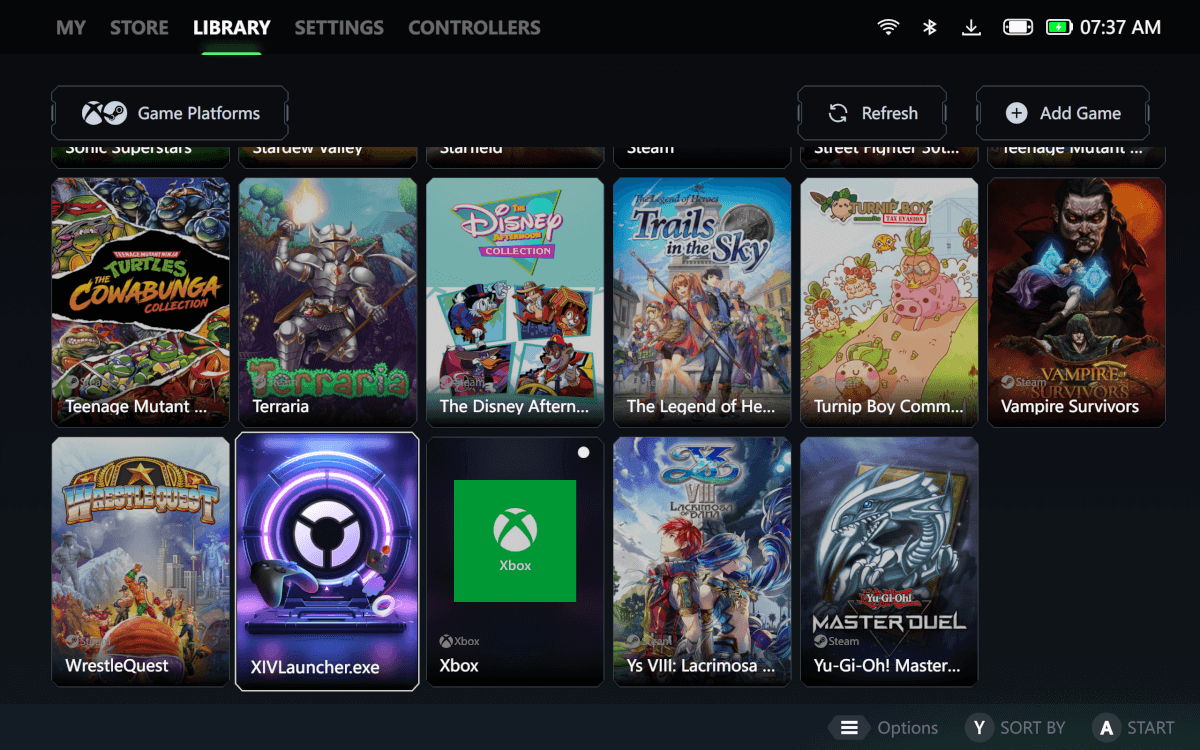
Multiple Game Sources and the Ability to Add Your Own
Lenovo has improved its gaming frontend to allow you to launch games from a variety of storefronts including Xbox, Epic, Ubisoft, Steam, and GOG. You can now also manually add games by browsing to their file locations. You cannot add box art at this time.
If you are mostly a Steam user, there isn’t much here to entice you to use this frontend over Steam Big Picture. However, if you have games from multiple storefronts, this is a decent frontend to launch from.
Settings
- This is a pretty informative settings page.
- Manual TDP sliders are everything!
The settings tab now contains all the things you need to tweak your Legion Go’s power consumption. The settings home page gives you a detailed picture of the fan speed as well as the status of the CPU and GPU. You can also tweak the fan curves for each power setting, adjust display brightness and resolution, and adjust audio. If you go into one of the two custom profiles, you can also set manual TDP, a feature Legion Go owners have been pining for.
You can manually change some other settings such as turning the power button light on or off. Most importantly, if you toggle on “Optimize Battery Charging”, you can potentially help the aging process of your battery.
Controllers
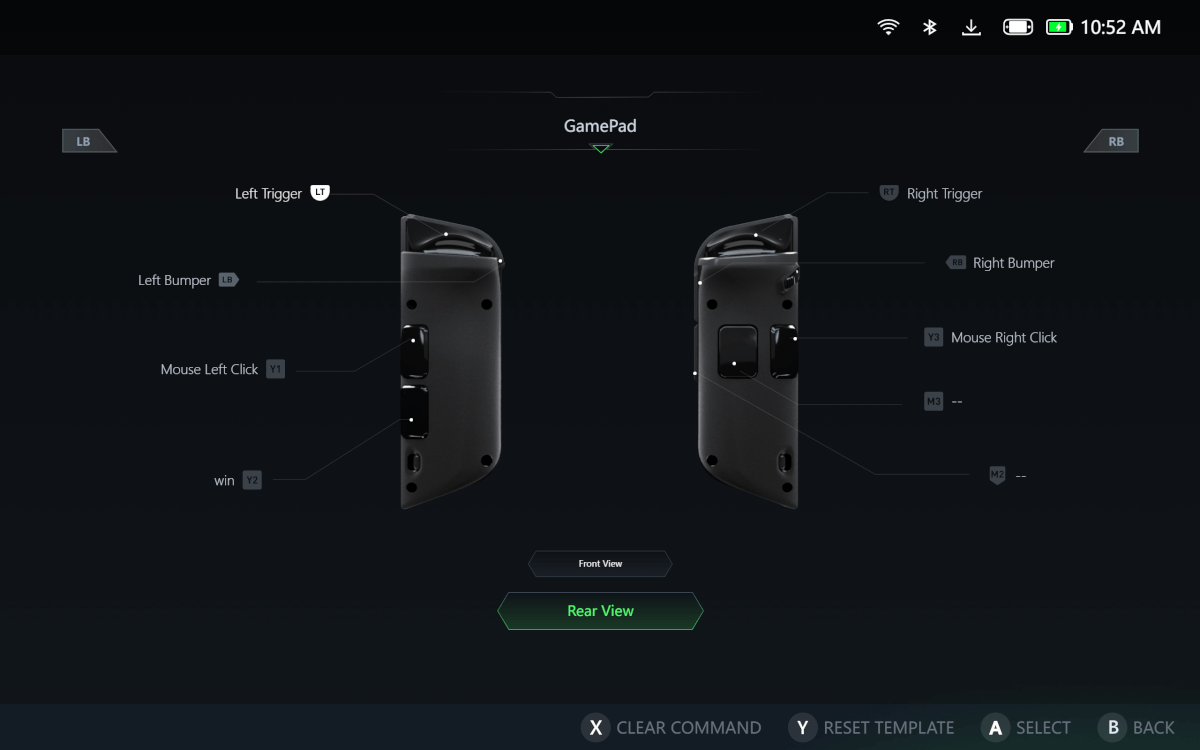
My personal setup for the rear buttons.
The Controllers tab allows you to manually adjust what every single button on your Legion Go Joypads does. If you add some basic Windows controls, such as left click and right click to the back buttons, you can streamline your Windows experience quite a bit. You can also do controller and keyboard shortcuts for certain actions in games.
In addition, this tab lets you change the lighting of the LEDs around the joysticks, and the Legion Space app will change colors to match. It’s a very nice touch. My LEDs are currently green, so the screenshots in this article of Legion Space are also green.
The Controllers tab contains a ton of ways to adjust your controllers to your specific settings.
Quick Settings Menu
- Performance Adjustments
- Controller Settings (I love that you can adjust the time before it turns off now).
When you are not in the main app, the quick settings menu hovers over any game you are currently playing, and gives you access to the majority of the features in the app. There are a few extras as well such as a framerate limiter and some device shortcuts.
- Shortcuts
- Wait! You don’t have to go through hoops to connect to an external monitor anymore.
Check out the screenshots above to see some of the options available to you in Quick Settings.
The Biggest and Best Change
Finally, Mister Petey’s favorite change. Here’s what the power-saving mode looked like before:
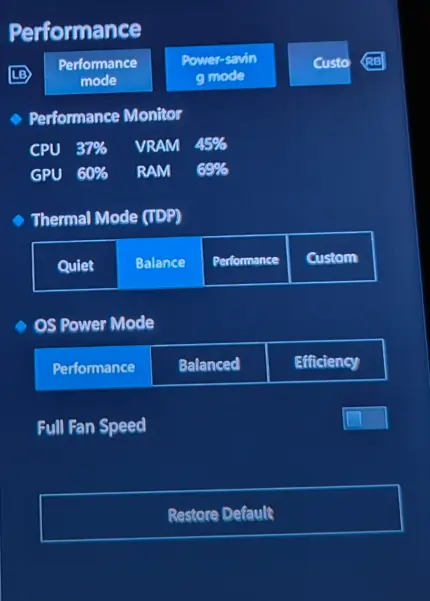
Photo courtesy of Reddit
With the update, here’s what it looks like now:
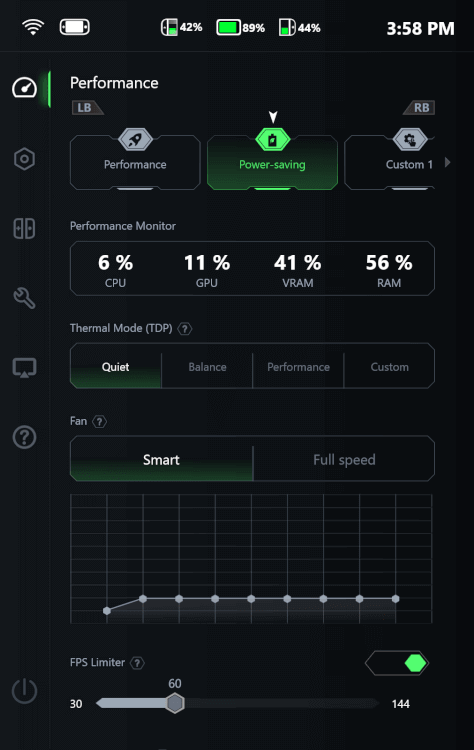
GRAMMAR FIX!
Taking a look at how much has changed with this Legion Space Update, using the Legion Go as a gaming and retro handheld has become all that much easier, and a little bit flashier. Therefore, it is great to see Lenovo willing to update and iterate on this premium handheld.
You can purchase the Legion Go from Amazon or Best Buy, and this beast of a handheld is currently on sale at both retailers.
What did you think of this article? Let us know in the comments below, and chat with us in our Discord!
This page may contain affiliate links, by purchasing something through a link, Retro Handhelds may earn a small commission on the sale at no additional cost to you.






