In their 2024 advertising campaign “This is an Xbox”, Microsoft sought to blur the lines in consumers’ minds between what counted as a gaming device and what didn’t. It almost felt like the whole Retro Handheld scene could respond to this campaign with the simple line, “What took you so long?”
The idea of what counts and what doesn’t can be a staple argument of Retro Handheld discussions. In the RH Discord, we refer to devices that weren’t made to be emulation handhelds as “Corpo” devices, and many people swear by their PS Vitas and 3DSs, saying that these are still the best ways to play their respective systems. Personally, speaking as someone who runs Batocera on their Steam Deck, I’ve never been very good at understanding why Corpos don’t count the same as traditional emulation devices, which brings us to Switch 2.
I like the Switch 2 to the point where I made it my Honorable Mention in the RH Writer’s half-year awards. This year, my favorite devices seem to be those with big screens that don’t weigh too much, which is why I’ve started to investigate game streaming. Despite owning two modded Switches (an OLED and a Lite), I had never really experimented with the Switch’s ability to play retro games before owning my Switch 2. After a short while experimenting, what I found surprised me. It turns out that Nintendo has been paying more attention to the emulation scene than just sending the cease and desist letters to the likes of Yuzu and Ryujinx
How to Use Official Nintendo Emulators on Switch
Nintendo calls its retro gaming hubs “Nintendo Classics,” and these are accessible within the Nintendo Switch eShop. Access to Nintendo Classics requires some form of subscription to Nintendo Switch Online (the equivalent of PlayStation Plus or Xbox Gold), with access to systems governed by which tier of NSO you’ve signed up for, and which device you’re playing on.
Subscribing to the base Nintendo Switch Online tier grants access to the following systems:
- NES
- SNES
- Gameboy
- Gameboy Color
Subscribing to the “Nintendo Switch Online + Expansion Pak” tier, when playing on an original Switch, will grant access to the following systems in addition to those mentioned above:
- Nintendo 64
- Gameboy Advanced
- Sega Genesis
Finally, subscribing to the “Nintendo Switch Online + Expansion Pak” tier, and playing on a Switch 2 with grants access to one additional system, as well as all those previously mentioned
- Nintendo GameCube
NSO + Expansion Pak isn’t the cheapest service in the world, at around $50 for a single 12-month subscription; however, if you’re able to find a few friends to club together, a 12-month family subscription only costs $80 and can cover up to 8 users. There’s no requirement for the “family” members to be an actual family.
Accessing Games
When accessing the Nintendo eShop, Nintendo Classics will appear on the menu on the left-hand side. Clicking on this option will show the available systems, and within each system is a list of the games available for download. Once downloaded, games will show up on the main Switch menu, but under the Nintendo Classic System. The only thing to be aware of is that NSO considers Game Boy and Game Boy Color to be the same system.
It’s not possible to download individual games; when a system is selected for download, it will download all the available games. The good news is that, due to Nintendo’s patented compression techniques, the file sizes are much less than you might expect..
Some N64 games have been classed by Nintendo as “Mature.” To access these, a separate “Mature N64” app needs to be downloaded. Neither this nor the Sega Genesis systems show up in the NSO app, and so need to be downloaded separately by searching in the eShop.
Additionally, for these two systems only, it looks like an internet connection is required at the point the game is launched, although it’s not required after that, or while reactivating a suspended game. This was the biggest annoyance I came across during my time experimenting.
Save States, Rewinds & Filters
Proving that Nintendo must have at least some idea of the joys of retro handheld emulation, NSO has introduced Save States and Rewind functionality to the range of Nintendo Classics. However, in true Nintendo style, it hasn’t called them by the traditional names, with Save States being renamed “Suspend Points”
In order to access the “Suspend Point” menu, tap both ZL & ZR simultaneously on your switch controller while in the middle of a game. This will open the Suspend Point menu, which will allow you to save or load from one of four available save state slots. While it’s not as quick as the classic Select+L2 or R2 hotkey shortcuts, which I’m used to on my emulation handhelds, it is functionality I welcome with open arms. For N64 and GameCube games, the menu is accessed using the Minus button, not ZL+ZR
The most impressive aspect of Nintendo’s implementation of Save States is that save states can be created for multiplayer games, whether this is multiple people using the same Switch, or people connecting over the internet. The only caveat is that “Suspend Points” can only be created or loaded by Player 1 (or in the case of online connections, the player who’s “hosting” the game)
Save States can also be “protected” by tapping the down button twice while a save state is selected. This will stop the save from being accidentally overwritten, e.g., by another person using the Switch
While tapping ZL & ZR together brings up the save game menu, holding both these buttons down will trigger the rewind function, which will rewind the game only for the last 60 seconds. Letting go of the buttons will allow the player to take control of what’s on screen, which I can see being very useful when a crucial jump is missed. The only disadvantage I can see for the rewind functionality is that it’s not available for GameCube, and that it’s only available for N64 when it’s being played on a Switch 2 – I presume this is due to available system power.
Finally, it’s possible to apply shaders to Nintendo Classic games. From the game select menu for each system, there will be a Settings button in the bottom left. For home console systems, this will give options of 4:3, Integer Scaling (called “Pixel Perfect” by Nintendo), or CRT. The CRT option will apply the CRT shader. For the Game Boy family of handheld devices, the CRT option isn’t available; instead, there’s an option to “preserve classic look,” which looks to my untrained eye like an LCD grip shader.
Since a Nintendo Switch Online subscription is mandatory to access Nintendo Classics, it means that game saves and Suspend Points will be synced up to the cloud.
Wrap Up and Game Recommendations
If you want some recommendations, then these are three of my favorite GotX games, which are available in the current NSO catalog:
- The Legend of Zelda: A Link To The Past (SNES): GotX Game Of The Year for 2024, a game which is to many the peak of 2D Zelda games
- Kuri Kuri Kurin (GBA): An obstacle course puzzle game that is on many people’s “hidden gems for GBA” lists. It was selected for GotM in March 2025 and remains this author’s favorite GotX game this year
- Perfect Dark (N64): Only available in the Mature N64 app, due to blood. This game was an attempt to do Golden Eye without the 007 license, and the most fun I had with a GotM game in 2023.
And then that’s it, once the games are downloaded and the settings set, everything required to play the available Nintendo back catalogue should be in place.
What did you think of this article? Let us know in the comments below, and chat with us in our Discord!
This page may contain affiliate links, by purchasing something through a link, Retro Handhelds may earn a small commission on the sale at no additional cost to you.


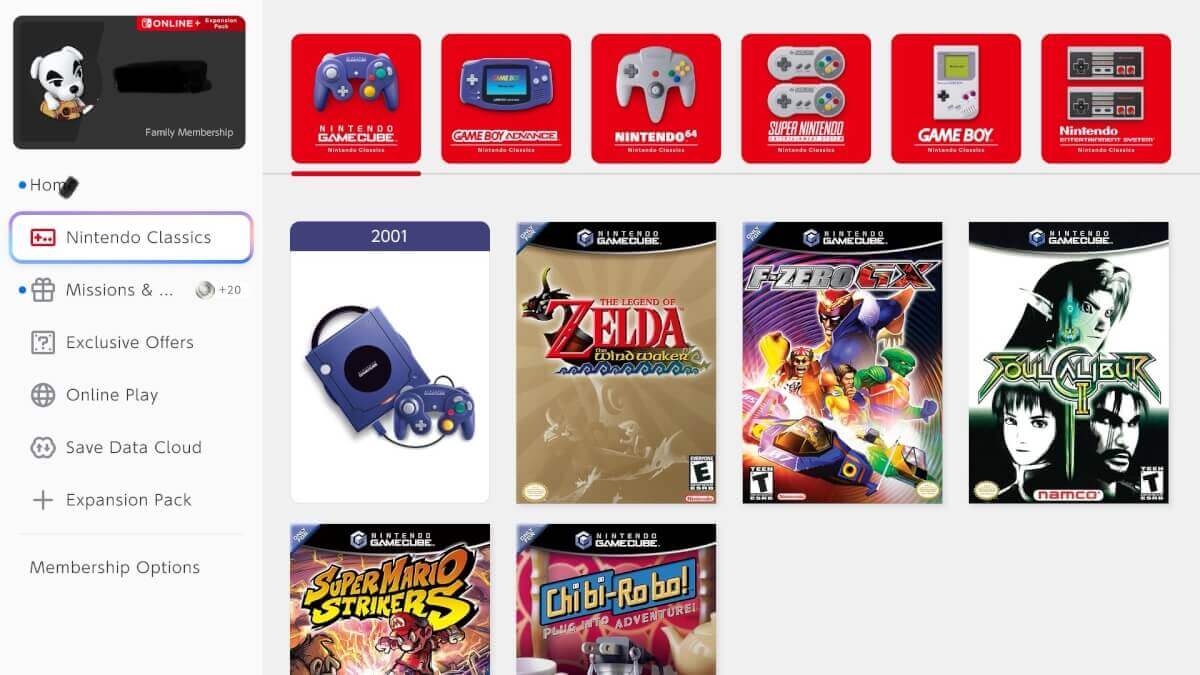
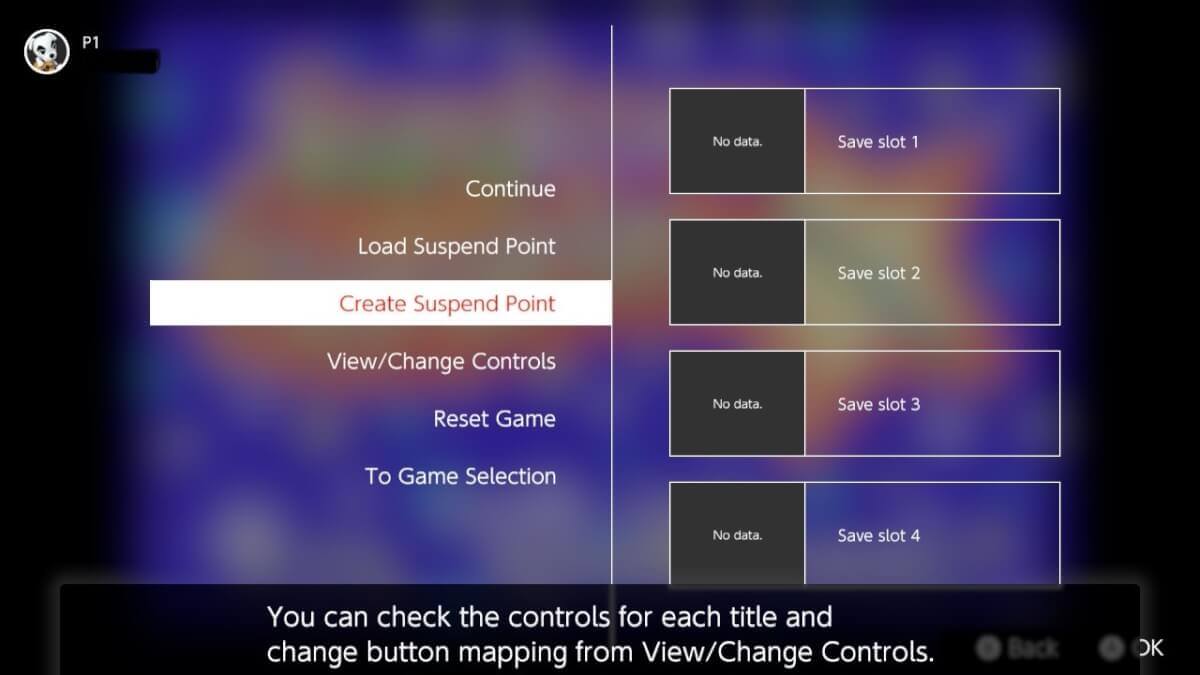
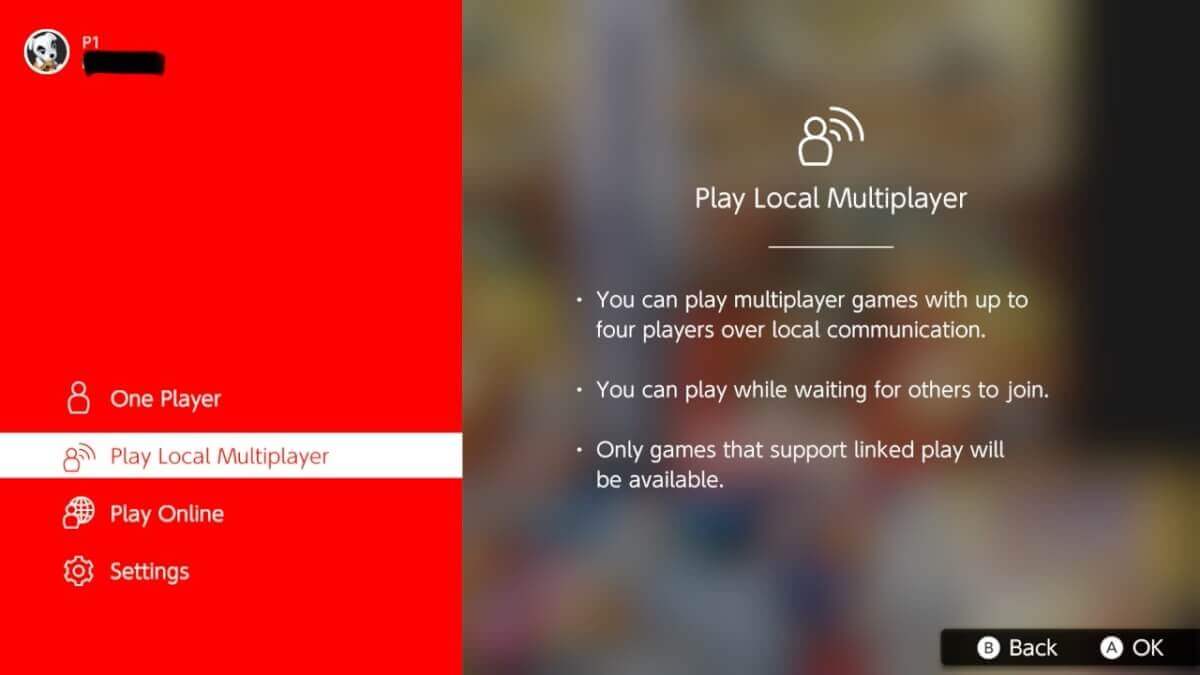
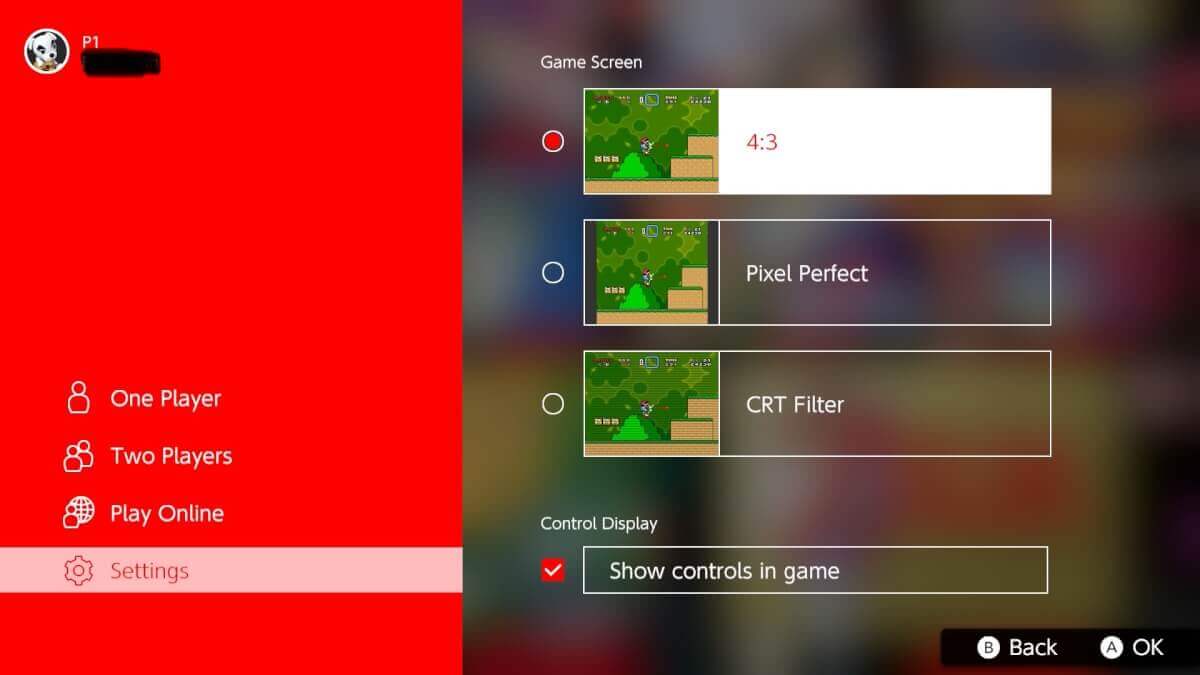
So, according the the Home screen photo, GameCube has just 6 games available? And that’s a premium tier? Just wondering.
It’s premium tier but also a new feature. They add games over time to build the collection. Be patient, this time next year there could be 8 games!
Sorry for wasting your time with my sarcastic nonsense. I’m honestly not very impressed with the current Nintendo Classics situation. They’re missing sooooooo many great games.
Kuru Kuru Kururin is an all-time classic. Deserves proper respect.
Still you can download emulator on your device and and access to a bigger section
Why do you click bait..you made this seem like there are other emulators and games you can add..like wtf.
“Nintendo Classics” yet NES lacks Battletoads, SNES lacks Secret of Mans, Chrono Trigger and any Final Fantasy game. Misleading AF…