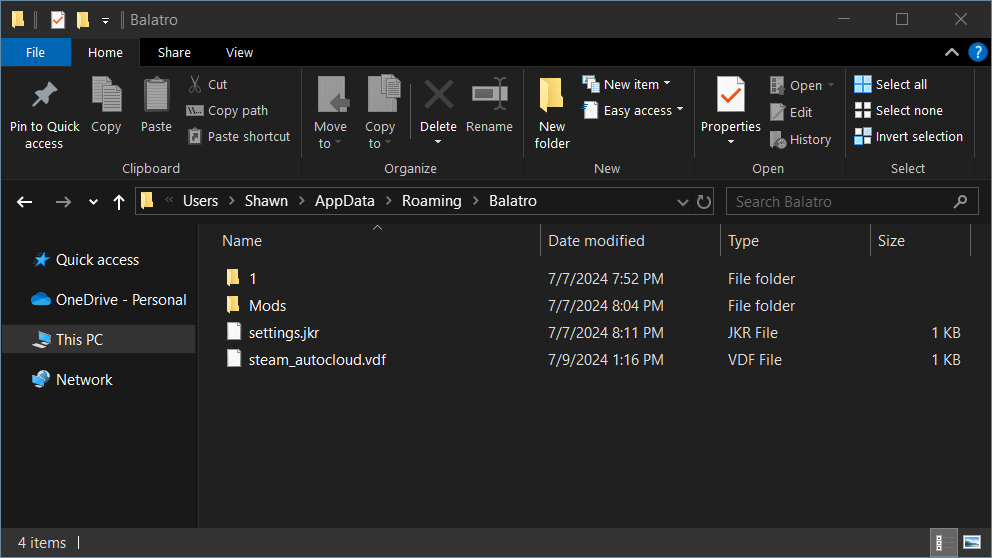Balatro has already become one of this year’s most cherished indie games within the short span of time that it’s been released. Originally released in February 2024, it has seen releases for PC, Mac, PS4 and 5, Xbox One and Series, and the Nintendo Switch.
The developer has already announced that the game should be coming to iOS and Android soon via a Reddit AMA, but through the power of the internet and eager developers sharing their tools, we can make that day today.
Following this guide, you’ll be able to play Balatro on any retro handheld powered by Android, any Android device, and/or any iPhone or iPad that you have lying around. The process is painless and easy, and if you have a spare five minutes, could lead you to find your next favorite idle game to play.
What’s Needed
-
- An iOS or Android device (any Android-based retro handheld, for example)
- macOS or Windows PC with Balatro installed
- AltStore and AltServer if using an iPhone or iPad
- The latest release of Balatro Mobile Maker
- The latest release of Balatro Mobile Maker on GitHub
- Windows users:
balatro-mobile-maker-beta-0.8.3-win-x64.exe - macOS users:
UNTESTED-balatro-mobile-maker-beta-0.8.3-osx-x64
- Windows users:
- The latest release of Balatro Mobile Maker on GitHub
- Steamodded 0.9.8 if you want to enable mod support (PC only)
Prep Work
If this guide is to help you get the game on an iPhone or iPad, run through the AltStore Installation Guide. AltStore works on both macOS and Windows, and the guide above will remain updated constantly by its developers, Riley (developer of Delta) and Shane.
NOTE: iPhone or iPad users, scroll down in the Settings app to Privacy & Security, about halfway down the page. At the bottom of that page is Developer Mode, turn that On.
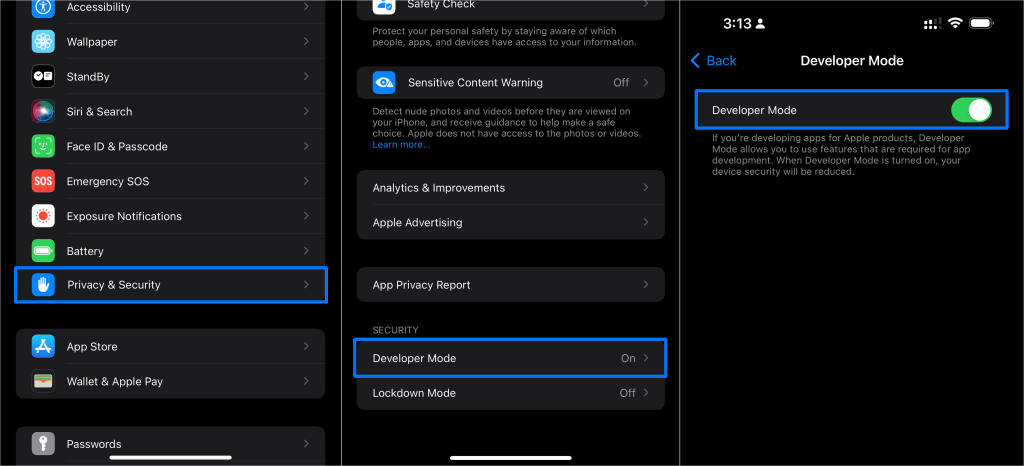
iPhone Developer Mode
If you don’t see Developer Mode, you can enable it by plugging your device into a Mac with Xcode installed. However, Xcode is a notoriously slow download via the Mac App Store, but the Xcodes multi-purpose app is well regarded as the best, fastest way to get Xcode installed.
If you’re using Android, you’ll want to ensure that you can install .apk files from places other than the Play Store. On most retro handhelds, when you attempt to open an APK, Android will give you prompts to enable the feature, telling you exactly where to go and what to enable. On other devices like phones and tablets, it may be locked behind a setting in Privacy & Security, but it can be easily found if you search for the word “install” inside the Settings app.
For reference, I installed mine by uploading it online and using Chrome on my RG Cube to download it. It resulted in the below dialog, leading me directly to the setting to enable installing “unknown apps”. Yours should have the Allow from this source toggle to On.
- Dialog to install apps from Chrome
- Install unknown apps toggle
Optional: Decide if You Want to Use Mods (PC only)
Balatro’s mod support is still in its infancy, but there are already some that change the game, add new things to unlock, and make numerous visual changes. The best way to see the most active, popular ones is directly in the Balatro Discord under their modding forum.
Currently, the only way to enable mod support in the .ipa or .apk you create is by injecting Steamodded 0.9.8 into the game. Head over to the Steamodded 0.9.8 release page on GitHub and download the steamodded_injector.exe. Simply run the exe and your copy of Balatro will have Steamodded injected into it once it finishes.
If installing Balatro on a retro handheld, I would strongly recommend enabling mods. With the CustomFont mod by MathisFun_, you can change the font and increase its size by editing the included CustomFont.lua in your favorite text editor. Even on a large screen handheld, sometimes text can be difficult to read.
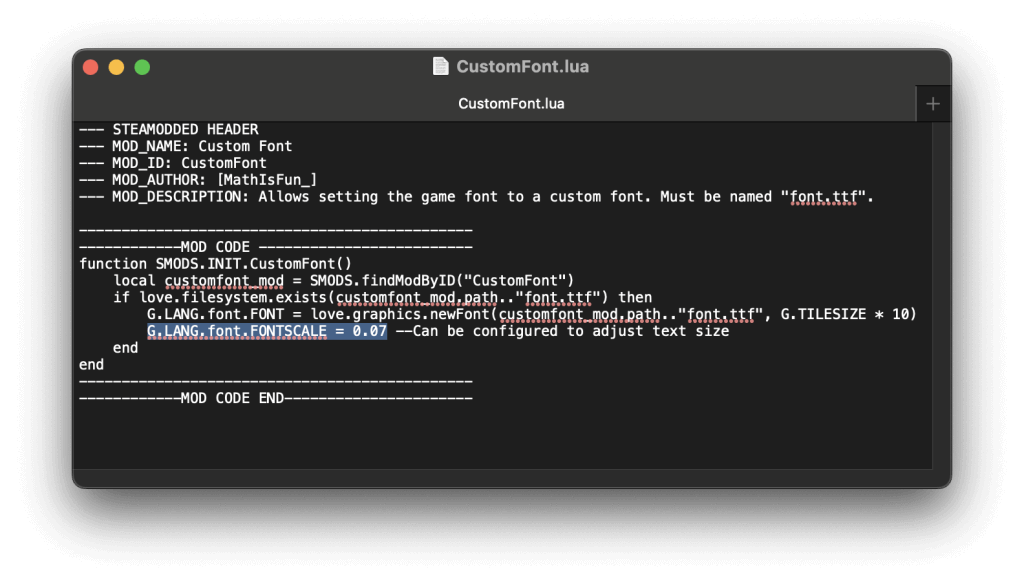
CustomFont.lua open in TextEdit (macOS)
Install Balatro on Android and iOS
Now, onto the guide.
1. Run Balatro Mobile Maker
If you’re on Windows, find your download of balatro-mobile-maker-beta-0.8.3-win-x64.exe and run it by double-clicking it.
On macOS, you’ll need to follow a specific set of steps. Open your Terminal app (/Applications/Utilities/Terminal.app) and run the following commands:
cd Downloads– change directories to the Downloads folderxattr -d com.apple.quarantine UNTESTED-balatro-mobile-maker-beta-0.8.3-osx-x64– removes the downloaded app from macOS’s Quarantinechmod +x UNTESTED-balatro-mobile-maker-beta-0.8.3-osx-x64– makes the app executable./UNTESTED-balatro-mobile-maker-beta-0.8.3-osx-x64– runs the app
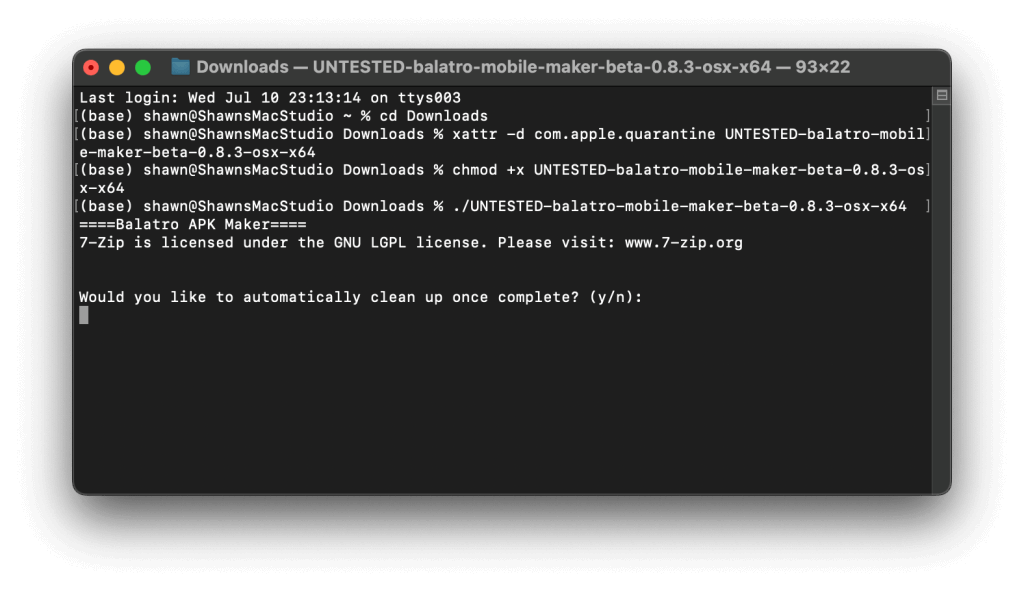
The four commands being run on macOS
2. Answer Some Questions
The app will ask you a few questions about your preferences:
-
- Automatic Cleanup — the script downloads a few extra programs and tools to build the app, this setting deletes them when completed
- Extra Logging — makes a log file if any errors occur
- Build for Android — builds the .apk
- Build for iOS — builds the .ipa
Hit ‘y’ for the ones you want or ‘n‘ for the ones you don’t. For me, I hit ‘y’ for all of them since I have both an Android and iOS device, and would prefer to have the app delete any files it downloads, and provide additional log info.
After this, you should see the app download various packages, install them, and keep you updated every step of the way.
- Balatro Mobile Maker running on Windows
- Initial launch of Balatro Mobile Maker on macOS
3. Answer Some More Questions
-
- FPS Cap — limits the frames per second to your device’s native limit, can be useful to preserve battery
- Landscape Orientation — makes the game only play in landscape mode, would recommend turning this on
- High DPI — high DPI for devices with higher resolution
- CRT Shader Disable — disables the CRT shader the game has by default, mostly stylistic
Hit either ‘y’ or ‘n‘ for the patches you’d like to install. I hit ‘y’ for all of them except the FPS cap. If you experience battery drain issues, start from the beginning of this guide, and choose ‘y’ when asked about the FPS cap patch.
- Second batch of questions for Balatro Mobile Maker on Windows
- Second set of Balatro Mobile maker questions on macOS
4. Optional: Port Saves From Steam to Android and Auto-Install (PC only)
The app will ask if you want to automatically install the app, and then if you want to port your Steam saves to Android using USB Debugging. Hitting ‘y‘ for either will result in a second question asking if USB Debugging is enabled on the device and if it’s connected.
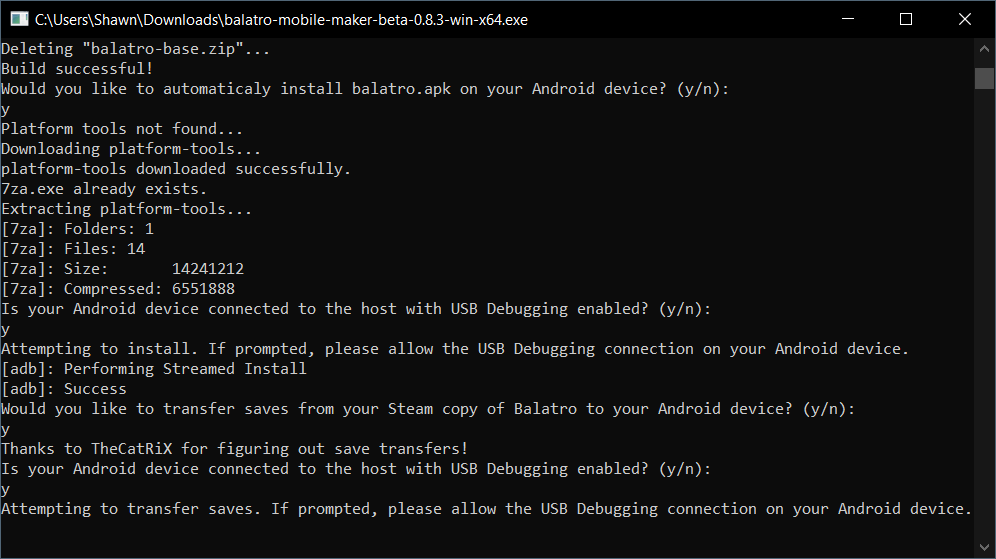
USB Debugging questions in Balatro Mobile Maker
Before anything, enable USB Debugging on your Android device. Head to the Settings app, find Device Info or Basic Info settings pane and tapping the Build number until you see the text popup “You are now a Developer!” You should have a new settings entry in System titled Developer options and within it, USB Debugging. Turn it On, and plug your Android device into your PC and a dialog will appear asking you to verify your computer. Hit Allow.
For reference, on my RG Cube, the Build Number is located in About Handheld Game Console, as shown below.
- Build number being tapped to enable Developer Options
- Successful confirmation of enabling developer options
- Confirmation for USB Debugging
- Final confirmation of USB Debugging on RG Cube
For iPhone users, your saves can be found in the Files app, On my Device, and inside the Balatro folder should be a folder titled Game. In there, you should see the exact same files as the Saves on your computer.
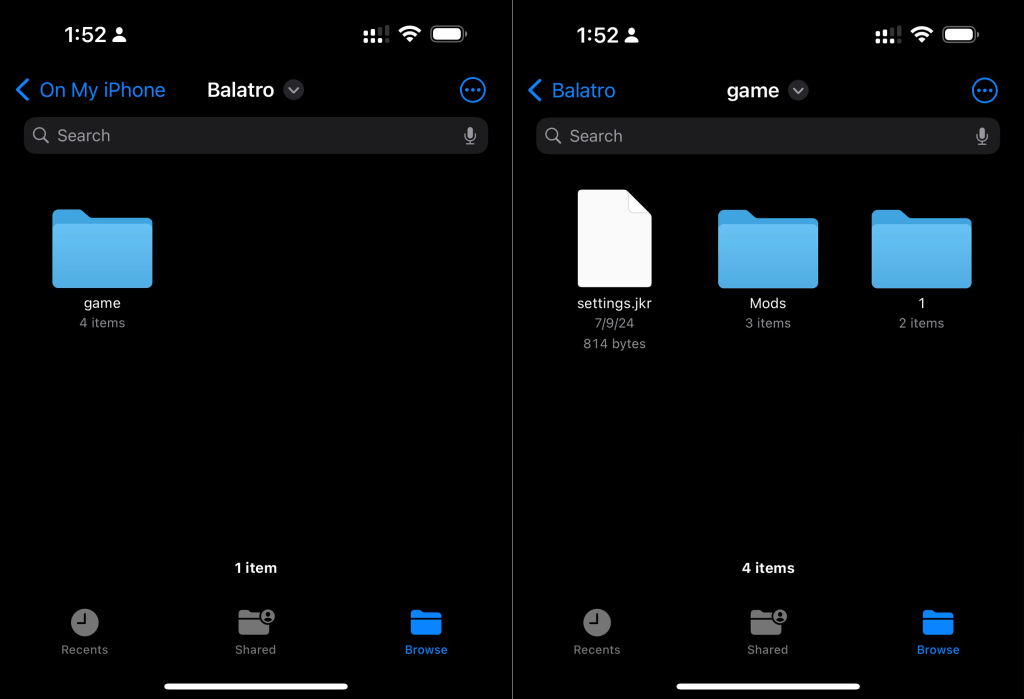
Balatro saves location on iPhone
The default save locations are:
- Windows: C:\Users\<Username>\AppData\Roaming\Balatro
- macOS: /Users/<Username>/Library/Application Support/Balatro
By default, the Library folder on macOS is hidden. You can either show hidden files by pressing Command + Shift +. (Period). Alternatively, in Finder, hit Go, then Go To Folder, and plug in the full path shown above, replacing <Username> with your username.
Similarly, on Windows, the AppData folder is hidden. The easiest way to access it is to navigate to your <Username> folder and then type in \AppData in the path bar.
- Balatro save location on Windows
- Balatro save folder on macOS
5. Grab the .ipa Or.APK and Install It
Once done, you should now see a balatro.ipa and/or balatro.apk in the same folder as the .exe or binary file you downloaded earlier.
On Android, you can transfer the .apk to your device however you see fit. Email, host it online somewhere, or the easiest route, pop it onto an SD card. If you followed the “Port saves from Steam to Android and auto-install” section above, the app should have been automatically installed alongside your saves.
For iPhone users, if you’ve installed AltStore by following the linked guide at the top of this page, you can transfer the .ipa to your phone via email, messaging it to yourself, hosting online, using AirDrop, iCloud Drive — anything.
- .ipa and .apk files generated on Windows
- Apps generated on macOS
Wrap-Up
Balatro should now be installed on your device. LocalThunk, the developer of the game, has already announced that there are plans for an iOS and Android version of the game and they could be released any day now. Even when that day comes, this guide can be a helpful reference to see how commands are run on macOS, how to enable USB debugging, and how to maneuver on any retro handheld.
Retro handhelds come in numerous shapes, and sizes, with different chipsets, and OSes. Being able to tinker with your device can open up a new set of abilities that are otherwise not seen or ventured into.
This game has stolen hours of my life, and will most definitely steal more hours in the future. It’s fun and exciting, and the mods add tiny tweaks to the game that prolong its already insanely long list of unlocks. I’ve personally become addicted to it, and hopefully, through this guide, more people can become seasoned players.
What’s next?
From here, there are a few things worth checking out.
-
- Automatically sync saves with Steam using Shortcuts on iPhone/iPad and macOS
- If your Android device is rooted, you can use Syncthing to automatically sync saves between Android and Windows/macOS.
- If you’ve installed a mod-enabled version of the app onto your device, you can look at the many available mods and place them in the “Mods” folder in your saves location. Most of my favorite ones are made by MathisFun0 and are available on their GitHub. The best way to get mods is, again, to visit the official Balatro Discord and browse the modding forum.
- If you ported saves, you should see the exact same unlocks, save points, and profiles as you would on your computer. If not, you can manually port the saves on your iPhone, or run the
balatro-mobile-maker-beta-0.8.3-win-x64.exeand hit ‘y‘ to the question asking if you’d like to transfer saves.
Hopefully, this guide is helpful to you and whomever you share it with. If you have issues, I would suggest doing quick searches first. As with most things on the internet, the answer is probably out there, probably on Reddit. However, as always, feel free to use the comments below to ask fellow gamers for solutions to problems you may run into. If I can, I’ll attempt to help out as well.
What did you think of this guide? Has Balatro taken over your life? Let us know in the comments below, and chat with us in our Discord!
This page may contain affiliate links, by purchasing something through a link, Retro Handhelds may earn a small commission on the sale at no additional cost to you.