When the Helegaly Action Pi made its way into the hands of reviewers like Stubbs, Zu, and Ban earlier this year, there was a lot of excitement. It’s a handheld from a new company, using a chip we haven’t seen much of, in a comfortable form factor. However, not long after reviews started to land, we learned that something was going on with the Helegaly Pi screen.
As a result, Helegaly delayed the official launch, as some might be disappointed paying for a device with a screen that stretches pixels in one row. If you fall in that camp, then we’ve got some good news, as the one and only Gamma has managed to figure out a fix. Not only that, but he’s provided a modified version of the firmware that “adjusts the panel timings from 960×720 to 961×720.”
Fix the Helegaly Pi
As you might suspect, there are a few things that you’ll need before you can proceed. The only potential frustrating requirement is that in order to use PhoenixSuit to flash the firmware, you must have a Windows computer.
- Windows Computer
- USB Cable
- Helegaly Action Pi with at least 20% battery remaining
- PhoenixSuit
- Modded Gamma Firmware
Since the Action Pi has 16GB of eMMC storage, we’re not actually flashing the modded firmware onto a microSD card. Before proceeding, we recommend backing up everything on your Pi, since this process will wipe everything. And just to be on the safe side, it’s probably worth removing your microSD card so you don’t end up losing your library of games and saves.
Steps to Follow
- Download and install PhoenixSuit on your Windows machine.
- Download the modified firmware from Gamma.
- Once installed, open the app and click Firmware in the top menu bar.
- Click the Image button.
- Locate and select the modded Gamma firmware.
- Power off the Action Pi.
- After it’s turned off, press and hold the Volume Down button.
- Keep holding the Volume Down button, and connect the Action Pi to your Windows computer.
- Wait until it’s been recognized either by Windows or the PhoenixSuit app.
- While still holding the Volume Down button, press the Power Button 10 times in succession.
- If done correctly, the flashing process should begin within the PhoenixSuit app.
- Release all of the buttons.
- Wait until the firmware is finished being flashed to your Action Pi.
In the event that this doesn’t work, there are a few things you can try:
- Disconnect the Pi, then close and re-open the PhoenixSuit app, starting the process over again.
- Try a different USB cable.
- Try using a different port on your computer.
- Restart your computer.
- Uninstall and reinstall PhoenixSuit.
After everything is done, you should be able to power on and use the Action Pi like normal, just without needing to worry about a row of stretched pixels.
Conclusion
The only potential hiccup with all of this is if Helegaly ends up releasing a firmware update for the Action Pi. We’ll have to see if such an update would remove the fix that Gamma’s firmware applies, or if it’s even possible to update without manually flashing.
However, that’s just a bridge we’ll have to cross when/if we get there. I’m hoping that the Action Pi makes its way into the hands of more custom firmware teams and developers. It would be pretty awesome to have something like KNULLI or muOS on here, or at the very least, just some alternatives to the stock firmware.
What did you think of this article? Let us know in the comments below, and chat with us in our Discord!
This page may contain affiliate links, by purchasing something through a link, Retro Handhelds may earn a small commission on the sale at no additional cost to you.

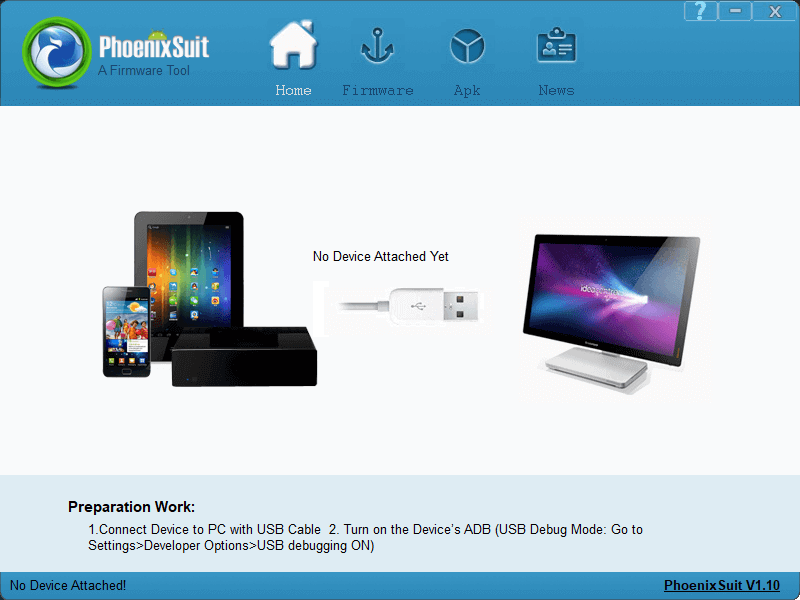
Helegaly is DOA, so this is the ONLY option available as of 01/04/2026…