Xbox has recently raised the prices for GamePass, but the service is so awesome. If only there was a way to enjoy these titles on a handheld in a comfortable way. There is! It is an app called XBPlay.
What Is It?

XBPlay is an app that you can easily install on Android, PC, or Linux. I have it on my Steam Deck and AYN Odin 2 Mini and it works great on both! The app allows you to play GamePass through Cloud Gaming or it even lets you play your Xbox remotely.
The app has some easy-to-follow settings that allow you to tweak gaming to your preference. If you are playing on the Steam Deck, there is a really nice option to pick your favorite Game Pass games and add them to your home screen.
According to their Steam page, the app features the following:
- 1080p and 720p Stream Quality.
- Multiple Clarity Boost Algorithms.
- Simulated and Direct Mouse and Keyboard Support.
- Connected Controllers and Touch Input.
- Many Customizable Settings.
Where to Get XBPlay
You can get XBPlay from the Steam shop here for $6.99 or from the Google Play Store here. In my experience, I just had to purchase the app once from Steam and it has worked flawlessly on my Odin as well (I even mention it in my mini-review here). However, you will need your own Xbox Game Pass subscription to be able to use it. Again, the prices are going up so now is a good time to get it on the cheap.
XBPlay Review

Online NBA 2K24
I spent way too long trying to use Microsoft’s suggestion of getting xCloud to work on the Steam Deck. I was determined to get it going and I finally did. It was a pretty okay experience, though in sports games I noticed that I was getting a lot of framerate dips.
I saw on Reddit about someone recommending XBPlay. $6.99 was an easy way to dip in cost I thought why not? If it wasn’t any better than browser xCloud, I could just refund it. It took no time at all to set up. I just downloaded the app and signed in with my Microsoft account. That is it.
Playing through a game of NBA 2K24, I instantly noticed a huge difference in the framerate. I was getting such a more consistent framerate that the game was now enjoyable to play in handheld mode. Going from game to game was a breeze and worked flawlessly.
Staying with NBA 2K24, I decided to play with some friends from the comfort of my own bed. Next, I connected my Xbox headset to the deck and opened the settings on XBPlay that resembled the Xbox dashboard. Finally, I was able to connect my headset and play online with my friends. The connection and framerate were great! I could not blame my poor performance on latency issues.
Finally, I decided to give the remote play a try. This was a little finicky at first to get working, but it was mostly user error with me not realizing the devices weren’t sharing the same network. I had my mother-in-law staying when I tried this and I interrupted their Gilmore Girls marathon while sitting in our nursery with the baby. A minor success.
Final Thoughts
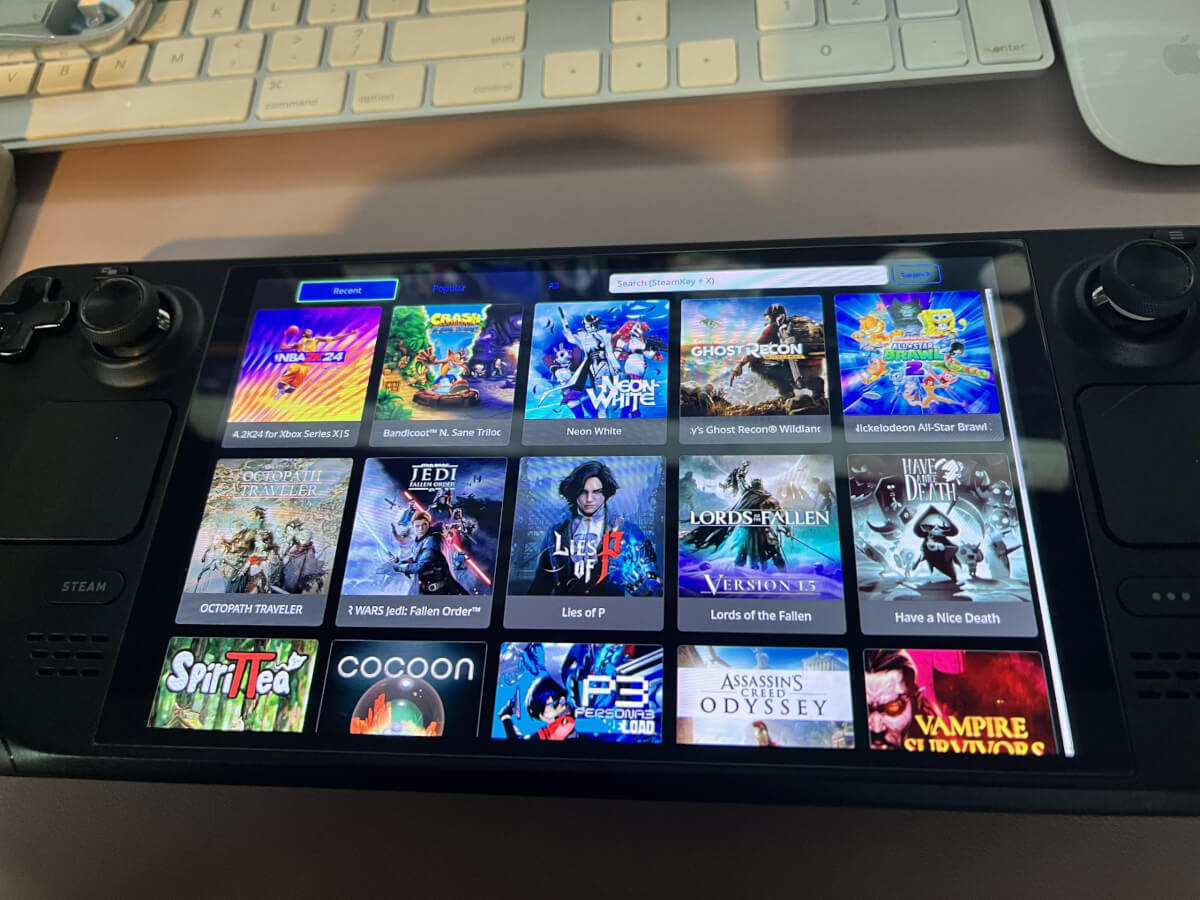
Game Pass Selection on XBPlay
If you are paying for a Game Pass subscription already, it seems silly to not use it as much as possible. These handhelds that we talk about and use so much are the perfect way to enjoy it. If you have a decent internet connection and want to play your Xbox games, this is a great solution that I highly recommend. My TV is horrible, so it is nice to play these games on my OLED screen of the deck.
What did you think of this article? Let us know in the comments below, and chat with us in our Discord!
This page may contain affiliate links, by purchasing something through a link, Retro Handhelds may earn a small commission on the sale at no additional cost to you.

There is also a free alternative called Better xCloud: https://better-xcloud.github.io
Works great on my Odin 2 Mini
Thanks! I’ll have to check that one out