When it comes to loading my legally obtained backup game files on my Retro Handheld devices, I usually resort to popping the microSD into a USB-C Adapter and transferring the files from my PC to the MicroSD card directly. I’ve messed with FTP File Transfer before with my AYANEO Pocket DMG, but it’s usually more steps than I want to take, and can be pretty slow. I had been kicking around the idea of converting my old 1TB 2230 SSD from my OLED Steam Deck into a portable retro library, and I finally decided to pull the trigger on the Sharge Disk after it went on sale a few weeks ago.
There are several 2230 SSD enclosures that could fit the bill (the Genki SavePoint comes to mind), but what drew me to the Sharge in particular is that it has a built-in fan. Many of the reviews for other SSD enclosures I had read about mentioned heat management as a consistent problem, so I wanted one with an option to alleviate this potential issue without resorting to additional methods or stopgaps down the road.
Opening the Contents
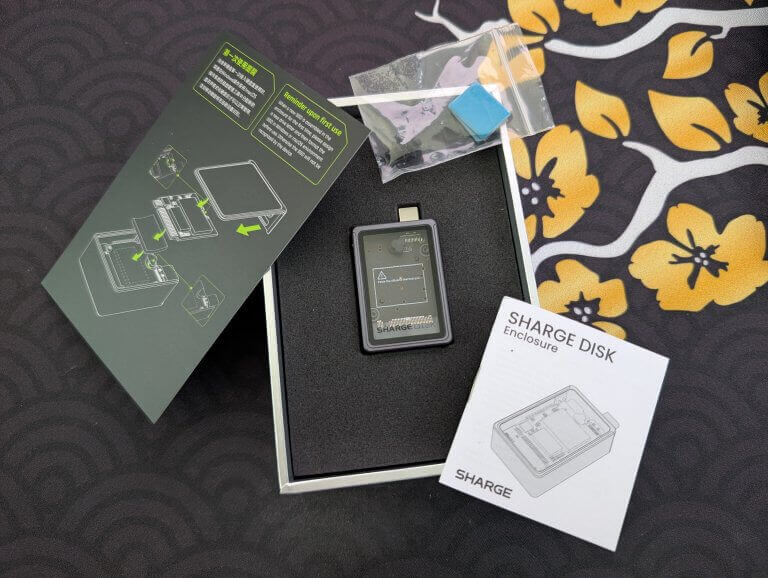
Box Contents
Opening the box, we’ve got the SSD enclosure, some instructions, and some thermal pads. The enclosure is small and lightweight, with a glass window on one side and that tiny fan on the other. In terms of portability, we’re off to a great start!
Looking on the side of the device, it appears to have a locking mechanism. While I initially thought this was a lock for hardware purposes, it turns out it was actually for software purposes. More on that later.

Locking Mechanism
Placing the SSD into the enclosure was also quite easy; peel and apply the thermal tape, turn the rubber stabilizer to the side, insert the SSD, turn the rubber stabilizer back, and then slide the glass window back into place.
- Sliding Open
- Thermal Pad Applied
- SSD Inserted
There is a magnetic sliding mechanism when opening the enclosure, which feels great, but is metal-on-metal so it can sound a bit unpleasant. While the SSD doesn’t add much weight, it’s still quite light when it’s all put together.
Formatting the Drive
Popping the enclosure into my USB-C port on my PC, I fired up my formatting software of choice (MiniTool Partition Wizard is what I use) and was immediately met with a Read-Only error on the drive. Turns out, the locking slider on the side is not for locking any physical hardware mechanism; it’s actually used to set the device as write-protected.
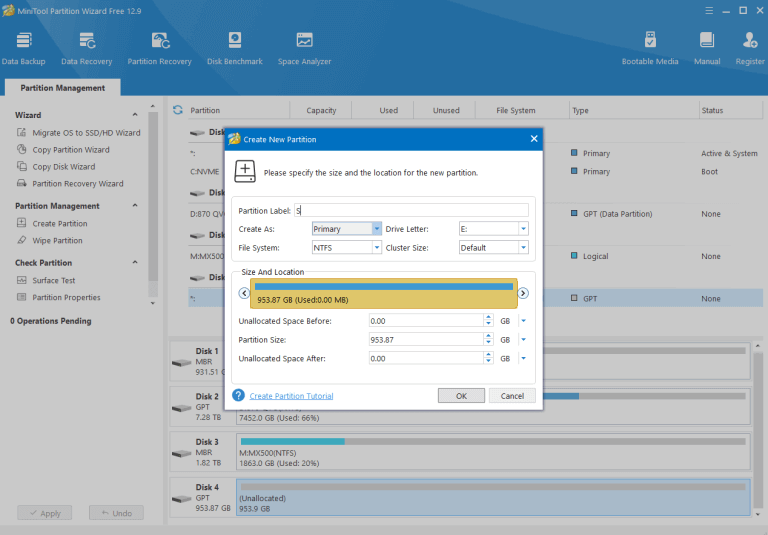
MiniTool Partition Wizard
If this happens to you, make sure that little toggle is moved away from the lock icon. I formatted the drive to NTFS, and now we’re ready to start moving some files.
Moving Files from PC

Sharge Plugged into PC
I wanted to get a good mix of systems to test both the transfer and direct playability of the drive. I included RetroArch consoles such as GBC, GBA, Genesis, and PCE, as well as standalone consoles such as N64, PS2, and Switch. Writing files to the drive was quite easy via drag-and-drop. Entire libraries for older systems were transferred so quickly, I didn’t even have time to screenshot the process.
- File Transfer – Write1
- File Transfer – Write 2
- File Transfer – Write 3
- File Transfer – Write 4
- File Transfer – Read
- File Transfer – Read 2
For systems with larger files, I had between 250 and 375 MB/s, usually averaging around 350 MB/s. Reads from the drive were even faster, averaging over 400 MB/s. I did notice that with larger libraries, if the process took several minutes there would often be a drop about halfway through that gave me closer to 150 MB/s for the remainder of the file transfer. Still, moving over a dozen libraries didn’t take long at all!
Location, Location, Location

Ayn Odin 2 Portal Grip Removed
The location and potential impediment of the enclosure is going to be completely reliant on the location of the USB-C port on your respective device. For the purposes of this review, I used the Retroid Pocket Flip 2 and AYN Odin 2 Portal, both of which had their USB-C ports located on the bottom center of the device.
While the idea of having something protruding from the bottom of the device is less than ideal, I’m pleased to say I really didn’t run into any issues holding the handhelds with the enclosure attached.
Especially on the Odin 2 Portal, due to it’s wide grip, I never came into contact with the Sharge Disk. The Retroid Pocket Flip 2, with it’s much more compact footprint, had me come into contact with the enclosure a couple of times.

Flip 2 Grip Removed
This was mostly due to my habit of resting my pinkies under the device while playing, which is right where the enclosure sat. A simple movement of my pinkies eliminated any contact.
For both devices, the grips I had on them immediately got in the way of actually plugging the enclosure into the device itself. I had to remove them in order to get the enclosure to fully attach, so that’s something to keep in mind. If you use grips or stands with your device, and this is something that interests you, this is worth keeping in mind.
Option 1: File Transfer
The main thing that interested me in the Sharge Disk was a thought; I could load this little external SSD with several games from my personal library, and it’d be something I could throw in my bag or keep close at hand and use to transfer game files as needed. Solid Explorer is my app of choice when it comes to moving files on my devices.
- Transfer – SSD to MicroSD
- Transfer – SSD to Internal
I averaged about 80 MB/s transferring the files from my Sharge Disk to the MicroSD card (where all my other game files live), with some occasional dips into the 30 MB/s range and a few short spikes into the 100+ MB/s range.
For small file sizes or fewer games, this wouldn’t really present an issue, but I had intended on potentially using this to move entire console libraries whenever I get a new device. While it is certainly faster than transferring files from my PC to my MicroSD directly, I had hoped for a bit more speed.
Speaking of more speed, transferring the files directly to the internal storage of the Odin 2 Portal gave me way higher speeds, with an average of 650 MB/s. It’s a shame that is not how I currently organize and use my game files, as that is a rather stark difference in write speeds.
Option 2: Gameplay
I also wanted to see what the experience would be like playing games directly from the external drive itself, as opposed to the MicroSD card or internal storage.
Starting with Tunic and Lil’ Guardsman on the Nintendo Switch, I was getting a consistent 30 FPS on the former and 60 FPS on the latter, with some dips to around 20 FPS during scene transitions in Tunic, both pretty consistent with my experiences playing the games previously on a MicroSD card.
- Tunic – Switch
- Lil Guardsman – Switch
- Pikmin 4 – Switch
I also threw Pikmin 4 on there as a more “intensive” game, and at least in the introductory sequence I was getting a consistent 30 FPS with some small frame dips here and there. So far, a pretty strong start!
PS2 Games also played well. I gave Peter Jackson’s King Kong and Tony Hawk’s Pro Skater 3 a try (I had recent experience beating both those games) and in both of those games I had pretty much the exact same experiences as I did playing the games off a MicroSD card.
- Tony Hawk’s Pro Skater 3 – PS2
- Peter Jackson’s King Kong – PS2
THPS3 ran at a consistent 60 FPS with little to no dips, and Peter Jackson’s King Kong ran at a relatively consistent 50-ish FPS, with some big dips if there was a lot of foliage or fire effects present on the screen. Again, very pleased with the results.
Gamecube games ran similarly well, with Beyond Good & Evil and Pikmin (again, both recently beaten) being similar to the experience I had with them playing the games off a microSD card. Both games were giving me a consistent 30 FPS, with some dips here and there, which mirrored my experience playing these games through a microSD card.
- Pikmin – Gamecube
- Beyond Good and Evil – Gamecube
Wii games also ran well. Muramasa: The Demon Blade had a consistent 60 FPS throughout with no stuttering or dips. Mario Kart Wii also had a pretty consistent 60 FPS, but there were definitely some dips and stuttering, mostly during the intro sequence of each track. While racing, I didn’t notice any dips or stutters.
- Muramasa: The Demon Blade – Wii
- Mario Kart Wii
PSP games performed beautifully, with Wild Arms XF and PoPoLoCrois playing at a consistent 30 FPS with no slowdown, stuttering, or other noticeable issues. Also, I forget just how good PSP games look on the Ayn Odin 2 Portal.
- Wild Arms XF – PSP
- PoPoLoCrois – PSP
N64 games didn’t give me any issues. Iggy’s Reckin’ Balls was running at a smooth 30 FPS, and F-Zero X was holding strong at 60 FPS. Neither games had any dips that I experienced, even with multiple vehicles and high speed races in F-Zero. PS1 games similarly ran with no issues. Choro Q Wonderful and Einhander both ran at a smooth 60 FPS, with no noticeable dips or stutters during gameplay.
- Iggys Reckin Balls – N64
- F-Zero X – N64
- Choro Q Wonderful – PS1
- Einhander – PS1
Retro games below PS1 ran about as well as you’d expect given the results above; no issues that I could see, and no dips, delays, or stutters. I didn’t even bother taking pictures here, as everything from NES to Genesis, GBC to NeoGeo, all ran great.
The Irony
The reason I went with the Sharge Disk is because it had an active cooling option to help with heat management. This was a smart choice, as the enclosure got warm on multiple occasions, but never dipped into concerning territory. The fan only kicks into action when a file is accessed from the SSD, as it otherwise sits silently, and I even noticed that after a short while (especially with less taxing games) the fan would eventually turn off even though I was still playing.
However, the fan is not quiet. It’s not overly loud, but it is present, and if people get annoyed with the “performance” fan speeds on many of these medium to high-end devices, they are gonna notice it here.
Results
I’ve now got a portable retro library I can use for transferring files that I don’t want to keep on my devices themselves. Furthermore, the performance I was getting playing games directly on the external SSD actually has me wondering if I should use the drive as a standalone library for consoles with larger game files (i.e., PS2 and Switch) so that I don’t ever have to keep them on the device itself. All said, pretty pleased with my purchase.
As you’ve likely noticed, testing only occurred on Android handhelds. There are likely benefits to use this with a Linux or Windows handheld, such as setting up a portable Linux or Windows environment, but that can involve quite a bit more work and is a discussion for another day.
You can purchase the Sharge Disk from Amazon, as well as directly from Sharge’s website.
What did you think of this article? Let us know in the comments below, and chat with us in our Discord!
This page may contain affiliate links, by purchasing something through a link, Retro Handhelds may earn a small commission on the sale at no additional cost to you.




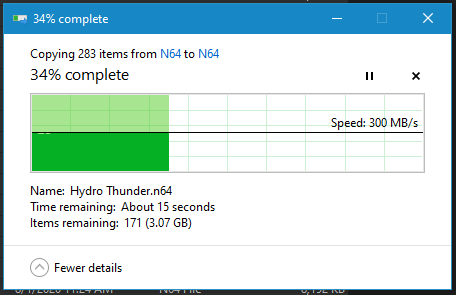
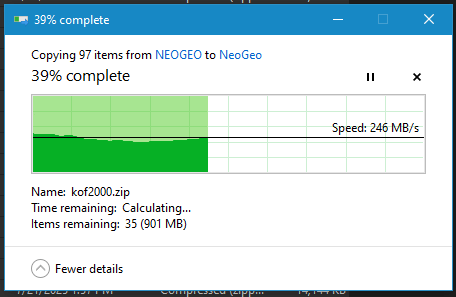
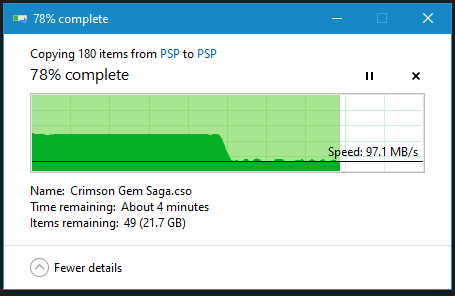
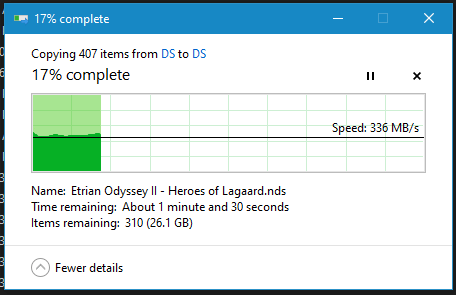
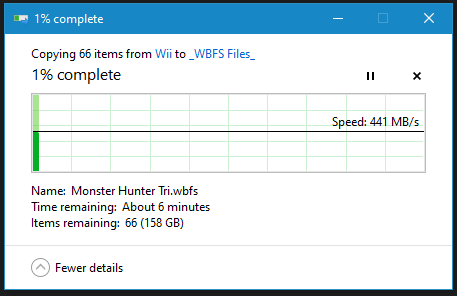
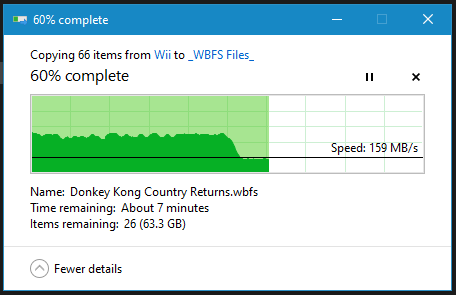
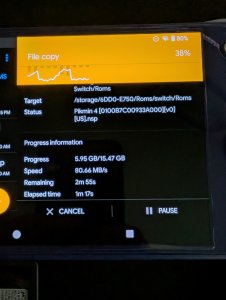
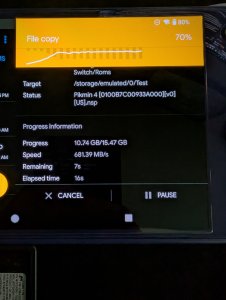













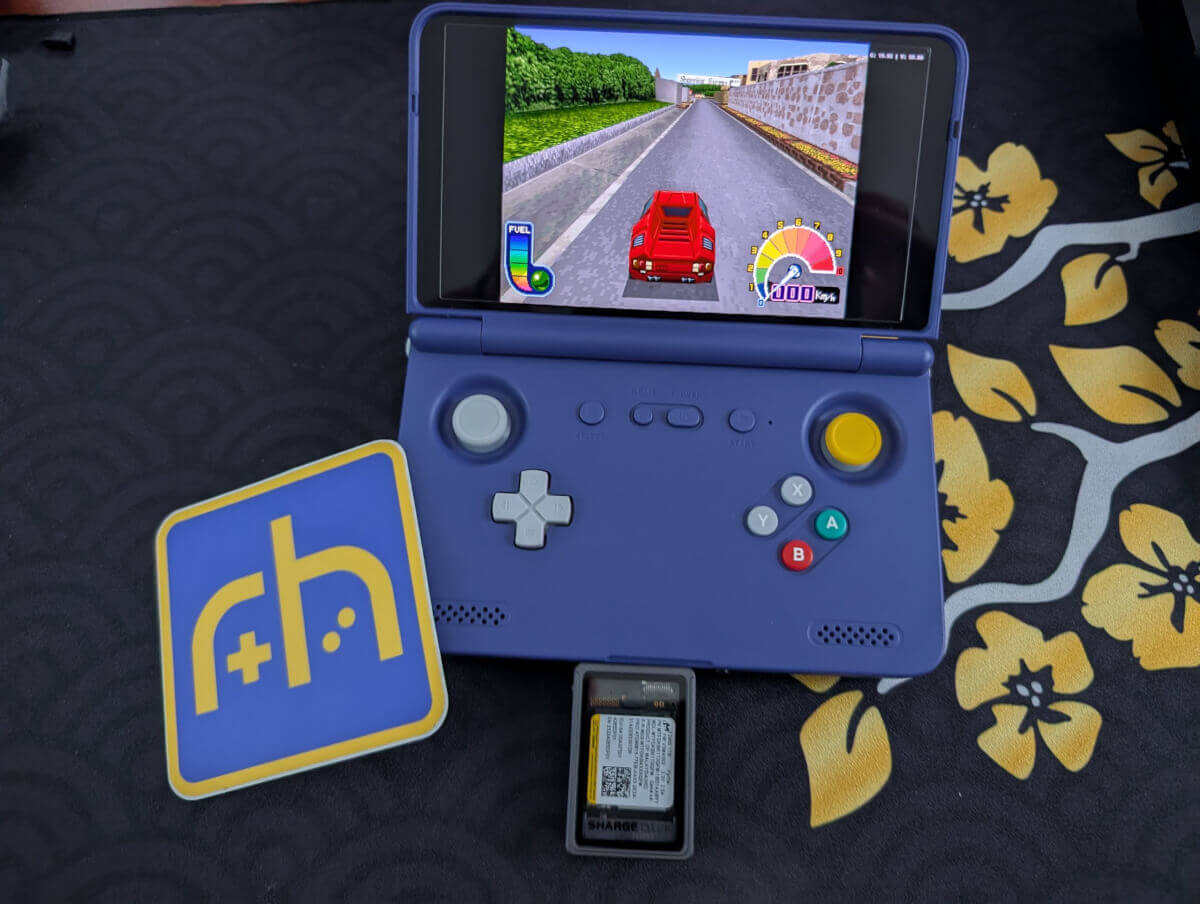


Liked the article!
I picked up a GENKI SavePoint, and they had an interesting solution to enclosure placement: they also sold magnet rings (like MagSafe) that you could stick on a case or grip to provide a fast mounting solution. With a small USB ponytail cable, that may solve ergonomics/grip concerns for you?
Unfortunately, I haven’t bought a 2230 SSD drive to put in my enclosure yet, so I keep checking the RH Deals of the Week posts for particularly good sales.
DOES NOT WORK FOR RETROID POCKET MINI V2