I never had a Wii before. Sadly missing the craze of it as I switched over to the Xbox side and played NCAA Football and Call of Duty with my friends. You can read more about my gaming past here if you want. I decided to buy a Wii to mod in 2020. I played it just a little bit and ended up selling it after the hype of looking at all the games faded. Somehow I was still missing it all these years later.

Can This Become a Wii?
The Steam Deck plays the Wii catalog very well and sometimes you can find community profiles or map the controls yourself to emulate the Wii mote pretty well. Let’s be honest though, it isn’t the same experience. I was wondering if there was a way to map the Wii Mote to the Steam Deck as a fun docked experience, and guess what? You can! I will walk you through a guide on how to do this on your own and my experience doing so. If Andrew can make a Steam DS, I can make a Steam Wii.
Setting It Up
I am assuming that you have Dolphin already set up on your Steam Deck. If you don’t you can either look into EmuDeck or download Dolphin from the Discovery store. That guide is for another day because today we are focusing on the Wiimotes.
For my sanity, I first went into desktop mode (steam button, power, switch to desktop mode). This makes it easier to use the trackpads instead of the touch screen. You can also hook up a keyboard and mouse if you would prefer as well. Once this was loaded, I then opened up Dolphin. Once you are in Dolphin, choose Options at the top. Under options, you then need to go into Controller Settings.
Once you are on this screen, you need to look down at the second half of the options where it says “Wii Remotes”. Here you can decide how many Wii Remotes you want to set up. If you have 4 and you want to set up 4, go for it! For my purpose, I just chose one. Where it says Wii Remote, select Real Wii Remote from the drop-down menu. I also selected Enable Speaker Data and Continuous Scan.
Now make sure that your Bluetooth is on on your Steam Deck. Grab your Wii Remote and put it into pairing mode by holding the 1 and 2 buttons until it starts flashing. Once it reads your Steam Deck, it will only light up under which controller it is paired. If you are having issues with this, try to press the sync button on the back. I also had success pairing it within the Bluetooth settings from Gaming Mode.
Setting Up a Sensor Bar
Now how about a Motion Bar? The Wiimote has an infrared sensor in the controller and the sensor bar is just 2 infrared lights that the Wiimote can read. You can buy a cheap USB option that I did at the link below. The process is as simple as connecting it to a power source and you are in. No set up or configuration is required.
Let’s say you don’t have a sensor bar, but you want to still use motion in your games. Well, let me show you a very non-practical solution. You can use 2 small candles instead! I used tea candles because they were inexpensive. If you place them about the same distance as a sensor bar, the Wiimote will read the infrared lights coming from the candles. I would not suggest this as a permanent solution, but it could be a cool party trick.
Setting Up Wii Menu and Mii
If you want the real Wii experience, you can even set up the Wii menu and make your own Miis as well! To do this, in Dolphin go to Tools and select Perform Online System Update. You then select whatever region you are in to complete this. After the update go back to Tools and select Load Wii System Menu 4.3U.
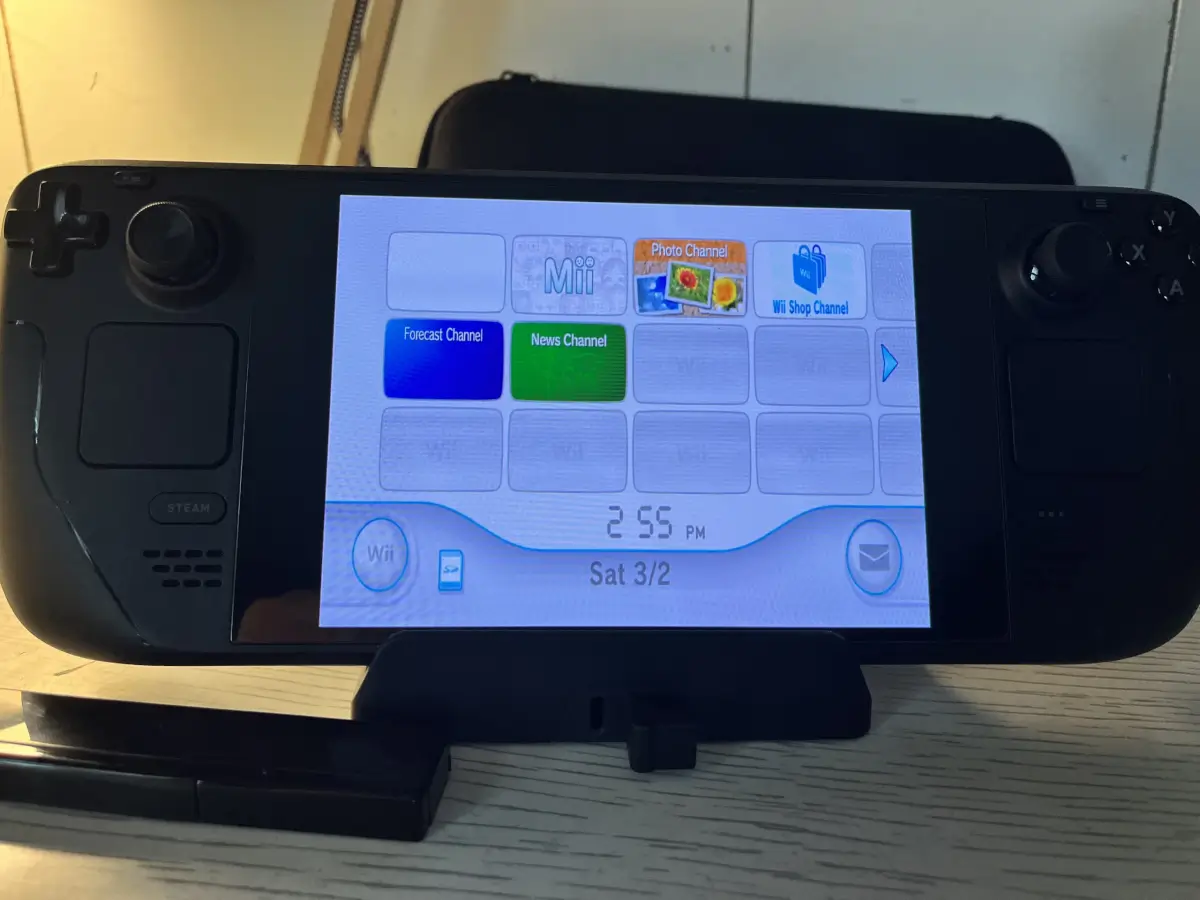
The Wii Menu
Once you have this open, you will have to set up the device like it is an actual Wii first turning on. Once finished setting up, you can go to the Mii Creation option. In here you can make as many Mii characters as you want and they will be saved to your device to use!
Testing
The first game I tested was Mario Galaxy. The first prompt on the screen was for me to connect a nunchuk to the Wiimote. Here was the test of fate now to see if it would work. I plugged in the nunchuk and instantly it was recognized . Once the game had started, I could use the nunchuck to control Mario and even use the motion in the Wiimote to collect star bits. It was seamless and worked well!

Mario Galaxy with a Wiimote and Nunchuk
Next, I wanted to try more of the motion options and went with Wario Land: Shake It! This game has you using the Wiimote sideways, but you still need to try to use motion to aim when you grab characters to throw. Once again, it worked perfectly! The game was perfectly playable and the controls worked great.

Tilting the Wiimote to Make Wario Aim
I had to try a game that is pure motion as well. I decided to try Dragon Quest Swords: The Masked Queen and the Tower of Mirrors. This game is a first-person Dragon Quest game that relies on you swinging your sword. The Steam Wii had no problem handling this game either. All the motion was accurate and the game was completely playable.
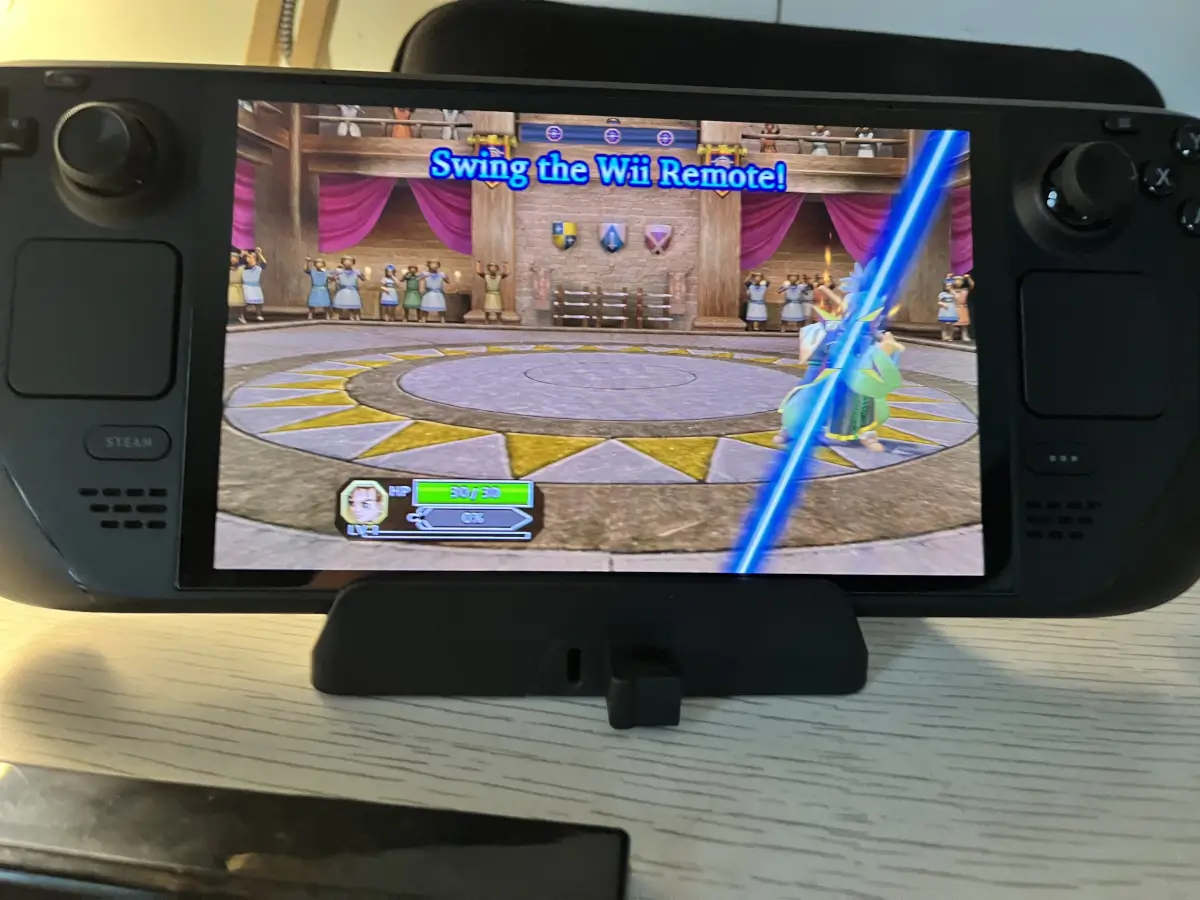
Old Man Losing to My Motion Controls
Finally, I wanted to connect a second Wiimote so I could play some Wii Sports Bowling with my wife. I went back into the Dolphin menu to pair another controller and it connected easily. The game brought back good memories to my wife and we had a blast bowling. It was fun seeing our Miis that we created competing as well.

Lanimal Mii
Overall
This experience was an absolute blast. I am excited to have another reason to use my Steam Deck as if I needed another. In my opinion, what better way to play the Wii? You don’t need another system clogging up your entertainment center, you get upscaling, and you get HDMI! I can’t wait to keep digging in and playing more and more games I never got to experience. It also works perfectly when docked too.
If you need a Wiimote, the 3rd party ones available on Amazon aren’t too bad from the reviews I have read. You can get one below. You can also check out your local game shop or eBay as well. With the Wii being so popular, it should not be too difficult to find one.
I hope you get to have fun tinkering with this as well! I did not get a chance to try any of the other Wii attachments like a balance board or Guitar Hero controller. Let us know if you do and it works! I would love to hear it and maybe I will order one if it does. The process should also work on any device that is strong enough to run Wii and has Bluetooth capabilities. Feel free to test those out and comment below!
What did you think of this article? Let us know in the comments below, and chat with us in our Discord!
This page may contain affiliate links, by purchasing something through a link, Retro Handhelds may earn a small commission on the sale at no additional cost to you.

Often the third party remotes are tricky to use with dolphin. Best stick to second hand Nintendo ones.
That’s good to know, thanks for letting me know!
There’s a typo, in the testing stuff, it’s writen recgomnized