The Windows version of the Lenovo Legion Go S was on sale for $499 USD recently. At that price, the Z2 Go model of this handheld PC was cheaper than the SteamOS version and comes with an extra 16GB of RAM.
I reviewed the Windows version of the Legion Go S when it was released in February. In that video, I said that Windows was holding back a handheld clearly designed for SteamOS. Now that the SteamOS models are out, and Valve has repurposed its operating system, it is very much possible to install SteamOS on the Windows Go S.
However, there are a couple of hurdles we have to jump through in order to get the Windows model in line with the SteamOS model. If you were an early adopter who wants SteamOS, or you picked up this handheld on sale, following this guide will help you turn your Legion Go S into a Steam-powered beast!
You can also watch my video guide below. We’ve also included Zu’s video on the same topic above.
https://youtu.be/CCsEkwScviQ
What You’ll Need
In addition to your Windows-based Legion Go S, you will need a USB Drive that is capable of a USB-C connection, or a regular USB-A drive with a USB-C adapter. If you have any of those on hand, you will be fine. However, if you need to purchase them, I’ve included my recommendations below.
64GB USB Drive SAMSUNG USB-C DriveSandisk 128GB USB-A DriveUGREEN USB-A to USB-C Adapters
Step 1: Updating Firmware Using Windows
Don’t rush to delete Windows from your drive just yet, as we will need to update the hardware and BIOS using Windows before we make the big change to SteamOS. There are specific updates to the trackpad that Lenovo doesn’t openly tell you about. This is also important to know if you’re upgrading the hard drive.
- If you’re turning your device on for the first time, go through the normal Windows setup process. You will, unfortunately, need to sign in to, or create, a Microsoft Account. There is no way to set up a local account.
- Once you are at the desktop, go into Legion Space and follow the prompts to install the app.
- When you can get into the app, check the settings for any driver or BIOS updates. If there is anything here that needs to be updated, go through the prompts to update your device.
- The next thing you want to check is in Windows Update. Right-click the Windows logo on the taskbar, and navigate to “Settings” in the list of options that pop up. Then navigate to Windows Update.
You don’t have to download any of the Windows-specific updates, but I would update anything that looks like a hardware driver. You also might want to go into optional updates and see if there is anything there that is required.
Step 2: Updating the Trackpad’s Firmware
Updating the trackpad firmware is odd because it’s not available in Legion Space or through Windows Update. The only way to update the trackpad is by going to a knowledge base article on Lenovo’s Chinese website.
There you will find a download link to the firmware update with very specific instructions that need to be translated. I found a translation of the directions in this Reddit post.
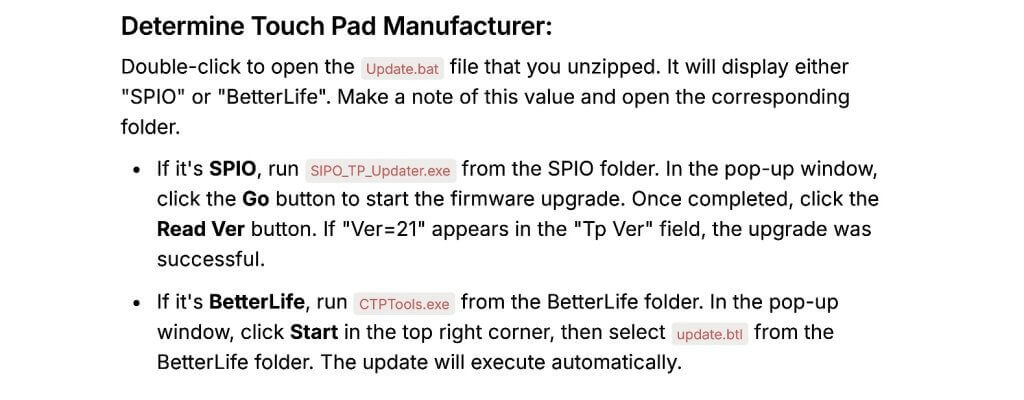
Translation image courtesy of u/onehoon and u/Ok-Watrhog7619 on Reddit.
Here is a direct link to the firmware update:
Step 3: Download and Create the SteamOS Recovery Image

Rufus is the easiest way to create a SteamOS bootable drive.
Head to the SteamOS Recovery Website linked below:
From there, take a look at the instructions for the Legion Go S for Windows because we will need to disable Secure Boot. We’ll get to that a little later.
For now, let’s just click Install SteamOS on your device. Then click download the recovery image. Agree to the terms and conditions, and the image will download.
While that’s downloading, let’s get the Rufus program, which we will need to burn the recovery image from the USB device.
We’re just going to download the portable version.
Now it’s a simple matter of plugging the drive in, booting up Rufus, selecting the Recovery image, and clicking start.
Once it’s done, we have a SteamOS Recovery image on a bootable USB drive.
Step 4: Installing SteamOS
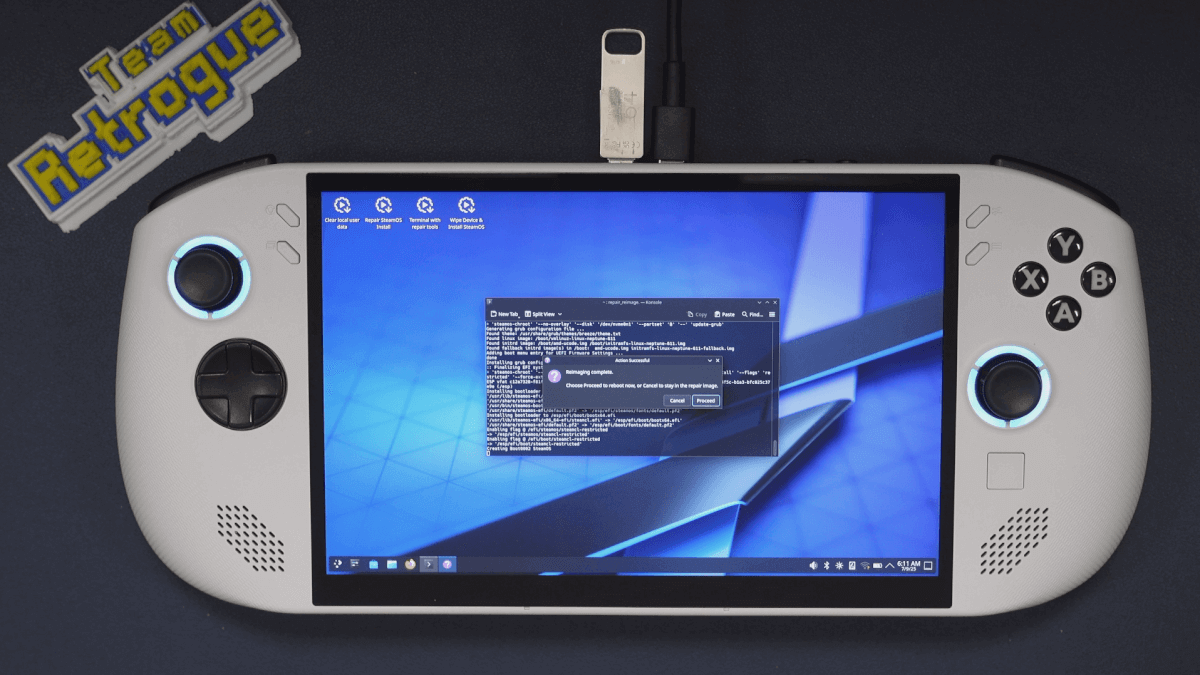
SteamOS Recovery Image
Now let’s get SteamOS installed. Just be aware that this will delete Windows from your device.
Shut down the device. Now hold the volume up button and turn the device on. Continue to hold that volume up button, and you will end up in the Novo boot menu.
Let’s go into the BIOS and disable Secure Boot first.
- Select Bios Setup
- Select more settings
- Select Security
- Disable secure boot.
- Select Exit, and Exit saving changes.
Now let’s hold the volume up button again to get back into the Novo boot menu.
This time, boot from USB and wait for the KDE environment to start up. Use the touchscreen here, as the trackpad won’t work in recovery. Don’t worry, it’ll work once SteamOS is installed. All we have to do here is click “Wipe Device and Install SteamOS.”
This is going to take a bit of time, so go ahead and grab a coffee or your beverage of choice, use the bathroom if you need to, hug your loved ones, and once everything is done, reboot the device.
From there, your Legion Go S will boot into SteamOS, and you can sign in to your Steam account and do all the things a Steam Deck would do.
Step 5: Update Controller Firmware
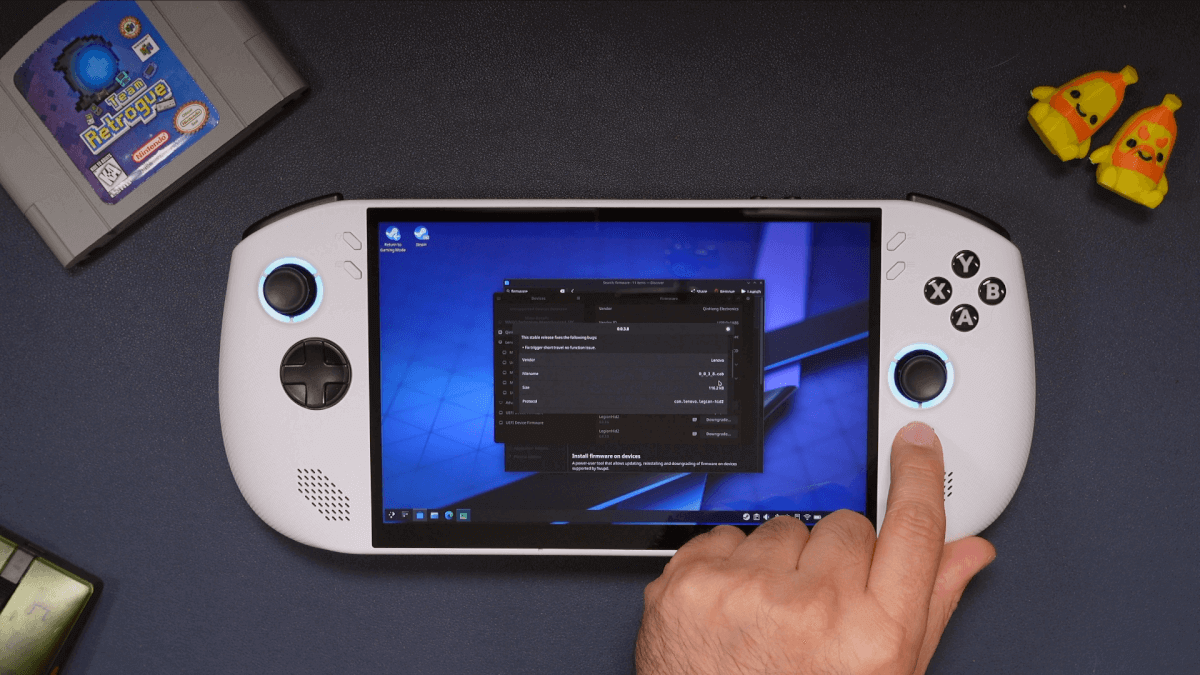
Firmware 0.0.3.8 is the latest controller firmware.
There is one last thing we need to do.
Head into desktop mode. In the Discover Store, download the “firmware” program.
Open that program once it downloads. Make sure you are on controller firmware 0.0.3.8. If you’re not, you can update it right in this program.
You are now good to go. You can take your $500 Legion Go S Windows edition, which was cheaper than the SteamOS edition, with an extra 16GB of RAM, and run SteamOS on it. This turns your Windows-based Z2 Go device into a much better handheld.
Purchase the Lenovo Legion Go S Windows Edition HerePurchase the Lenovo Legion Go S SteamOS Edition Here
What did you think of this article? Let us know in the comments below, and chat with us in our Discord!
This page may contain affiliate links, by purchasing something through a link, Retro Handhelds may earn a small commission on the sale at no additional cost to you.
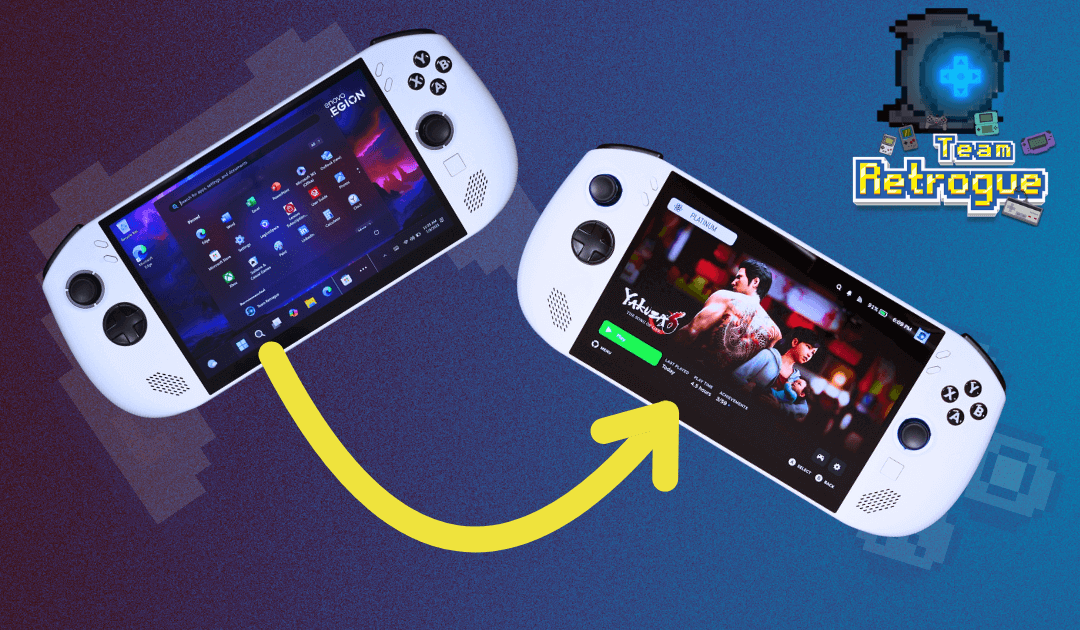
Or just get the Steam OS Version and create a Portable Windows 11 NVme drive (using enclosure) using RUFUS and you can run everything from the USB-C and no need to mess with local drive,
I try it, touchscreen works from the start (initial setup) you ust need to get the drivers from Lenovo website and (AMD GPU , WiFi and so on) .
Initial setup will require a hardwired internet connection to go through everything tho.
and if you want to use SteamOS instead just shutdown the device,unplug the drive and normally boot to SteamOS. No mess or formatting drives.
P.S. * need to change Bios boot order
I’ve already put steam on mine, can I still update the track pad firmware using the method above?