There’s a lot of variety when it comes to device-agnostic game launchers for Android. Some like Dajisho because it’s free (and that makes sense), some like Beacon Launcher because it’s new and shiny, and some like Reset Collection because it comes free with a Patreon subscription to RH. However, since I first started using it, my favorite remains ES-DE.
I recently got a new Android handheld, and while setting it up with my preferred Obtainium/ES-DE setup, I realised that, when I set up a device with ES-DE, there are three customizations I make in order to improve ES-DE, and that these are not widely known improvements.
How To Add Proper Switch Emulation to ES-DE on Android
The default configuration for ES-DE only allows Switch games to be launched using the Skyline emulator, which hasn’t been updated since 2023 and is generally considered out of date. Sure, it’s possible to add the more modern emulators as an Android Application or Game in ES-DE, and launch a game from there; however, it’s not the same smooth experience that is available for launching other games.
Luckily, there are a couple of customised XML files available on Discord (with one of the maintainers being RH Community Member Jade/GlazedBelmont) to add options for other Switch emulators.
To get this working, download the two XML files from here (the files are called “es_find_rules.xml” and “es_systems.xml”), and add them to the “custom_systems” folder, which is inside the ES-DE folder, which is created as part of the ES-DE installation. After that, completely restart the Android device, and the additional emulators will show up as alternative emulators for the Switch system
.A wide range of Switch Emulators are supported by these XML files, including Yuzu, Eden, Suyu, and Sudachi.
The customised XML files can be added to Obtainium using this link, so that any future updates will then be downloaded automatically (although they will need to be manually moved to the “custom_systems” folder.
These customized XML files will also add the ability to launch PS3 games using the RPCSX emulator, which will require the manual creation of a “PS3” folder within ES-DE’s ROMs folder, and this isn’t functionality I’ve tested myself.
How To Set Up A New Device with ES-DE The Easy Way
Without a doubt, my favorite functionality included with ES-DE is the frontend’s ability to quickly transfer a setup between devices; however, this isn’t something I see mentioned too much within the scene. Prior to ES-DE, I used Dajisho, which I still think is a great frontend; however, setting it up on a new device, no matter how the ROMs are organised, the ROM folder for each system, downloading the game art, and selecting the correct emulator.
None of it is too much of a hassle for one or two devices, but in the RH scene, where TTG (“Time To Game” – a phrase I stole from The Nerd Nest podcast) is important, and new handhelds are always better than old handhelds, a quicker setup process is worth the $5 lifetime cost of ES-DE.
When setting up ES-DE on a new handheld, the frontend will create two sets of folders – ES-DE and ROMs – the location of these is set by the user as part of the first time the application is used. The ES-DE folder contains all the settings for the frontend, and the ROMs folder, rather obviously, contains all the ROMs recognized by ES-DE. These folders will contain not only all the emulated games, but the configuration for ES-DE, i.e., themes, views, and collections, as well as which games are marked as favorites. Saves and Save States for RetroArch and PPSSPP games are also included.
- The Two ES-DE Set Up Menus
When ES-DE is first launched, it asks for the location of the “ES-DE” and “ROMs” folders to be selected. If the folders from an existing device are copied to a new device and this location is selected, then the new device is instantly set up in the same fashion as the previous device. No downloads required, no menu items needed to be selected. All that is required is the copying of the ES-DE and ROMs folder.
Personally, I have two ways of doing this: either by cloning the existing SD card (this requires both cards to be the same size) or by using Syncthing to transfer all required files. We at RH can produce guides for either method if there’s enough interest. In addition to the ES-DE and ROMs folders, I also include a folder containing the APKs for ES-DE and Obtanium (including those XML files) as part of the transfer, meaning that everything I need to install is already there, and I don’t need to download through Chrome.
How To Launch A Specific Game Pass Game Direct From ES-DE
While this is available functionality that I don’t think is widely known about, this is functionality I no longer personally use, and one which might well stop working soon.
As well as adding Switch and PS3 to the ES-DE Android frontend, the customised XML files mentioned in the first section of this article will also add a menu item for XBPlay. XBPlay is a paid-for app on the Android Play Store, which requires a one-off charge of $10 to unlock. There is a free trial version available. XBPlay was initially designed to allow local streaming to a device from an Xbox Series device, but later added the ability to use Game Pass cloud streaming.
If both the XBPlay app and the customised XML files (from the first section of this guide) are installed on an Android device, it’s possible to auto-load Game Pass streaming games directly from the ES-DE interface, rather than having to load XBPlay first.
In order to get this functionality working, the following zip file needs to be downloaded from Google Drive. Within this zip file is a folder called “XBPlay2”. This whole folder needs to be copied to the “ROMs” folder that ES-DE uses. Once this is done, the Android device will need to be rebooted.
After reboot, an Xbox section will appear in the ES-DE menu, within this will be a sub menu called “XBPlay2”, and within that will now be a list of available games. In theory, there should be a way to add game art to the list by downloading this zip file from Google Drive and placing it in the correct folder within the “downloaded_media” folder under ES-DE; however, this is not something I could personally get working.
Unfortunately, just 10 days before publication, the dev behind XBPlay announced that there would be no future updates for the app, meaning it might no longer work if Microsoft amends how Game Pass authentication works in the future. XBPlay will also likely be removed from the Play Store at some future time. Knowing this, we can no longer recommend paying for this app.
These days, my personal preference for accessing Game Pass on Android is the Better xCloud app. While the Android app is still in beta, I personally find it ready for use. Better xCloud can be added to ES-DE either as an Android game or an Android app, depending on personal choice.
What did you think of this article? Let us know in the comments below, and chat with us in our Discord!
This page may contain affiliate links, by purchasing something through a link, Retro Handhelds may earn a small commission on the sale at no additional cost to you.


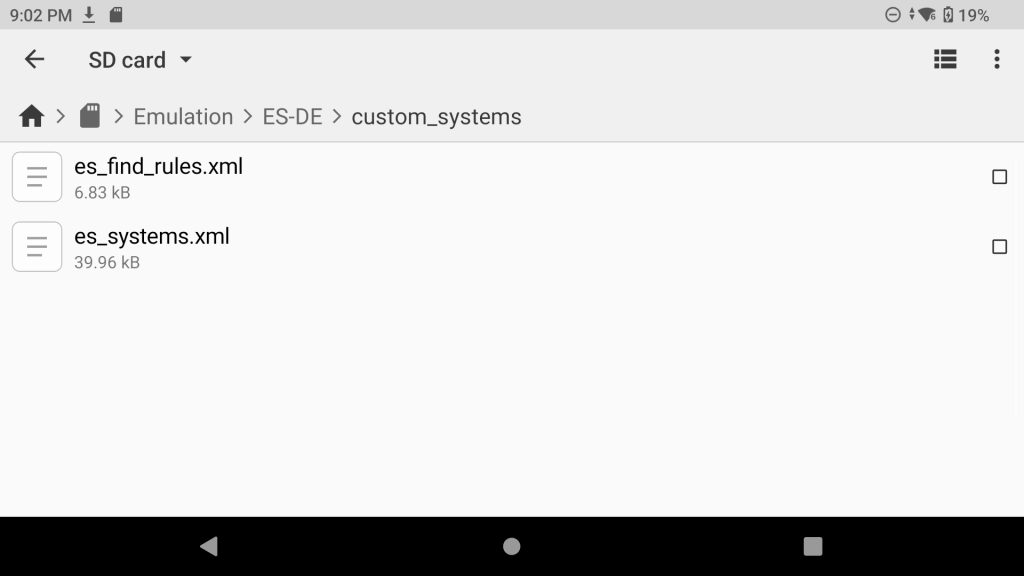
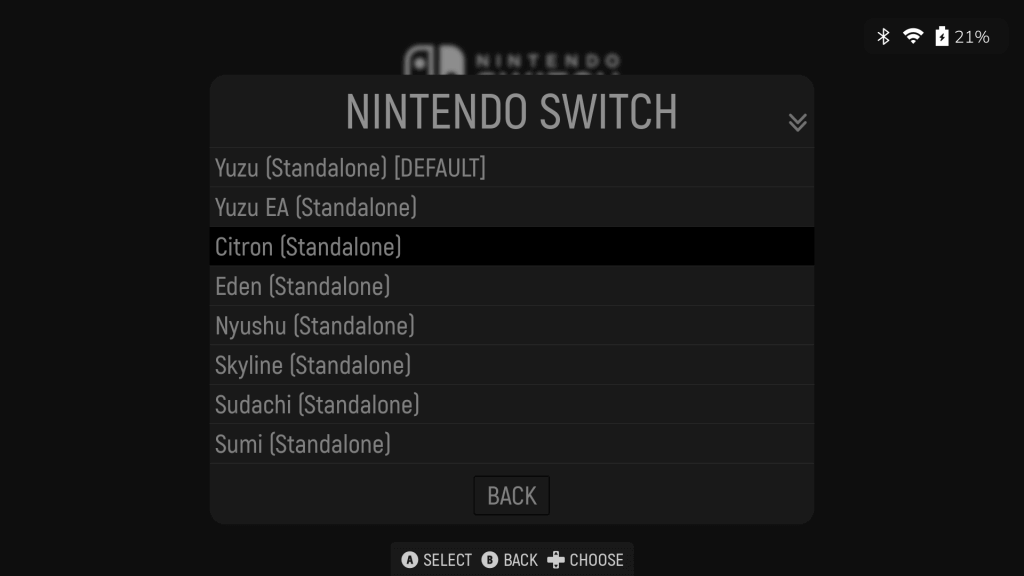
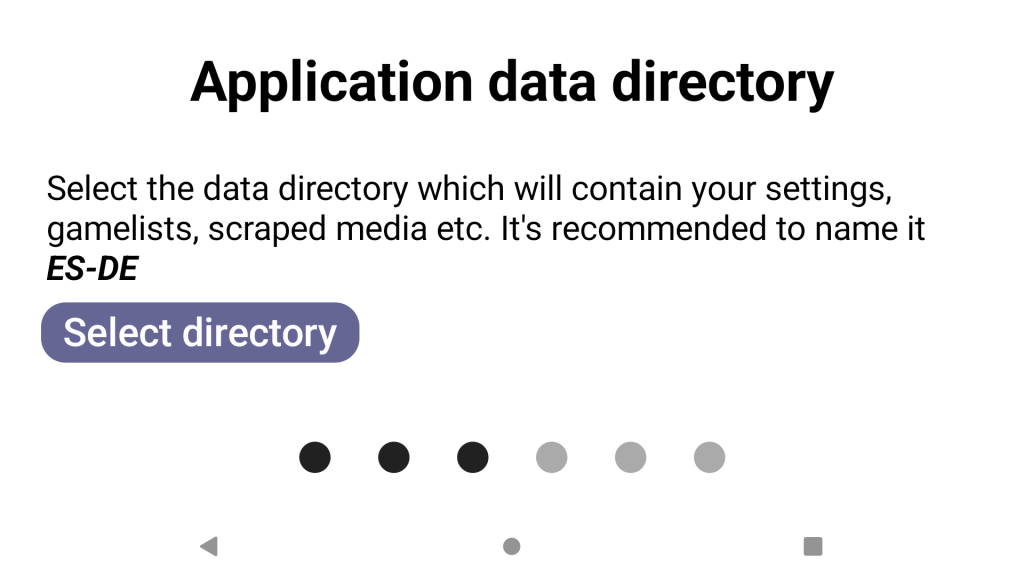
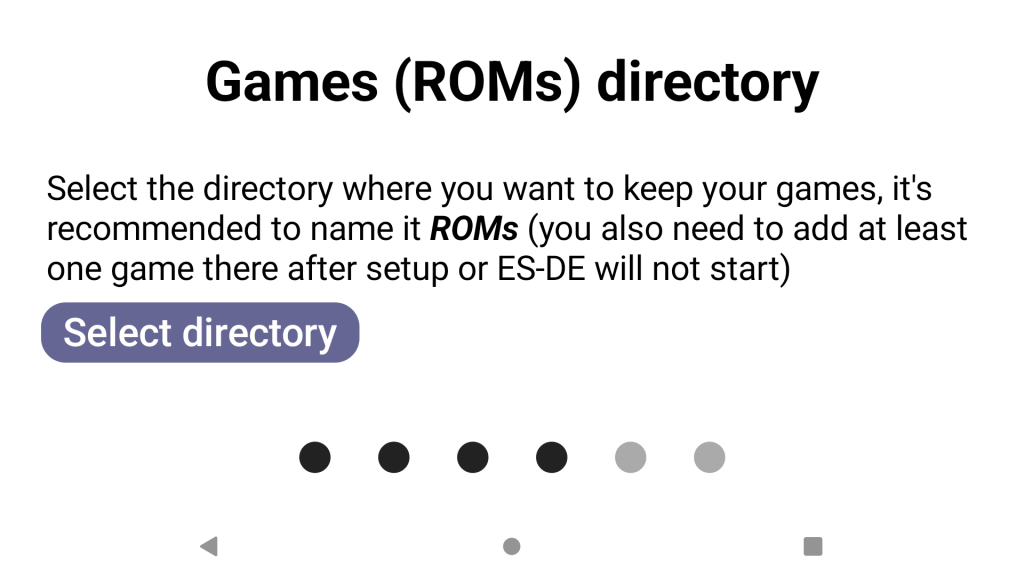
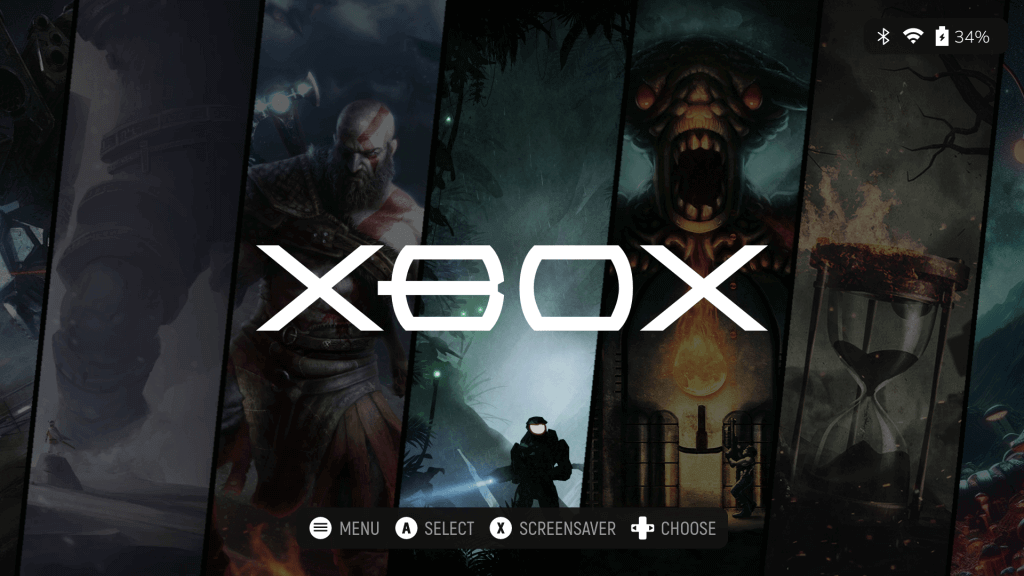
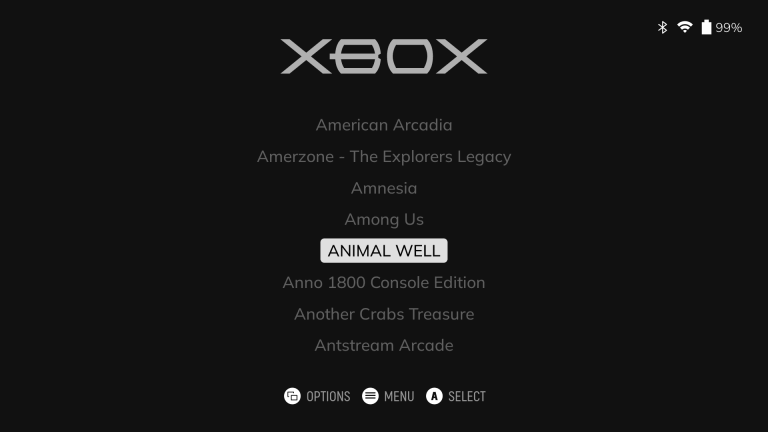
Another amazing article, Dan! I need to complete my Steam Deck ES-DE setup this way 😆