It’s no secret that we here at Retro Handhelds love PortMaster. The list of supported games is ever-growing and ranges from modern masterpieces like Celeste to undisputed classics like the recently added Mario Kart 64. Most recently, though, PortMaster added one of its most impressive and replayable ports yet: The Elder Scrolls III: Morrowind.
If you aren’t familiar with Morrowind, it’s the game that walked so Oblivion could run and Skyrim could…also run. The third mainline entry in the legendary series, Morrowind featured a massive map, immersive role-playing and emergent storytelling in spades. It was released in 2002 and nearly a quarter-century later is still considered by many to be the best game in the series. And now, you can play it on your pocket-friendly devices and carry 16 square kilometers of a beloved high fantasy world with you wherever you go. Grab your favorite variety of Skooma and let’s get started.
To get the ball rolling, you’re gonna need:
- A copy of The Elder Scrolls III: Morrowind Game of the Year Edition. Purchase this from GOG or Steam.
- PortMaster installed on your device. At this point it’s available on more devices than not, but if you don’t have it, you can find the installation instructions on the PortMaster website.
- An internet connection, natch.
Installation Steps
There are two primary methods for installing Morrowind, depending on whether you are using the GOG or Steam version of the game.
Method 1: Using GOG Offline Installer Files (Recommended)
- Locate your GOG offline installer files. These will be two files:
- setup_the_elder_scrolls_iii_morrowind_goty_*.exe
- setup_the_elder_scrolls_iii_morrowind_goty_*.bin
- Connect your device’s SD card to your computer and navigate to the following directory:
- ports/openmw/data/
- Copy both the .exe and .bin files into the data folder.
- On your device, open PortMaster and launch OpenMW. The port will automatically detect the installer files and install the game.
Method 2: Using Files from a Steam Installation
If you have Morrowind already installed on your computer through Steam, you can use this method. (If you don’t have it installed but do already own it, simply install before proceeding.)
- Locate your Morrowind installation folder.
- By default, this will be in C:\Program Files (x86)\Steam\steamapps\common\Morrowind
- Inside your Morrowind installation folder, you will find a folder named Data Files.
- Connect your device’s SD card to your computer and navigate to the ports/openmw/data/ directory.
- Copy the entire contents of the Data Files folder from your computer into the ports/openmw/data/ folder on your SD card.
- On your device, open PortMaster and launch OpenMW. You should be up and running.
Launching the Game
Once the files are in the correct location, you can launch Morrowind. Navigate to your installed ports and select OpenMW.
A couple notes to keep in mind: Morrowind has pretty complex controls and pretty much requires a device with two analog sticks. That being said, performance requirements are low and most devices should be able to play Morrowind with a stable frame rate. The resolution scaling percentage can be customized by editing the settings.cfg file located in the openmw/openmw/ directory, allowing this to play even on devices like the weirdly beloved R36S.
By default the resolution scale is set to 0.5, but the user can adjust between 0.1 and 1.0 to properly balance visual quality with playability, with the lower values giving a noticeably better performance on devices that are less capable. In addition to all of this, the port also supports a number of mods which can further improve performance or enhance gameplay in various ways.
PortMaster makes the modding process dead simple by automatically managing installation of compatible mods. All you have to do is place the complete, zipped mod files into the ports/openmw/mods/ directory. The site suggests installing all your mods at once, and any unsupported mods will be simply moved into a separate ports/openmw/modsunused/ directory.
Now that you’ve completed the installation, you have achieved your destiny. You are freed. Enjoy your adventures in Vvardenfell!
Source: PortMaster


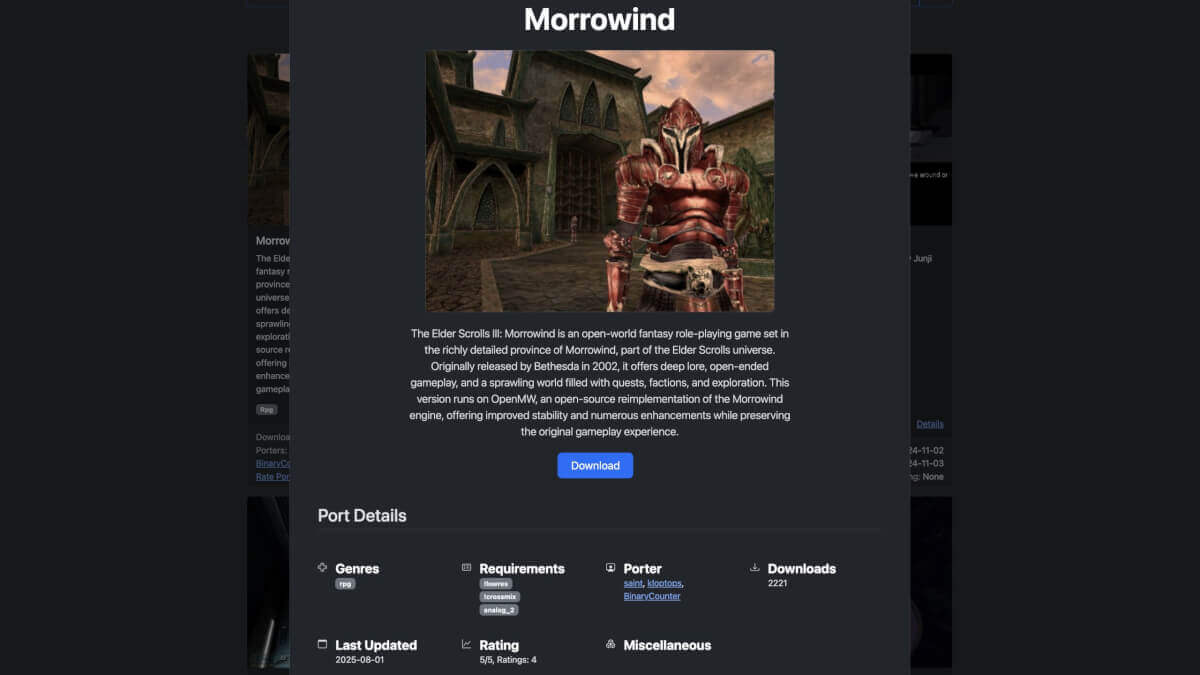

how do you save your game?
on pc it’s esc, or f5
how the heck do you save on an ambernic handheld?
every time i start the game, the patching process start, then fails and the game starts normally, why does this happen everytime?