GameNative is an actively developed compatibility layer that allows you to play Steam games you own directly on your Android devices. As a fork of the original Pluvia project, it furthers the effort to run PC games natively on Android, working to bring a small but growing portion of your desktop library to your retro handheld.
One thing to keep in mind is that you are linking your Steam account to a third-party application, and with that comes its own set of risks. Proceed at your own risk. Without further ado, grab your favorite Android handheld, make sure it’s connected to Wi-Fi, and let’s get started.
How to Play Steam Games on Android with GameNative
Step 1: Download the GameNative APK
- Go to the official GameNative GitHub page.
- Find and click on the “Releases” section on the right side of the page.
- Download the latest
.apkfile from the assets list.
Step 2: Installation
- On your device, locate the
.apkfile you just downloaded. - You may need to head over to Settings > Apps > Special app access and enable “Install unknown apps” for your file manager or browser.
- Tap the
.apkfile and follow the on-screen prompts to install GameNative.
Step 3: Log in to Your Steam Account
- Open the newly installed GameNative application.
- You will be prompted to log in to your Steam account. This is necessary for the app to access your game library.
Step 4: Install Your Games
- Once logged in, browse your Steam library within the GameNative interface.
- Select the game you wish to play and follow the prompts to install it onto your Android device.
Step 5: Hit Play and Enjoy!
- After the installation is complete, you can launch the game directly from the GameNative library.
At this time, compatibility is limited. However, as we’ve seen with many projects in this community, development is active, and the list of supported games is growing by the day. Let us know in the comments what games are working for you, and be sure to check out GameNative’s Discord server.
Play Steam Games via GameNative Offline
One of the problems with apps like GameNative, Pluvia, and GameHub is that once your device is disconnected from any network, your gaming session comes to an abrupt halt. Somehow, some way, that’s no longer a problem with GameNative, as the ability to play offline was introduced with the Pre-Release build of v0.3.4.
There’s nothing really that you need to do anything special when it comes to setting up to play Steam games offline. However, there are a couple of steps that you do need to follow to ensure that it works properly.
- Download and install the latest version of GameNative from the GitHub repo.
- If this is your first time using the app, log in to your Steam account.
- Wait for your library to finish loading, then pick a game that you want to play offline.
- Install the game.
- Once complete, open the game and actually start playing it for a few minutes.
- This will ensure any ongoing background downloads will be completed.
- Exit the game.
- To make sure that everything works, turn off your Wi-Fi/Cellular network connection.
- Re-open the GameNative app and try starting the game that you just installed.
Now, the next time you get the urge to keep progressing through Silk Song, it won’t matter whether you’re on Wi-Fi or not.
What did you think of this article? Let us know in the comments below, and chat with us in our Discord!
This page may contain affiliate links, by purchasing something through a link, Retro Handhelds may earn a small commission on the sale at no additional cost to you.
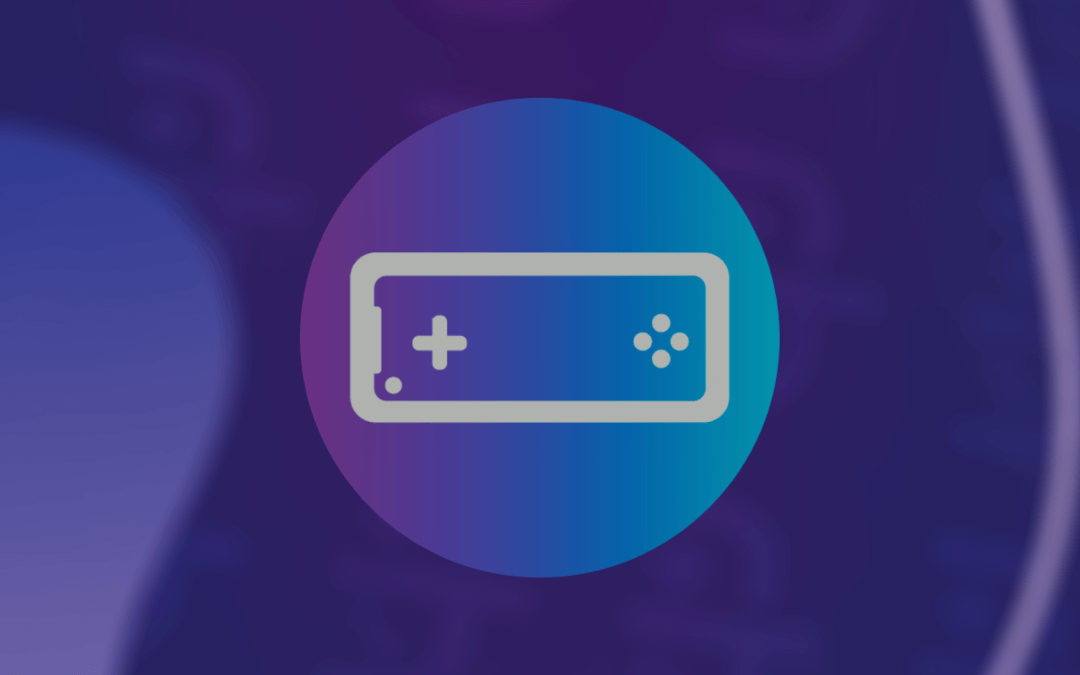
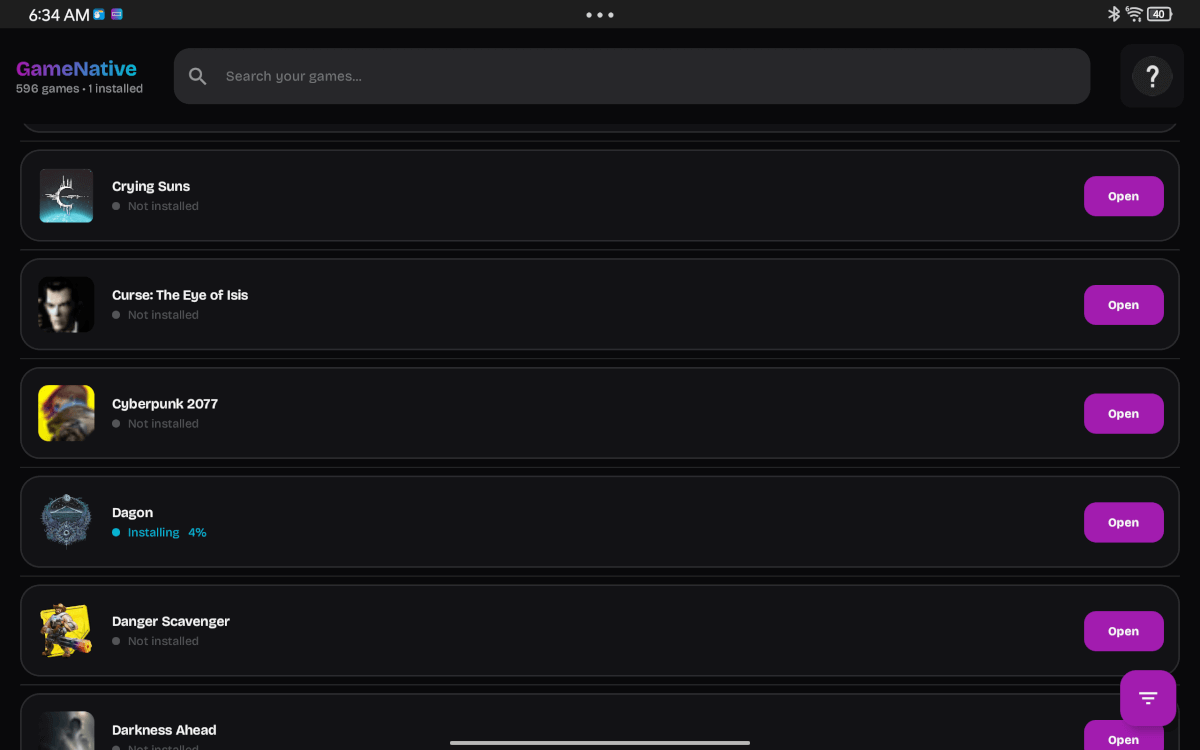
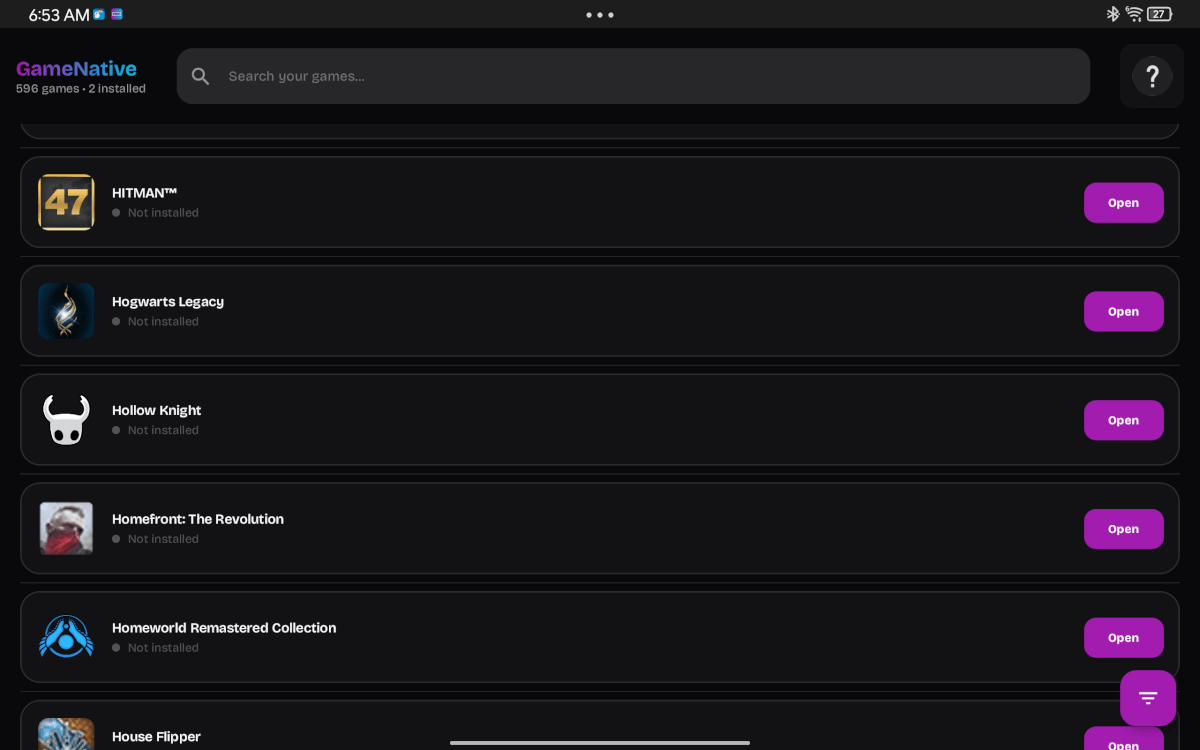
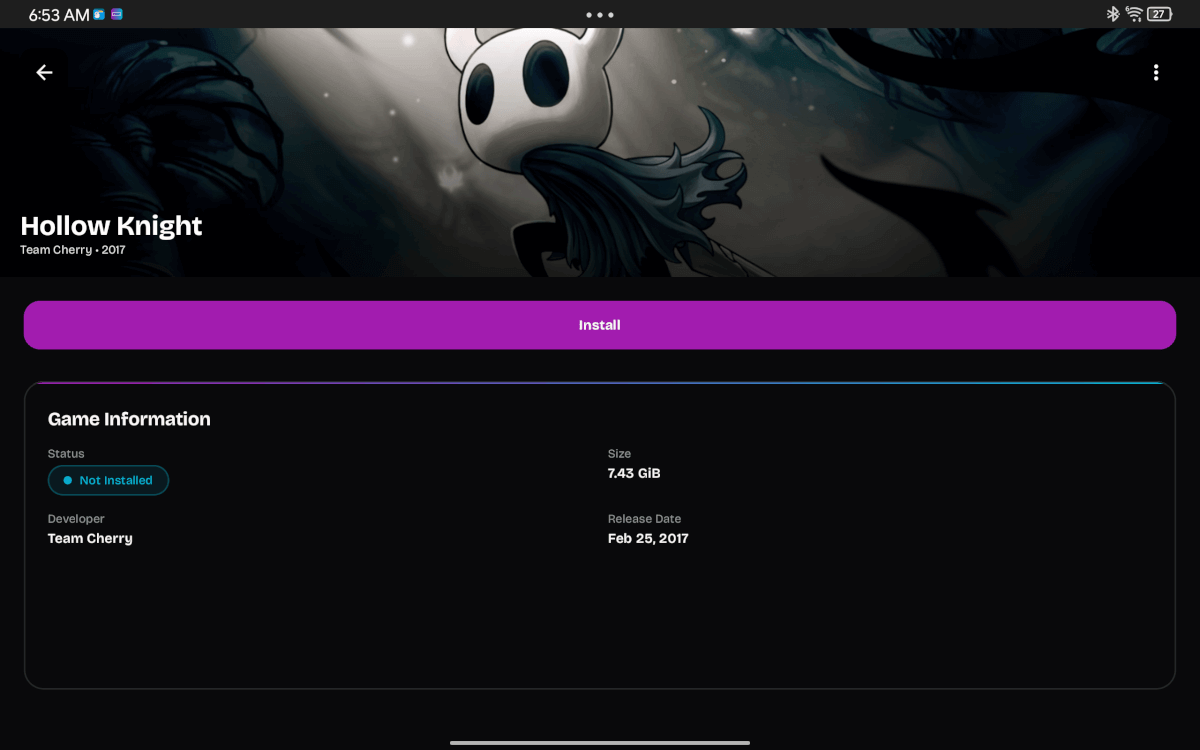
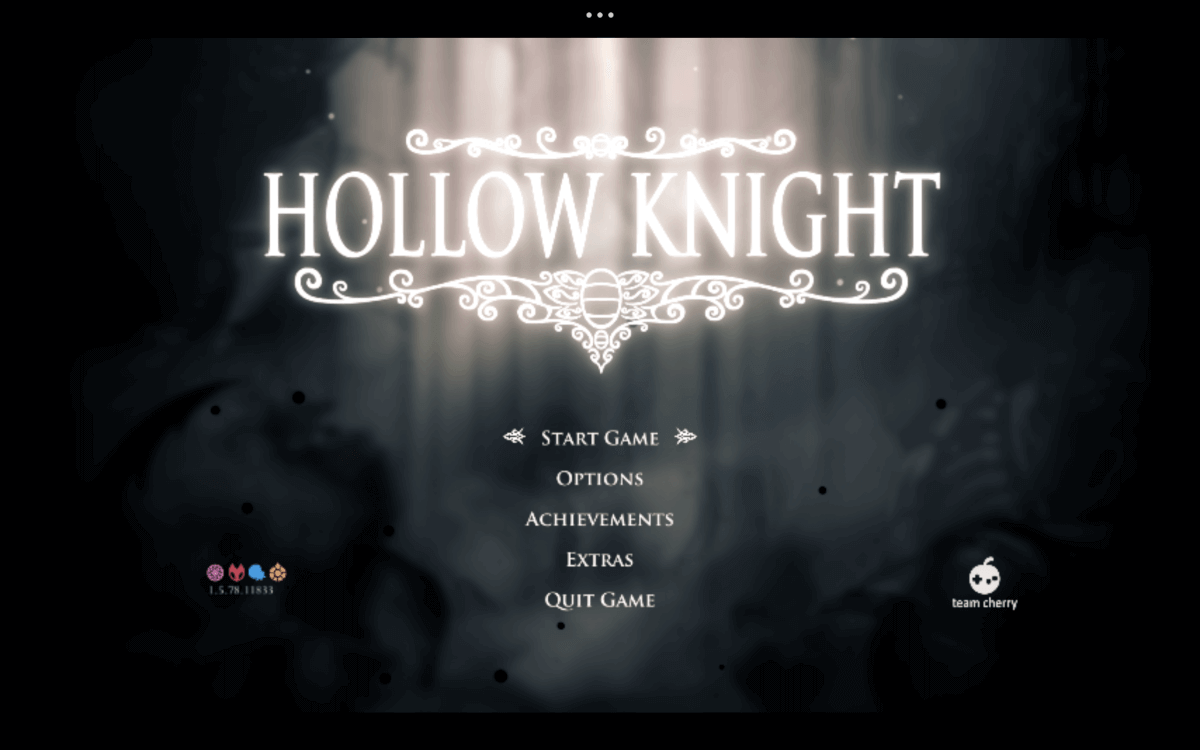
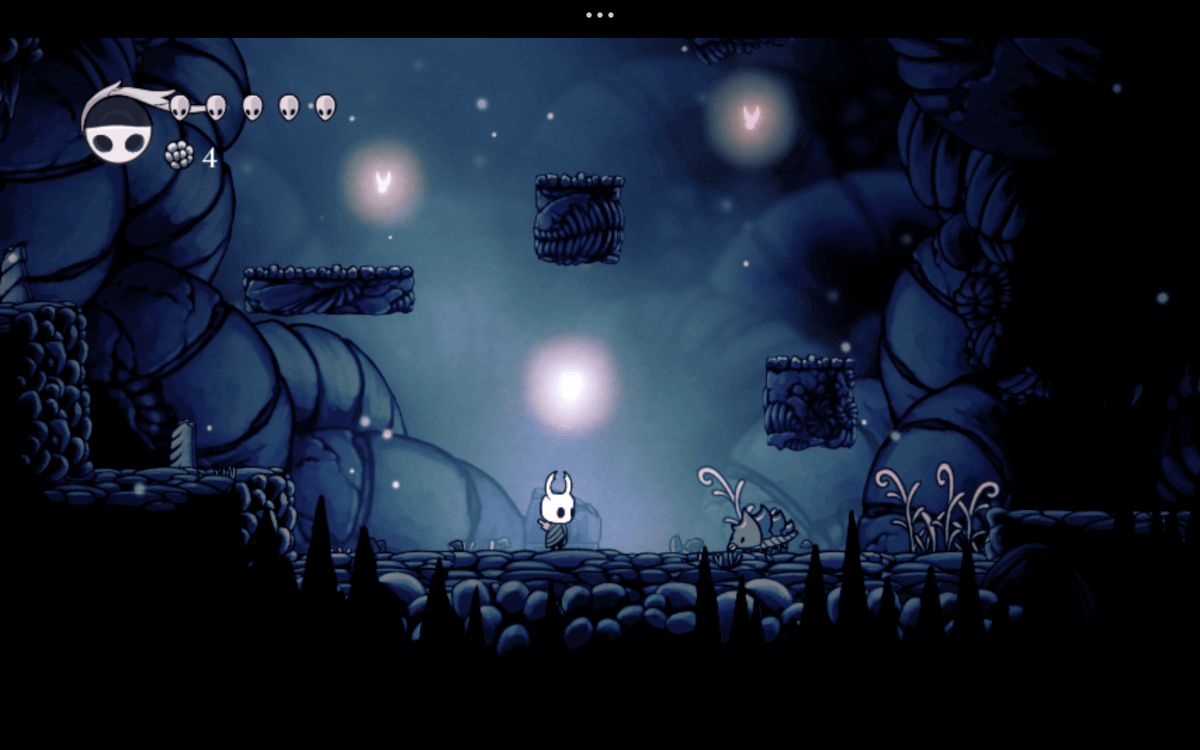
Gffrgh
Gfg egg kjf
Diamon1984